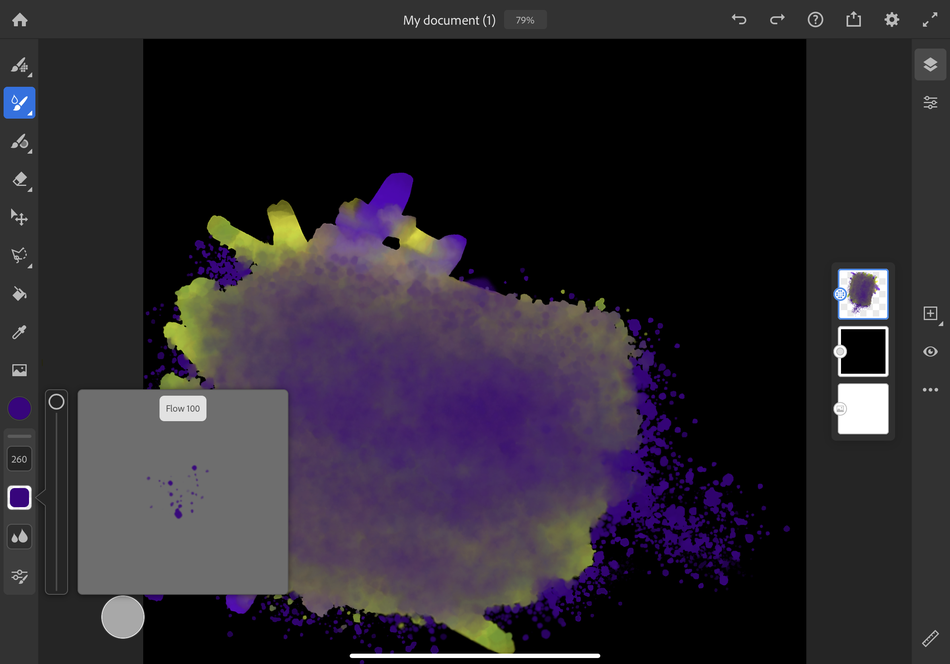I might be the worst artist in the world.
Alright, that’s probably a little hyperbolic, but I’m pretty awful. Hand me a canvas and some paint, and the most I’ll be able to give you is a random, deeply unappealing splattering of colors. At least crude paintings by Neanderthals and zoo elephants have historical and scientific value.
One thing I can do, however, is color in between the lines of things that someone much more talented drew.
Thanks to Adobe’s new Fresco-compatible digital coloring books, that classic grade school activity can now become an amusing and time-consuming quarantine hobby. Sure, it’s tough to justify the cost of the hardware if all you want to do is casually color inside some lines, but it’s an impressive example of tech making even the worst artists feel competent.
Artistic training wheels
Full disclosure: Adobe let us borrow an iPad Pro with an Apple Pencil for testing purposes. Adobe’s coloring books are also compatible with Photoshop (you can just print them out, too, if you want), but the free-to-start Adobe Fresco app is the way to go here.
Fresco, for those of you not pursuing careers in graphic design, is a free app download on iPad or Windows Surface tablets that uses the familiar layer-based interface of Photoshop for illustration. It comes with a ton of cool brushes, including oil- and watercolor-style effects that realistically smear on different canvas types if you so choose. You can even adjust the amount of water or paint used in the virtual watercolor brushes. And if you just want to smear a bunch of uncolored water on something, nothing will stop you.
Here’s what it looks like to make a watercolor-vomit monstrosity in Fresco.
Image: alex perry / mashable
For our purposes, though, the most important parts of Fresco are the free coloring books (new ones will be released weekly throughout the spring) and a bunch of in-app tutorial videos. Those snazzy, short videos will not only teach you how to access different tools, but also give you ideas on what to do with them. For example, one taught me that I could use a “brush erase” tool to undo flaws with the same brush I used to create them by just holding down a circle in a corner of the screen — something I found much more convenient than switching to the generic eraser tool.
You can obviously use that knowledge to make your own beautiful art, but that’s not why we’re here. I’m not in the business of art creation. Interpreting how to color in an existing illustration, though, is something I can get behind. I downloaded one by artist Ann Chen and seriously underestimated how time consuming it would be to finish. Here’s how far I’ve gotten:
I don’t know what to do about the rest of this.
Image: ann chen / adobe
Listen. It’s not good and I don’t care. Besides, I’m partially colorblind (seriously, I took a test in high school and I wouldn’t share that info publicly if not for my job). The point here is that even halfway finishing a page from a digital coloring book took a few hours because I had to meticulously erase every single imperfection outside of the lines, which was so much more fun and satisfying than it would be in real life. I’m not being sarcastic, either.
You can zoom all the way in and clean up your messes almost pixel-by-pixel. It’s simultaneously invigorating and relaxing in a way real artistic pursuits never have been for me. I’m too much of a perfectionist with real tools; I hate coloring outside the lines, but I’m too clumsy to avoid it. That doesn’t matter here. I particularly enjoyed using layers to fill in two colors next to each other without one visually infringing upon another. Art arguably shouldn’t be so sterile, but I can’t pretend like I didn’t thoroughly enjoy the process.
I also loved that Fresco protected me against my inability to do anything neatly on an actual canvas. The best part is that this amateur artistic effort ate up a bunch of idle time, felt more productive than playing video games or watching TV, and it didn’t cost a cent. Well, not if you have the proper hardware already, anyway.
Yeah, about the cost…
It’s worth noting that Fresco has an optional premium tier with more brushes and 100GB of cloud storage (up from 2GB in the free version) that recently got bundled with Photoshop for iPad for $10 per month. You don’t need that for casual coloring books, but it’s there if you want it.
The problem here is that Fresco, for as cool and fun as it is, is exclusive to iPads and Surface tablets. I also really don’t see the point of doing this without using a great stylus like the Apple Pencil, either. But even settling for an older iPad model and the first-generation Pencil will still set you back hundreds of dollars. Opt for an iPad Pro ($800) and the newest Pencil ($130), and it’ll cost you nearly a grand…to color.
There are physical adult coloring books that will give you something resembling this time-killing experience for far, far less money, even considering the cost of other supplies. What I’m getting at here is that starting without any compatible hardware is an inadvisable way to get into Adobe’s coloring book offerings.
That said, if you happen to already have a good, Fresco-friendly tablet and stylus lying around, it can’t hurt to try. We’re all looking for ways to pass the time right now and it’s great to find a new hobby using tech you already own. You can lose literal hours to Fresco, whether it’s by filling in a pro artist’s work or by experimenting with a blank canvas. I just hope it looks better than my own.