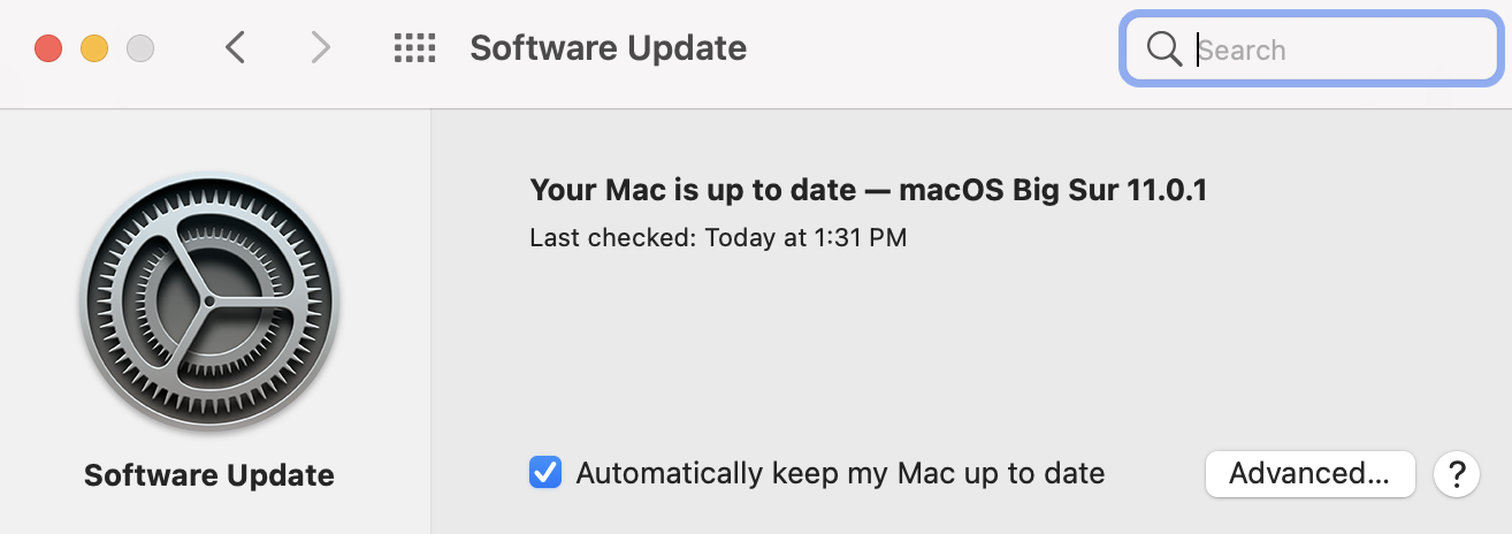Congratulations to those of you who have been patiently waiting almost half a year for the arrival of Apple’s latest operating system, macOS Big Sur, because it’s finally here and available for download.
It’s not Apple’s biggest Mac overhaul, but there are still some worthy and interesting updates. The new OS comes with some exciting improvements including a revamped design, a speedier Safari web browser, “new” iMessage features, and more.
But at the end of the day, it’s an operating system that simply powers your computer. So, I won’t bore you with the details of what my full experience has been like while using it or suggest whether or not to make the switch.
Instead, I’ll just give you the details on everything you need to know before downloading it. That way, you can decide if it’s worth the upgrade.
How to upgrade to macOS Big Sur

First, let’s make sure you can actually update.
Image: screenshot / apple
Sadly, Big Sur isn’t supported on all models, but it does support Macs as far back as 2013. Here’s a list of exactly which ones can run the new operating system:
If you own at least one of those compatible devices listed above then I assume you’re still following along. Next, you’ll want to back up your Mac so that none of your precious data gets lost in the process.
Once that’s done, there are a few more requirements: Your Mac has to be running OS X 10.9 or later with 4GB of memory and 35.5 GB of available storage. Then, go to System Preferences > Software Update, click “Upgrade Now,” and follow the instructions on the screen.
For those of you upgrading from an older version of macOS, specifically 10.13 to 10.9, you will have to head to the App Store to download Big Sur.
It has a very iPhone-like aesthetic
While your Mac might not have Apple’s M1 chip, the decision to mimic iOS iconography with Big Sur was certainly a strategic one. With the company’s new in-house chip, you can download both MacOS and iOS apps to your computer. Essentially, your M1 Mac will not only run like your iPhone or iPad, but will also look like it, too.

The icons look a bit dated but I do appreciate the continuity.
Image: screenshot / apple
For starters, the icons are now the same square shape as we’ve always seen with iOS. While the flat design and shadows feel dated, the consistency across all other devices feels weirdly comforting. Whenever I switch between my iPhone and MacBook, it no longer feels like I’m using a device from a completely different ecosystem.
This wouldn’t be as big of a deal for me if I didn’t spend a majority of my life staring at screens — specifically Apple’s. Also, my OCD tendencies appreciate the consistency.
It’s now equipped with a control center and widgets
In addition to similar icons, Big Sur also features the same control center and widgets you’ll find on iOS 14. When you click on the control center icon (in the top-right hand corner of the menu bar), there’s one module for Wi-Fi, Bluetooth, and AirDrop. There are also tiles to turn on Do Not Disturb and Screen Mirroring, and to adjust the brightness of your keyboard. Underneath that, you can adjust brightness of the display, audio, and see what you’re currently playing.

Welcome to the Mac, Control Center.
Image: screenshot / apple
In your Settings, you can also choose to have these controls appear in the menu bar. I just wish Apple added the option to then remove them from the control center because it feels really redundant. With that type of customization, I’d also be able to remove the brightness and sound controls, seeing as how I already use the physical keys on the keyboard.
But much like how I feel with iOS 14, I am a huge fan of being able to add widgets to the Notifications panel. In addition to freeing up some space on my dock, having my frequently used apps like Notes and Weather all in one place is useful. Options for widgets are super limited though, so I’m hoping Apple adds a few more choices soon.

Can we at least have some more widget options, please?
Image: screenshot / apple
Big Sur also combines the “Today” tab and Notifications panel in one. Now, all of your notifications sit on top of the widgets so you can easily check everything simultaneously. While one would think separating the two would make for a more organized experience, unifying the two feels a lot easier on the eye.
iMessage is now a lot more entertaining on the Mac
iOS 14 brought some pretty useful features to iMessage — particularly the ability to reply to specific texts (forming a separate thread) in both individual conversations and group chats, along with the option to pin conversations, and tag people in texts. And, those exact features are now available with Big Sur. So, if you’re like me and have been using them non-stop, then you’ll be happy to know they’ve been seamlessly integrated into the new OS.

Now I can annoy my friends with these iMessage reactions from the comfort of my MacBook.
Image: screenshot / apple
But Apple also incorporated some older iMessage features, too, including those corny effects whenever you type keywords like “Happy Birthday,” “Happy New Year,” and “Congratulations” — triggering balloons, fireworks, and confetti, respectively. I know it’s not that important, but it adds to that iPhone aesthetic I mentioned earlier. And, as with iOS, the app drawer is included but you can only access your Photos, Message Effects, Memoji stickers, and GIFs.
Safari got some upgrades, finally
I won’t sugarcoat this: I haven’t used Safari as my default browser on my MacBook in years. But there are still a few upgrades with Big Sur that are worth mentioning for those of you who do use it on a daily basis.
It’s now faster and more responsive — but I can’t say I noticed all that big of a difference. The homepage is also a lot more customizable with the ability to add a background image, or other things like Reading Lists, and recent search history from other Apple devices like your iPhone or iPad.

When you open Safari, you’ll see a preview of the report that you can click on.
Image: screenshot / apple
But perhaps the most crucial update to Safari is the Privacy Report feature. When you click on it, you can see information like the number of trackers that are kept from profiling you on specific websites and the percentage that contacted trackers.

Image: screenshot / apple
I know I should pay attention to this kind of data, but I don’t think it’s enough for me to make the switch from using Chrome as my main browser. Regardless, it’s nice to see Apple is making that type of information easily accessible.
That signature startup sound is back
Okay, this isn’t something you necessarily need to know, but if you’ve been loyal to Macs since the beginning, then you’ll appreciate that Apple’s iconic startup sound (that was discontinued in 2016) is back.
[embedded content]
I was pleasantly surprised when my MacBook restarted after installing Big Sur and I heard the precious chime. I was suddenly transported back to my childhood bedroom in 2008, with that original white plastic MacBook in hand.
In addition to all the other upgrades to the new macOS, let’s just say this is truly the cherry on top.