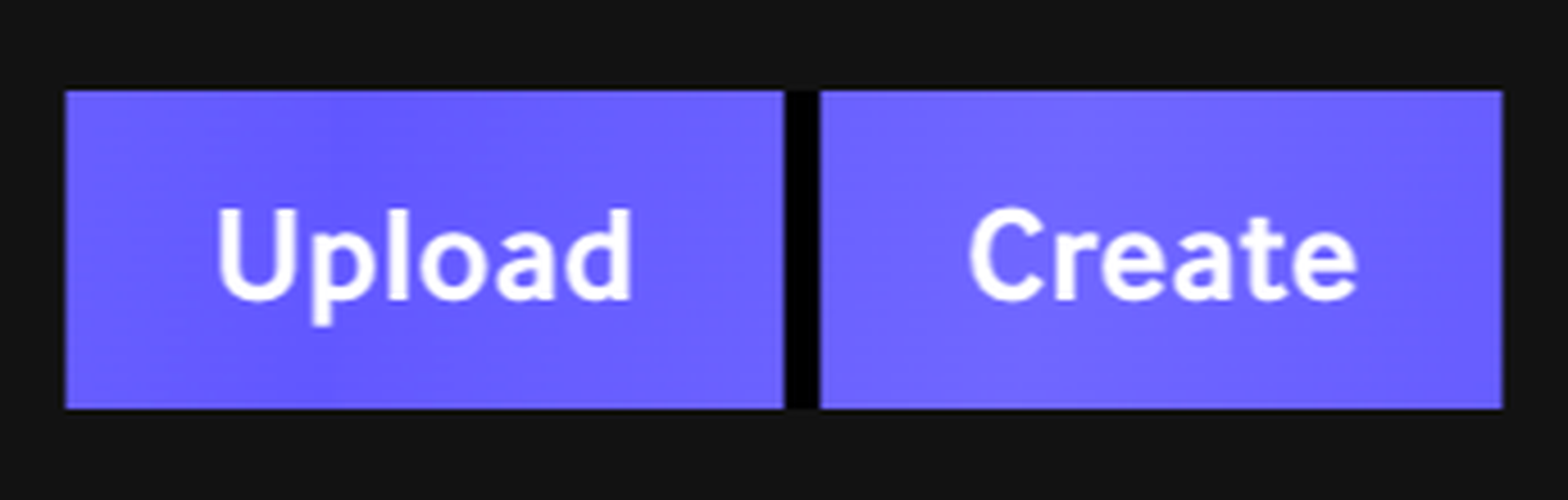So you’re watching a fun video on YouTube. Neat, good for you.
You’ve seen a moment you really like, and you want to convert that fun little moment from YouTube into a GIF. I get it, pal, GIFs can be fun.
Don’t be embarrassed if you don’t know where to start. Creating an animated GIF from YouTube is easy and I’ve broken the process down into 10 very simple steps.
OK then, let’s do it.
1. Pull up your YouTube video and copy the link
For demonstration purposes, I’m choosing the “Instagram” sketch from Netflix’s hilariously bonkers, truly wonderful sketch show I Think You Should Leave with Tim Robinson.
Why? Because I love that show and it is very GIF-able.
[embedded content]
2. Go to Giphy.com and create an account
You don’t need a fancy GIF maker or Photoshop to create a GIF from a YouTube video. You just a Giphy account.
I’m assuming here that if you’re looking for tips to make a GIF, you do not have a Giphy account. So go ahead and make one. You must have an account to make GIFs on Giphy, which wasn’t the case in the past. It’s simple: You just need an email address and a password. There are other GIF converters out there, but using Giphy is going to be the easiest path and will leave you with a quality GIF.
3. On Giphy.com, click the “create” icon right beside “Upload in the righthand corner.
It looks like this:

Image: Screenshot / Giphy
4. Paste your YouTube link into the blank space under the title “Add Any URL”
Below is what that’ll look like. You can also make GIFs from Vimeo, Giphy, or from videos you have on your computer.

Image: Screenshot / giphy
5. Once you paste your link, Giphy will automatically take you to a GIF-maker tool. In this tool you can select the time and duration of your GIF.
So here’s where the fun starts. You just have to locate the part of the video you’d like to turn into a GIF, then select the length of the loop. (Note: It may be helpful to toggle around with the timing on YouTube then move the Giphy time-selection tool to where you want it.)
For my demonstration, for instance, I really wanted the moment when Vanessa Bayer’s character said, “I hope nobody gulps us,” because I find that phrase to be very funny.
On YouTube, I saw that line started around 1:21, so on Giphy, I jumped straight there.

The moment I wanted to capture in gif form.
Image: YouTube / Screenshot / Netflix
6. Cut the GIF to your exact length then hit “Continue to Decorate”
So, after jumping to 1:21 in the video, I found a 1.9 second duration that perfectly captured Bayer’s line-delivery while also removing a camera cut that made the loop look weird. Here’s what the page will look like.

Image: giphy / screenshot
7. Add captions or any other decoration
For my GIF, I wanted the line: “Hope nobody gulps us.” You can play around with filters, animations, fonts, and drawing but I’m keeping it simple here.
I chose a simple “caption” text and yellow font. Here’s what that looks like.

Image: Giphy / Screenshot
8. Scroll down and hit “Continue to Upload” at the bottom right of the page
Here’s the button:

Image: Giphy / Screenshot
9. Upload your GIF
The “Upload to Giphy” be in the bottom right part of your screen. You can also add relevant tags if you want to make your creation easier to find for others. I put “ITSYL” and “gulp” for mine because why not?

The button you’re looking for.
Image: giphy / screenshot
10. Save the image
Right click on the image, and hit “save image as.” You can choose a name for it and bam, your GIF is downloaded. You can use that downloaded GIF image anywhere you would normally use a regular image. Giphy also gives you lots of options to share it on all sorts of platforms like Twitter, Reddit, Facebook, Instagram, and others.
OK, then there it is. You have a GIF. Hope that helps. Here’s mine.
It’s worth noting Giphy is far from the only tool to make GIFs, it just happens to be my favorite. But here are few other tools to make GIFs out of YouTube videos (and other things) that you can try.
-
You can just add “GIF” before the word YouTube in a link. Here’s a tutorial on how this works, but if you take any YouTube video and write the word “GIF” into the URL, it takes you to a GIF editor. It doesn’t get much easier than that. If writing GIF into a URL confuses you, the same tool can be found at GIFs.com.
-
Giphy also has a Mac app called Giphy Capture, which allows you to screen capture anything and make a GIF out of it. It’s a super useful tool if you want to make GIFs that aren’t simple YouTube links.
-
GIFRun is a tool that will let you make a GIF out of just about anything, including TikTok.
-
Imgflip has a GIF maker that’s slightly more complicated than some of the other options. But it does allow you to play around but more, giving you the ability to change the width the of the video and the frame rate.
-
The aptly named Make A GIF allows you to, well, make a GIF. It has an easy to use YouTube-to-GIF tab as well as other options, like Facebook-to-GIF and uploading a GIF.