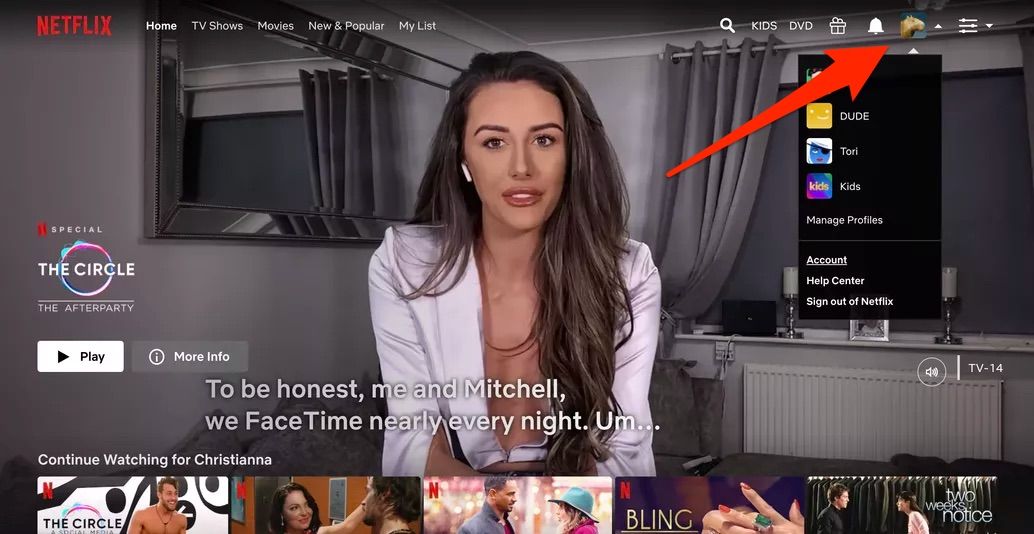There are few more horrifying experiences than finishing a show you have spent days, weeks, or even months breathlessly enjoying, only to be fed with a garishly loud preview immediately after the final credits of your beloved show is wrapped. Instead of sitting, thoughtfully, and considering what you just spent hours of your life watching, a new preview automatically plays at the end of your show.
Or, maybe you’re tired of browsing Netflix and having previews of shows you have no interest in immediately sounding off through your speakers. Maybe you didn’t really want to hear the drama of Shadow and Bone blasting across the room at you while you try to find the next episode of The Circle.
Thankfully, you’re not stuck dealing with that — there’s a way to recapture the contemplative silence.
Here’s how to turn off autoplay on Netflix trailers:
Go to your Account page

Let us help you stop trailers from auto-playing on Netflix.
Image: screenshot / netflix
On the top right corner of your Netflix home screen, right where your icon is, you’ll see a down arrow. Click that dropdown, and go to your Account page.
Select your profile and open the Profile & Parental Controls settings

Select the profile you want to manage.
Image: SCREENSHOT: NETFLIX
Scroll down a bit, past Membership and Billing, Plan Details, and Settings. Now, select the Netflix profile you want to manage. You’ll see a variety of options here, including ratings, subtitle appearance, and marketing communications.
Navigate to your Playback settings

Image: SCREENSHOT: NETFLIX
Under the options on Profile & Parental Controls, you’ll want to click “change” on Playback settings. This will bring you to a new screen.
Check or uncheck Autoplay previews

Uncheck Autoplay, and you’re done!
Image: screenshot: Netflix
Now you have the option of checking or unchecking the box that corresponds with autoplaying previews while browsing on all devices. You can also manage autoplaying the next episode of a series, and decide your data usage per screen here. Just click save, and you’re all done.