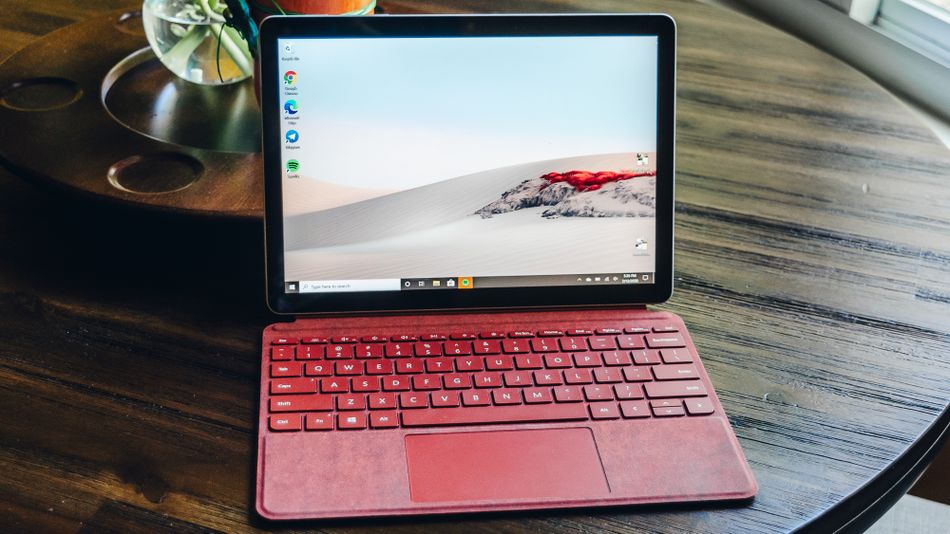⚡ Mashable Score
4.25
With the school year slowly approaching, you might be looking into upgrading your current laptop. But seeing as how school will most likely take place at home this year, you’ll probably need something that’s capable of a bit more than the standard computer — perhaps something a bit more versatile.
While there are many options out there, the Microsoft Surface Go 2 should certainly be at the top of your list. The 2-in-1 laptop’s not only adaptable to a variety of tasks, like streaming or document editing, but it’s also affordable with a starting price of $400.
As the successor to the Surface Go, this second-generation effort has been given a slight refresh. It now has a bigger 10.5-inch display, an additional hour of battery life, and the option to pack in more processing power.
It’s also powered by Windows 10, which gives you the exact same experience and features you’d find on a full-blown Windows laptop. But unlike an actual laptop, the Surface Go 2 allows you to quickly switch to tablet mode in order to comfortably stream content or read.
It’s certainly not for all types of students, given its relatively low-end specs and compact design. But can it successfully power students or teachers through a virtual school year without a hitch? Let’s find out.
One size doesn’t fit all
I never had the chance to use the first-generation Surface Go, which means I wasn’t aware of how tiny it is in person. I’m mentioning this specifically because my first thought when I sat down to use the Surface Go 2 was that it is way too small to stare at all day.
So, you can only imagine my surprise when I realized the new version has a larger display than its predecessor — by half an inch. Rather than a 10-inch screen, Microsoft expanded the touchscreen display to 10.5-inches on the Surface Go 2 complete with 1920 x 1280 pixel resolution (220 PPI).

It’s just so … tiny.
Image: brenda stolyar / mashable
The display is super bright and responsive to the touch, but its border of thick bezels makes it feel a bit cramped. I was able to get somewhat used to the small screen after a while, but coming from the 13-inch MacBook Pro, it was a bit headache-inducing to stare at every day during normal work hours.
But for someone whose school days are a mix between classes via video chat and getting schoolwork done in between, it won’t be as much of a bother. I typically don’t participate in video calls and my days are spent mostly typing words out on a Google Doc, so I need as much screen real estate as I can get.
That said, I had no trouble using it as a full-blown laptop (more on that, later). My setup included Microsoft’s Type Cover, which is comfortable to type on and comes equipped with a trackpad. But despite the inclusion of that latter bit, I opted to connect my own Bluetooth mouse instead — it’s what I’m used to using with any laptop or computer setup.
Unfortunately, you’ll have to purchase the Type Cover separately (which starts at $100), so it’s important to take into account if you’re looking to use the Surface Go 2 as a laptop. It’s worth the extra money, though. The keys are really snappy, and the trackpad is smooth and responsive. It makes it easy to forget that you’re operating a tablet and not a full-on laptop.
Measuring in at 9.65 x 6.90 x 0.33-inches, the Surface Go 2 has a small footprint even with the keyboard attached. When folded, it’ll easily slide into your backpack or tote bag without taking up too much space. If you’re the type who travels a lot for work, it’ll also fit perfectly on a tray table during a flight. But for someone like me, who sits at a desk all day, the miniature size makes it tough to use on a daily basis.
Compared to a laptop, it felt like I didn’t have very much room to rest my palms while typing. I was also more aware of my hand placement so as to not hit the wrong button or click something by accident.
None of that bothered me as much when I was using the Surface Go 2 to watch shows in tablet mode. But I think that’s because I’ve grown accustomed to watching TV on my phone before bed. So, anything larger than the 5.8-inch display on my iPhone 11 Pro feels like a step up. Regardless, its compact nature isn’t all that noticeable when you’re streaming shows. It only becomes an issue when you’re reading emails and messages, or typing on it at length.

I do love a headphone jack.
Image: brenda stolyar / mashable
On top of the Surface Go 2’s display is a 5-megapixel front-facing camera for 1080p HD video along with a lock button and volume rocker. This selfie cam worked well for video calls as I looked crisp and clear onscreen — a welcome change from the grainy 720p image outputted by my MacBook’s camera.
Next to the front-facing camera is a Windows Hello face authentication camera, which allows you to sign in using facial recognition. It worked really well both during the day when I’d log in for work and also at night when all the lights were turned off in my room.
On the right side of the device is the magnetic charging port, a USB-C port (if you want to connect it to a second display), and a 3.5mm headphone jack. And, if you have the LTE version, here is where you’ll find a SIM card tray.
Meanwhile, on the back is an 8-megapixel camera capable of 1080p HD video. I’m not the type to automatically reach for my tablet to take photos, but this could come in handy to scan whiteboards for notes, or homework and documents.
It also comes with dual studio mics and 2-watt stereo speakers with Dolby Audio. For the most part, sound quality was crisp and clear, but there were some moments where I’d hear a bit of static or crackling. Whenever that would happen, I’d pop my headphones in which seemed to solve the issue.
I’ve reached out to Microsoft to see why this was happening and whether there was a potential fix, but received no comment at the time of writing.
The back is also home to my favorite part of the Surface Go 2: The kickstand that extends up to 165 degrees. Not only does it make the Surface Go 2 easy to adjust while using it as a laptop, but it also makes the entertainment experience far more enjoyable.

It’s all about the kickstand.
Image: brenda stolyar / mashable
Whenever I use the 12.9-inch iPad Pro (with the Magic Keyboard case attached) to watch movies or shows, I always find the keyboard to be a bit distracting. But since it doubles as a stand, I have no other option than to either stick with it or prop the iPad against something else. With the Surface Go 2, I can easily detach the Type Cover and comfortably rest the tablet on my bed or nightstand without having to rely on an extra accessory.
Again, though I’m not a huge fan of the display size when using it as a laptop, there’s no denying that compact screen is what makes the Surface Go 2 so versatile. If your lifestyle doesn’t require being on the computer as much (especially for those of you who have to read through pages and pages of textbooks), then you’ll appreciate the ability to use it to comfortably consume content without it feeling unwieldy in your hands.
Solid performance, iffy battery life
As I already discussed, the Surface Go 2 runs on Windows 10, which gives you the full desktop experience. And much like the last Go iteration, it also ships with “S-Mode,” which is designed to keep your hardware secure and protected by locking you into Microsoft-only apps like Outlook, Microsoft Edge, and OneNote.
This could be useful if you’re sharing the Surface Go 2 with family members, especially young children, because it helps to limit the apps they download while also ensuring they’re not browsing unsafe content.

Sorry, S-Mode, I don’t need ya.
Image: brenda stolyar / mashable
It’s meant to keep your device secure, but it also helps with performance (such as optimizing battery life) since you’re using the Microsoft’s native apps. However, if you choose to opt out of it, you can’t opt back in. Seeing as how my daily apps include Google Chrome, Gmail, Spotify, Telegram, and more, I had no choice but to unsubscribe from the feature.
All of those non-Microsoft apps run on the Surface Go 2 smoothly and I had no trouble with performance throughout the work day. But that’s clearly because of the significant upgrades Microsoft made under the hood, by upgrading to more powerful processor options.
In our review of the original Microsoft Surface Go, we noted that the tablet was “too slow and sluggish for getting any real work done.” The slower performance of that first-gen model was likely due to the fact that it was powered by a seventh-generation Intel Pentium Gold 4415Y processor.
While the base model of the Surface Go 2 comes with the more recent Intel Pentium 4425Y, Microsoft claims the Intel Core M3 configuration allows for 64 percent faster processing power than its predecessor.
My particular Surface Go 2 review unit was powered by that 8th-generation Intel Core M3 processor and, in my time using the device, I never encountered any performance issues or felt like it was struggling to keep up. And that’s with heavy simultaneous usage of apps like Chrome, Gmail, Spotify, Telegram, Slack, Messenger, and Google Docs on a daily basis.

You’ll want to upgrade that processor for heavy-duty tasks.
Image: brenda stolyar / mashable
But I think this relative ease of use is particularly due to the Surface Go 2 being designed for these exact types of tasks. While I was juggling a variety of different apps in the background, my main work was all being done through a web browser. So, I wasn’t using the Surface Go 2 for more intense tasks like editing photos or videos.
When it comes to battery life, Microsoft says the Surface Go 2 is rated to last up to 10 hours on a single charge — which is an hour longer than its predecessor. After using it for a few weeks, I consistently maxed out at about four and a half hours when using it throughout my work days. Meanwhile, when using it to binge watch shows on Netflix, I was able to get about six hours out of it.
Those numbers are fairly on par with last year’s model, even with the slightly larger battery. In comparison, the Surface Go lasted about four to seven and a half hours, depending on what it was being used for.
If you’re going to be using this all day for classes, you’ll want to make sure that you’re connected to a power source. Otherwise, expect the Surface Go 2 to last at least about half the day.

Thankfully, battery life was better when I was binge watching Netflix.
Image: brenda stolyar / mashable
Of course, it’s important to note you’ll likely be able to maximize battery life by using Microsoft’s native apps throughout the day rather than the third-party ones I mentioned earlier. I should also note that I am the type to have my brightness turned up to full blast whenever using any device, so that doesn’t help either.
How does it stack up against the competition?
You’re probably wondering whether you should invest your money in the Surface Go 2 or an iPad. Well, let’s break it all down.
The Intel Pentium 4425Y version of the Surface Go 2 is offered in two configurations: 4GB/64GB for $399 or 8GB/128GB for $549.99. Meanwhile, the Intel Core M3 option is only available in an 8GB/128GB configuration for $629.99 for the WiFi model or $729.99 for the LTE version.
And, if you’re planning on using the Surface Go 2 as intended —which is to say, by switching between tablet and laptop modes — you’ll also have to throw down extra cash for the Type Cover which starts around $100. Meanwhile, the Surface Pen will also cost you another $100. Last but not least, you’ll have to choose whether you want to add on Microsoft 365 (for access to the full suite of app services) for another $50.
Overall, you’re looking at a total of about $600 for the complete setup (base model Surface Go 2, Type Cover and Surface Pen). It’s not that much more expensive than Apple’s 10.2-inch iPad, which starts at $329, and will cost you about $590 with the Smart Keyboard cover and Apple Pencil. But if you’re looking for trackpad support, which the Surface Go 2 includes, then you’ll have to opt for the 11-inch iPad Pro with the Magic Keyboard Case and Apple Pencil which will set you back $1,100.
But it’s also important to factor in exactly what you’re looking to accomplish before you buy. The Surface Go 2 is essentially the better option for standard schoolwork like writing papers, doing research, and streaming content. And with Windows built-in, it mimics a laptop a lot closer than the iPad does.
The iPad lineup, on the other hand, is a lot more useful for creatives whose days are mainly spent editing videos or photos, or other tasks like graphic design. Even with the Intel Core M3 on the Surface Go 2, you’ll want the beefier A12Z chipset on the iPad Pro to handle more intense workloads.
Should you get it?
It’s a bit of a strange time to review the Surface Go 2. I say this because the one thing I kept thinking about was how well suited it is for traveling. It’s lightweight and small, but still packs all the computing power you’d need to get work done on-the-go. Given the raging pandemic though, it’s clear that most of us aren’t going anywhere for quite a while.
But beyond its portability, it’s also really simple to use regardless of whether you’re using it as a tablet or laptop. While Microsoft didn’t completely reinvent the Surface Go 2, its upgrades — a bigger display, more battery life, and the option to add a more powerful processor — were essential to making it a lot more enjoyable to use.
And though I was very relieved to switch back to my MacBook Pro given its larger size, I was able to adjust to the Surface Go 2’s smaller, cramped size after a while. With Windows 10 built-in, it simply didn’t feel like I was working off a tablet.
I can easily say it’s the best option for those looking to split their time between light web browsing, word processing, and sending emails during the day while binge watching Netflix or reading an e-book at night.
The Surface Go 2 may not be the most powerful of portable computing devices, but it’s a great option for students or teachers who are looking for the ultimate in versatility.