Amazon Alexa might be one of the most popular smart assistants, but it’s not without a few flaws. For instance, some users have experienced crashes while using the Amazon Alexa app — and others have found the app to be entirely unresponsive.
Issues like this are typically picked up on by Amazon and immediately fixed with a patch, but sometimes there’s an issue on the user’s end that needs to be remedied before things start functioning as intended. If your Amazon Alexa app is not working or responding, here are a few ways to fix it.
Check for a software update

Android, iOS, and even the Alexa app are constantly receiving updates. Be sure you’re running the latest version of both your operating system and the Alexa app. If you’re not up to date, download the latest software. If your phone and app are both updated and you’re still having issues, then try one of the options listed below.
Restart your phone

Most smartphones go weeks (or months) without getting a hard reset. If it has been awhile since you last turned off your phone, try powering it off, then turning it back on and accessing the Alexa app. With any luck, it’ll start working like normal.
Reinstall the Alexa app
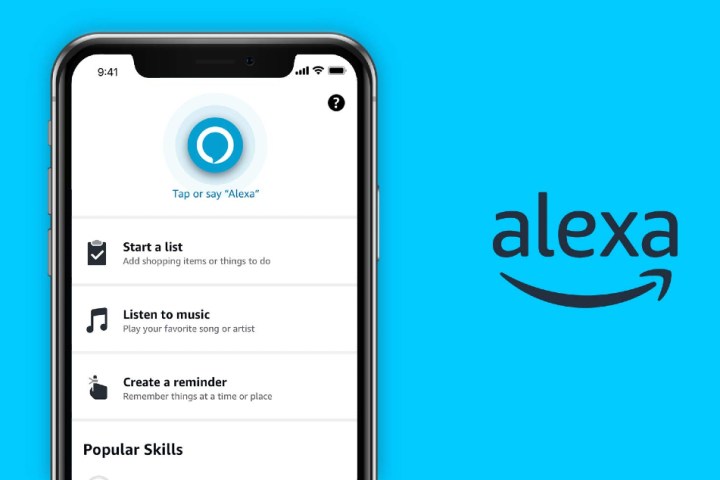
As simple as it seems, many users have found success when uninstalling and reinstalling the Alexa app. Whether you’re on iOS or Android, simply delete the app, dive into the App Store or Play Store, and download the Alexa app again. With any luck, this will fix whatever nasty bug was preventing the software from functioning properly.
Clear the cache on your smartphone
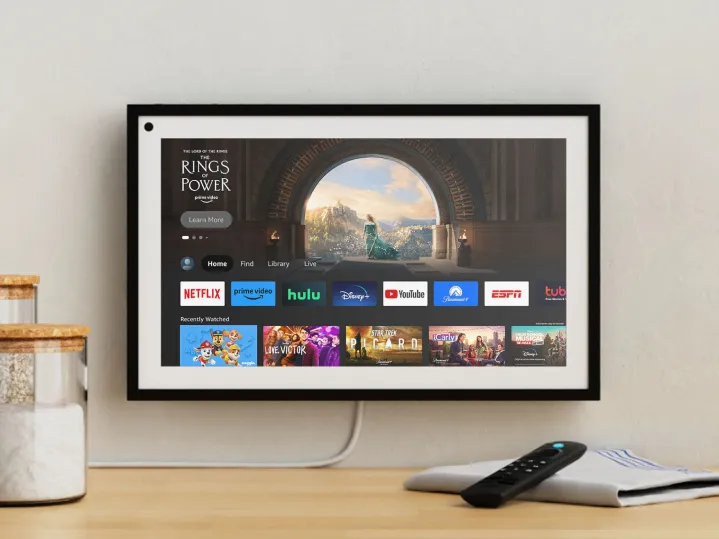
The Amazon Alexa app will store bits of data to help improve its performance — but sometimes this doesn’t work as intended. Clearing your cache will remove all the excess data stored on your device. It’s a simple process, and one that often solves issues with Alexa. The steps are different depending on if you’re using Android or iOS, but both only take a few minutes to complete.
Disable your Wi-Fi and cellular connections

If your Amazon Alexa app is part of a robust smart home setup, it’s responsible for communicating with several devices at once. And while this typically works without issues, there’s always a chance to encounter a bug. If none of the above options are working, try disabling your Wi-Fi and cellular connections for 30 seconds, then turn them back on.
Contact Amazon and wait for an update

Amazon tends to detect these Alexa issues rather quickly, so there’s a good chance the team is already working on a fix. Be sure to check the Amazon Help Twitter page, as it’s constantly posting updates and responding to users who report any issues.
Editors’ Recommendations
Services Marketplace – Listings, Bookings & Reviews