Apple recently introduced new MacBook Pro laptops with the M3 processor. On the surface, little else changed. The new machine sports the same high-quality and minimalist design (albeit with a striking new Space Black color), the same awesome mini-LED display, and the same exceptional keyboard and touchpad.
You might be tempted to think that choosing a new MacBook Pro will be as simple as it was with the previous generation. If so, think again. There are several important gotchas with the new machines that need careful consideration. I list five of them here.
Apple Silicon has gotten much more confusing

The number of CPUs has increased with the new MacBook Pros, and that alone has made things more complicated. To begin with, Apple dropped the 13-inch MacBook Pro, replacing it with a new MacBook Pro 14 running the base M3 processor. In previous generations, only the Pro and Max versions were available in the MacBook Pro.
That means you have a new 8-core CPU/10-core GPU M3 processor to consider, at a starting price of $1,599. That’s pricier than the now defunct 13-inch MacBook Pro, meaning that the entry-level machine in the lineup is more expensive. It’s worth it, though, given that you get a much better display and superior audio.
Besides adding the base M3, the MacBook Pro 14 again offers an M3 Pro with fewer cores. Specifically, you can get an 11-core CPU/14-core GPU M3 Pro, whereas the MacBook Pro 16 starts out at a 12-core CPU/18-core GPU M3 Pro. Both models can ramp up to a 16-core CPU/40-core GPU M3 Max.
Even more confusing is that the 12-core M3 Pro has six performance cores and six efficient cores, whereas the equivalent M2 Pro had eight performance cores and four efficient cores. And, memory bandwidth has dropped from 200 GB/s to 150 GB/s. So, that version of the M3 Pro is unlikely to gain the same performance increases as the others.
Be careful if you want to run multiple monitors
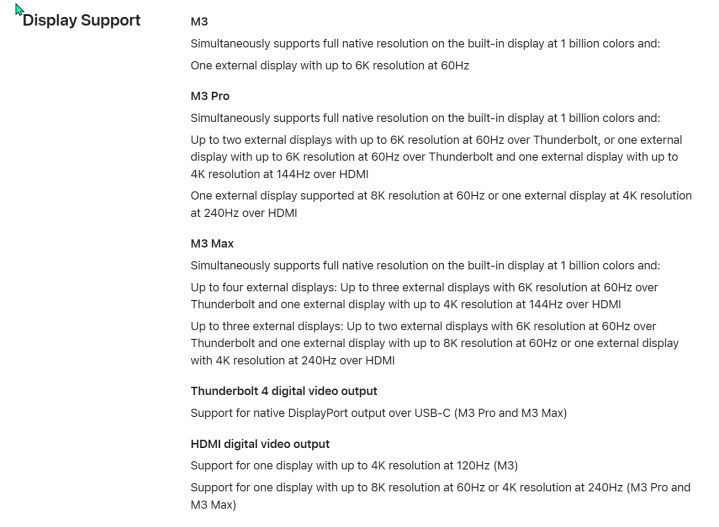
The MacBook Air running the M2 processor is limited to a single external model. The same was true with the 13-inch MacBook Pro. The MacBook Pro 14 was able to run two external displays with the M2 Pro chip and four external displays with the M2 Max chip.
With the introduction of the MacBook Pro 14 M3, though, that same limitation now applies to that lineup as well. The M3 is also limited to just a single external display.
So, if you need two or more displays with your MacBook Pro 14, at least without resorting to tricks that can cause more problems, you’ll want to make sure you pick an M3 Pro or M3 Max model.
Be careful with memory
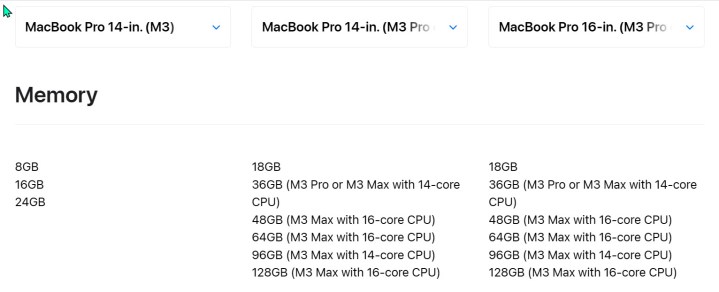
Another change brought with the introduction of the base M3 to the MacBook Pro is the amount of base memory you can buy. For $1,599, you get an 8-core CPU/10-core GPU M3 processor, 8GB of RAM, and a 512GB SSD. The base SSD no longer uses slower NAND storage, so there’s no performance penalty there. That’s the good news.
The bad news is that, contrary to Apple’s official position, 8GB of RAM seems to indeed be a bottleneck. You get a minimum of 18GB of RAM with the M3 Pro and M3 Max versions, which is a much better proposition.
Even worse is that the price to upgrade to 16GB of RAM is $200, bringing the price to $1,799. The base MacBook Pro 14 with an 11-core CPU/14-core GPU M3 Pro with 18GB of RAM and a 512GB SSD is $1,999. That means you’re saving only $200 on a laptop that will likely be significantly slower.
If your budget is extremely tight and your workflow doesn’t need more than 8GB of RAM, then it might make sense to save $400 between the base M3 and base M3 Pro models of the MacBook Pro 14. But if you need more RAM, then it’s hard to argue that the base M3 Pro isn’t worth the extra $200.
Finally, while the base M3 maxes out at 24GB of RAM, the M3 Pro and M3 Max can now handle up to 128GB. If you need more than just 24GB of RAM, then you’ll need to sidestep the base M3. Of course, if you need that much RAM, you’re likely a power user who will benefit from the faster speeds of the more powerful CPUs.
Fewer ports aren’t the greatest look

The new MacBook Pros have always had three Thunderbolt 4 ports, an HDMI port, a full-size SD card reader, and a MagSafe 3 power connector. You didn’t have to worry about connectivity no matter which model you chose.
Now, though, there’s a catch. The base M3 MacBook Pro 14 only has two Thunderbolt 4 ports to go with the rest of the connections. That may not matter to most people, but if you need the extra Thunderbolt 4 port, you’ll need to upgrade your configuration.
If battery life really matters
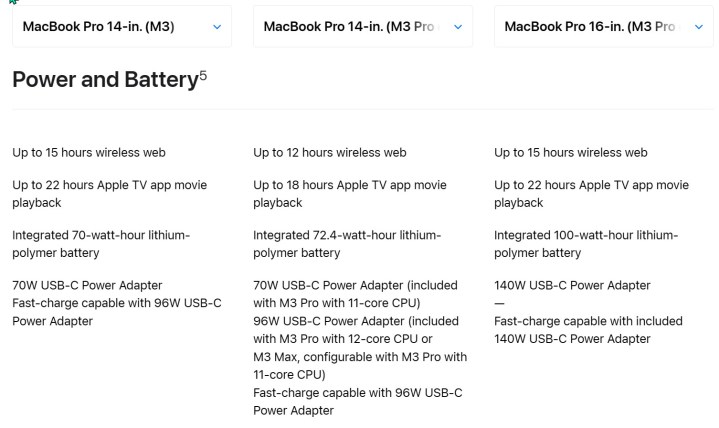
If you value battery life over pure performance or chassis size, then you have another factor to consider. The MacBook Pro 16 has always had better battery life than the 14-inch model, thanks to a 100-watt-hour battery compared to a 72-watt-hour battery. We’re talking 22 hours versus 18 hours, meaning the MacBook Pro 14 still has great battery life if not as spectacular as its larger sibling.
The base M3 processor, being slower and with fewer cores, is more efficient overall, however. That means that although the base M3 MacBook Pro 14 has a slightly smaller battery at just 70 watt-hours, Apple says it’ll get the same 22 hours as the 16-inch model. That makes the slowest MacBook Pro 14 a great option for someone who values both battery life and portability over sheer performance.
Editors’ Recommendations
Services Marketplace – Listings, Bookings & Reviews