Welcome to TNW Basics, a collection of tips, guides, and advice on how to easily get the most out of your gadgets, apps, and other stuff.
I’m not a Night Shift fan per se. I don’t like it when my iPhone or iPad screen becomes orange-tinted on a schedule. If I’m still up in front of the TV at midnight on a Tuesday, I’d rather not my expensive device look as though it was dunked in Orangina.
But… there does come a time when I’m using my device in bed (I know, awful habit) and I’d rather some of that vicious blue light is negated.
For a while, doing this was phenomenally irritating. To quickly turn on Night Shift on iOS I had to head into Settings and navigate to the appropriate menu — which took more time than I’m comfortable with.
This is 2020, I should be able to do whatever I want with only a few taps. I believe — and don’t quote me on this — the Geneva convention covers this in some depth.
Anyway, the trick to quickly turn on Night Shift on iOS is painfully, almost disgustingly easy. So… here it is?
How to quickly turn on Night Shift on iOS
First thing you need to do is head into Control Center, which you can do by swiping down on the top right hand corner of your iPhone or iPod.
Once you’ve done that, it should look like this:
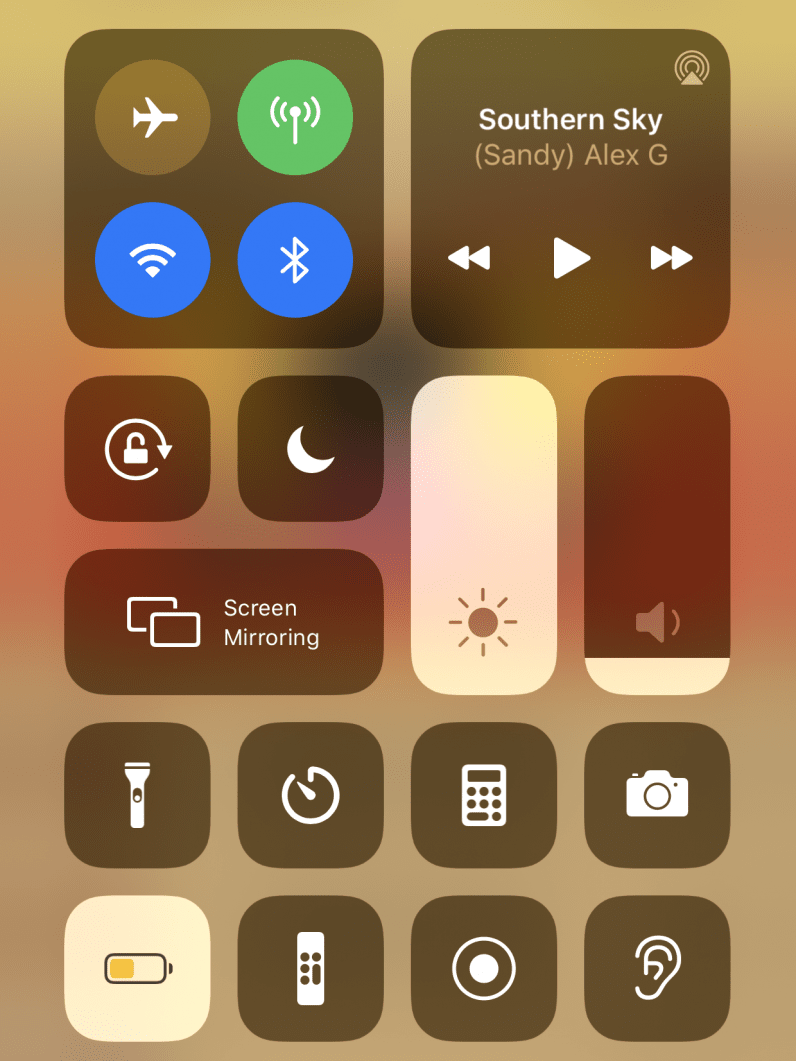
Then you want to do a long press on the “Brightness” slider. You know, this one:
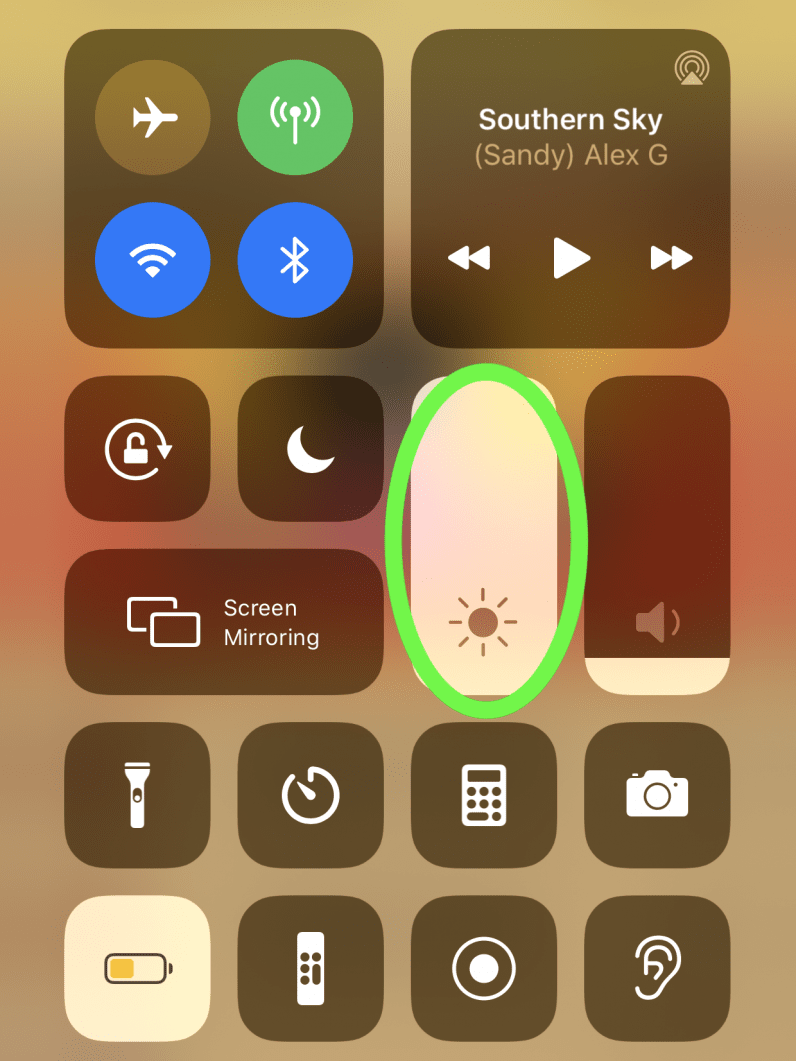
After that, you should be presented with this fancy little menu:
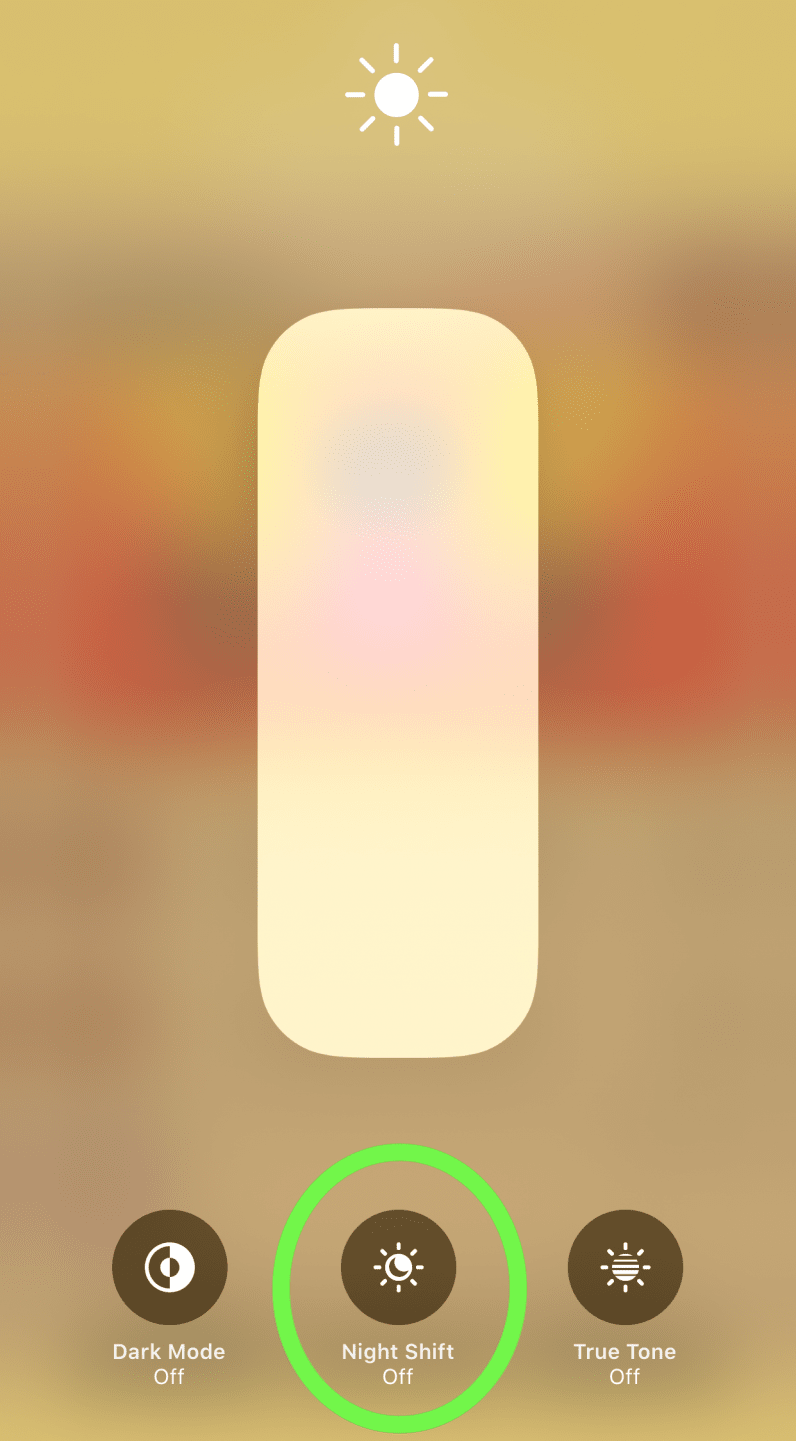
And with that button slam, Night Shift will be activated and the amount of blue light hitting your eyes, reduced.
So, there you have it! A quick and easy way to turn on Night Shift on iOS, so you can browse in bed and (hopefully) fall asleep a bit easier.
For more gear, gadget, and hardware news and reviews, follow Plugged on Twitter and Flipboard.
Published July 7, 2020 — 12:58 UTC
