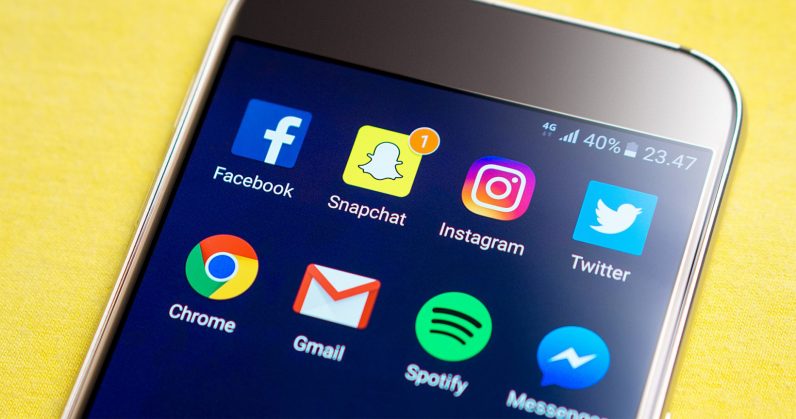You’ve made your decision: you want to change your username on your social media platform of choice. You’ve selected your new handle and want to dispense with the old one. That’s great — change is as good as a rest, after all. But how do you actually do it?
There are any number of reasons for changing your username on accounts. Maybe you’ve changed your name and want your socials to reflect that. Maybe you want to change your personal accounts to something more branded and business related. Maybe you’re just flat-out embarrassed by your handle
Unfortunately, some platforms don’t allow you to change your usernames — on Snapchat, for example, you can only change your display name and the only way to get a new username is to start a new account. The same goes for Reddit. But that’s the exception, rather than the rule. With that, here’s how to change your username over the most popular social media platforms.
Your name on Facebook is almost always your real name — at least, that’s the idea. But you also have a username, meaning a handle that’s part of your URL. I was only able to find this particular information the FB desktop site. Go to Settings & Privacy in the top-right drop-down menu, then go to Settings.
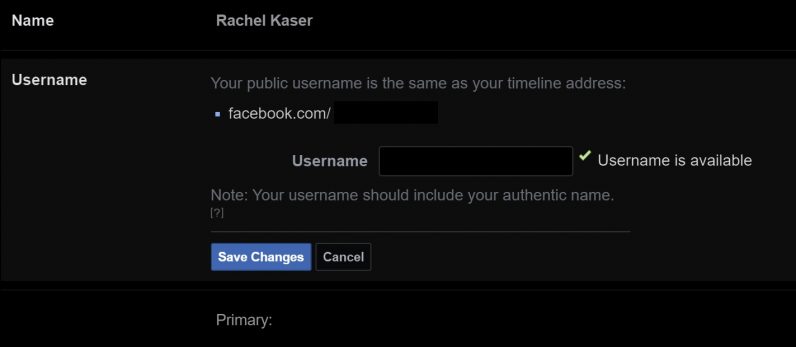
Your username, as well as your actual name, are in the General section. The username is supposed to include your real name, alongside a few numbers or characters to differentiate you from others who might have the same moniker. To change it, click the blue “Edit” text on the far right.
Twitter handles are much more prevalent on the site than real names, and there is some hot competition to claim those that are specific to certain brands. Be aware that changing yours will break the uses of your handle in previous tweets. That said, you can find the option in your settings under “Account.”
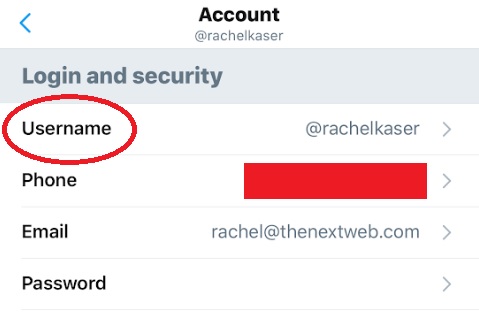
The specific setting is under “Login and Security.” Once there you enter in your new username, and if it’s available the change should be a quick one. For the record, if you want to change your display name, you’ll have to use the “Edit Profile” option.
It’s admittedly very easy to have multiple Instagrams, and I almost recommend it to anyone over changing their username, if only because the app makes it relatively easy to juggle multiple accounts. That said, if you really want a new username, go to your profile and select “Edit Profile.”
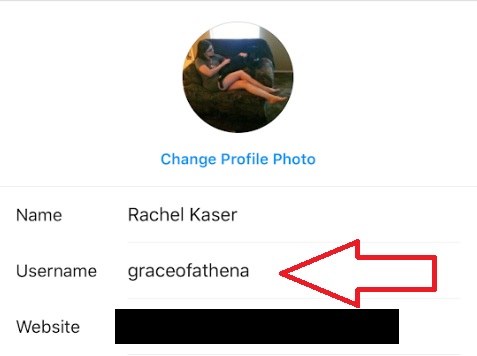
Here it’ll give you option to change your username. It’ll also remind you that you can change back to your old one within 14 days if the change doesn’t stick. If the username is taken, you’ll know when you hit “Done.”
YouTube
Unlike the other platforms, you won’t be able to change your name on YouTube within the site itself — you’ll have to change the name in your Google account. To do this, go to your YouTube settings and find the option to “View or change your Google account settings.”
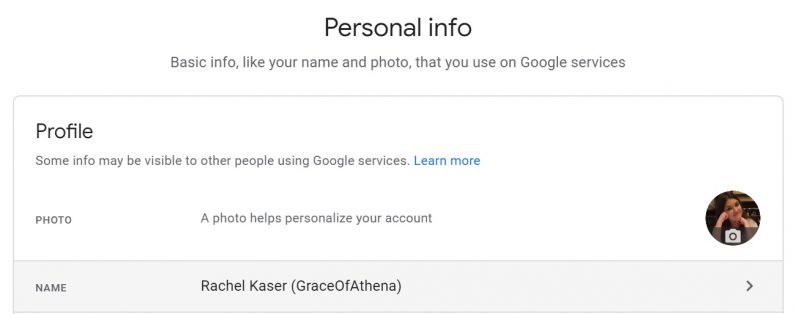
From there, you’ll be taken to your Google profile. Find the option on the top left that says “Personal Info.” These options include your name, birthday, etc. You can also give yourself a nickname here if you so choose. Note that your profile URL is set in stone and can’t be changed.
Everyone’s favorite bookmarking site — I don’t know about you, but it’s my site of choice for looking at things I’ll never own. As usual, to change your Pinterest handle, go to the settings and then to Edit Profile.
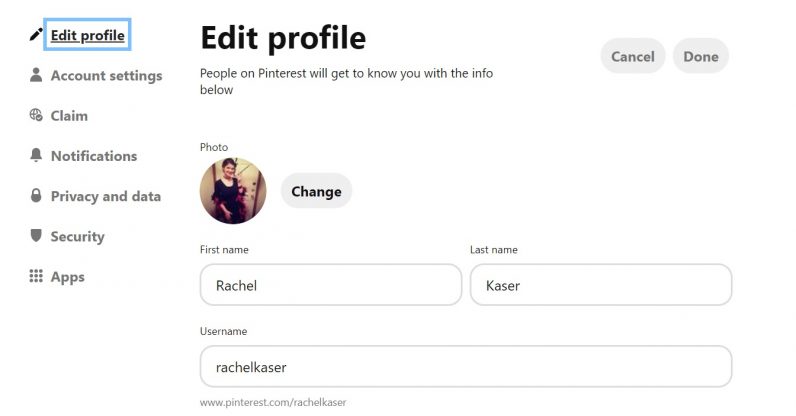
Here you can change your display name as well as your username. It’s fairly standard as these things go.
Things work a bit differently on LinkedIn. You’ll have your standard display name (your real name, I hope, given which site this is), but not a username as you might traditionally understand it. Instead, you have a custom profile URL that includes a particular name.
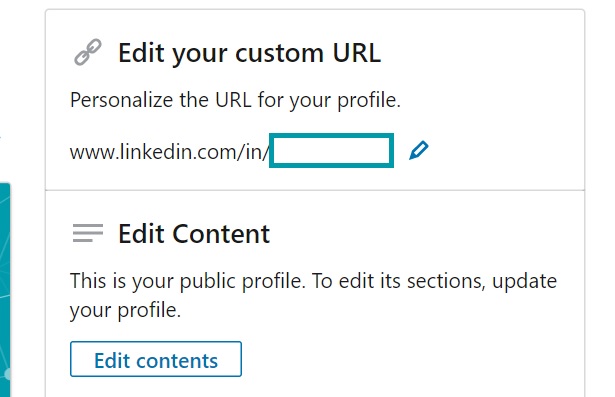
To change that, go to your profile and select the option on the right to “Edit public profile & URL.” Once you’ve done that, in the top-right will be the option to “Edit your custom URL.” Just pick whatever name you wish and change it accordingly.
TikTok
Runaway social media success TikTok keeps things relatively simple when it comes to your username. To find it, go to your settings and find the “Username” setting. Select that and change away.
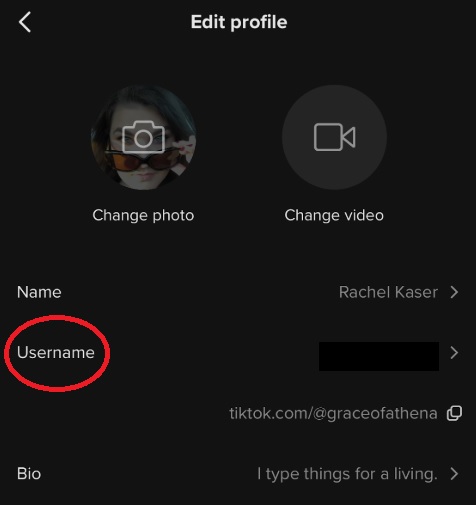
If the username is available, a green checkmark will appear next to your name. Changing your username also changes your TikTok URL.
And that’s it! That’s how to change your name on all popular social media sites that allow you to do so. Good luck!
Pssst, hey you!
Do you want to get the sassiest daily tech newsletter every day, in your inbox, for FREE? Of course you do: sign up for Big Spam here.