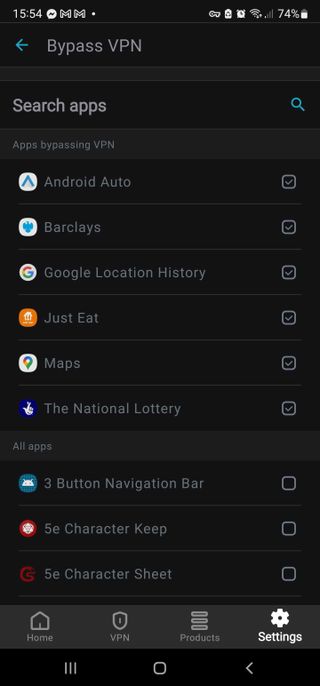I never thought I’d need to deal with this. I’ve been using Android VPNs for years now, and after getting a new car, I wanted to hit the roads and blast some Sleep Token. As you can imagine, I hit something of a snag – Android Auto blocks your connection if it detects a VPN.
This means you, or whoever is in the passenger seat, will be fumbling around with your phone trying to disconnect from your VPN and then reconnecting your Bluetooth to get your connection back, just to listen to music or use Google Maps.
Android Auto blocking VPNs
Android Auto will completely block your connection if it detects a VPN connection, and what little support there is on this matter just tells you to disconnect from your VPN altogether. Sorry, Android, but I’m not sacrificing my privacy for such an inane and illogical reason.
This leads me to a question I have yet to genuinely answer: “Why does Android Auto block VPNs?” Surely it doesn’t make sense to block a VPN when you’re accessing your own car, and having a non-local IP address doesn’t really matter because it’s connecting via Bluetooth. I did see something claiming that it may be because it can’t read the IP of your car’s head unit, but that still doesn’t make sense, given everything is passing to and from your phone.
My suspicion is that Google blocks VPNs because it can’t harvest data when that data is encrypted. However, I suspect the real reason is more about Android just not caring about VPNs.
As frustrating as this is, there is something you can do about it.
How to fix Android Auto not working with a VPN
If you’re sick of disconnecting your VPN to connect just to connect to your car, there’s only one consistent solution: split tunneling. It’s a process that routes specific apps outside of the VPN’s encrypted tunnel. It’s less ideal from a privacy perspective because, ideally, you’d want the connection to still be encrypted. But, it at least means you won’t have to deal with that annoying red banner on your phone.
Here you can see Surfshark’s Bypasser (split tunneling) menu on my Samsung Galaxy S24 Ultra.
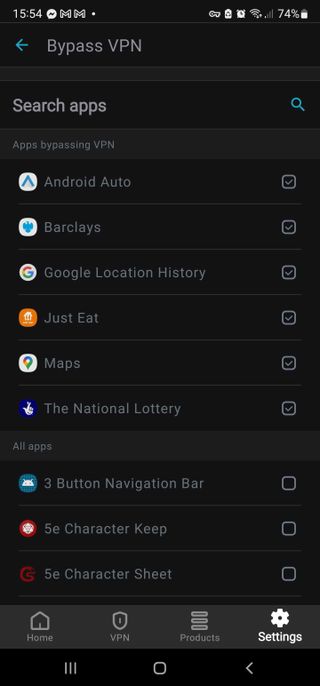
It’s pretty easy to set up split tunneling for Android Auto – just follow these three steps:
- Go to your VPN’s settings and find the split tunneling settings.
- Find Android Auto and exclude it from the VPN tunnel (you may need to allow system apps to be visible).
- Use your phone, car, and VPN as normal.
VPNs that work with Android Auto
I always have a VPN running on my phone, and I’ve found these three to be the most reliable for Android Auto:
Bottom line – I want my privacy
I can’t see a logical reason why Android Auto would need to block VPN connections when it’s connected to the phone through Bluetooth, and we shouldn’t be punished or inconvenienced for investing in our privacy. I’d like to see Google removing this error altogether, and allowing VPN connections for Android Auto.
Disclaimer
We test and review VPN services in the context of legal recreational uses. For example: 1. Accessing a service from another country (subject to the terms and conditions of that service). 2. Protecting your online security and strengthening your online privacy when abroad. We do not support or condone the illegal or malicious use of VPN services. Consuming pirated content that is paid-for is neither endorsed nor approved by Future Publishing.
Services Marketplace – Listings, Bookings & Reviews