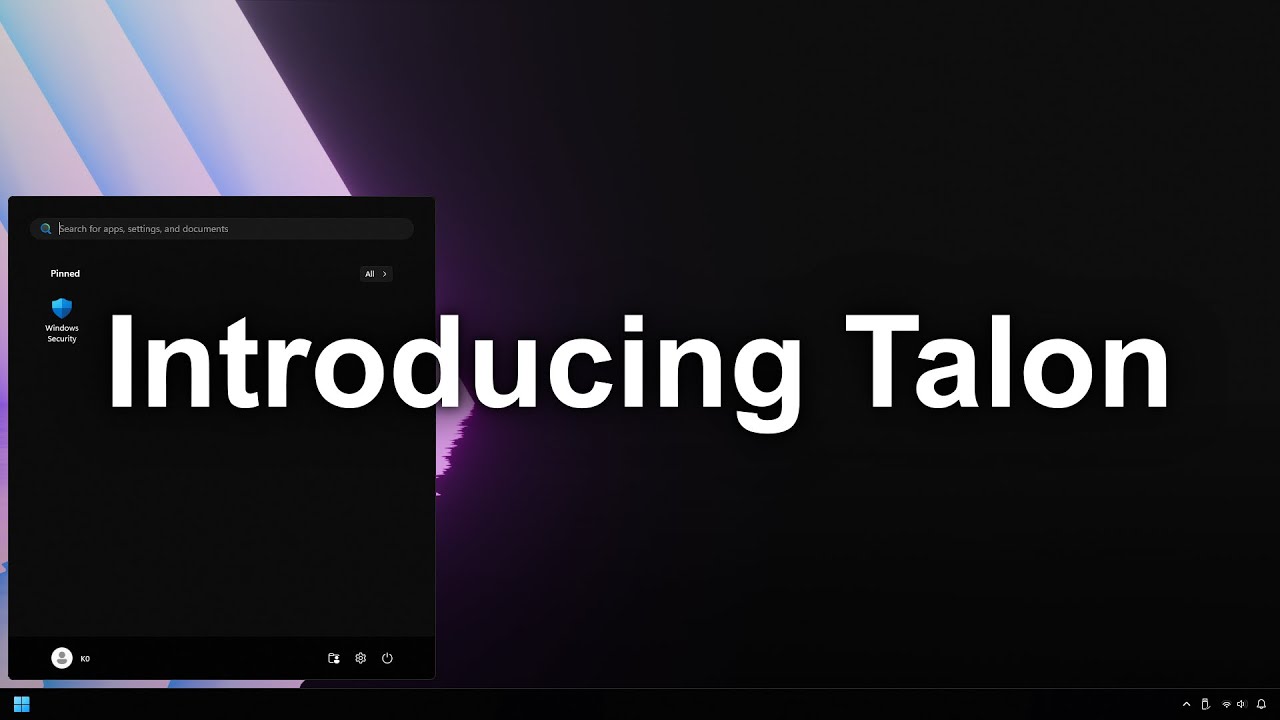- Talon is a debloating tool designed for those who aren’t tech-savvy
- It does everything for you in running a fully automated debloat of Windows
- Bear in mind that third-party apps are used at your own risk, though the developer of Talon seems commendably transparent
Fed up with Windows 11’s bits of additional bloat, meaning all those unwanted bits of software and other elements that you’ll never use, clogging up the system?
You might not know where to start to do anything about fixing this, which is where a new utility comes in, allowing for a very easy method of debloating Windows 11 with a minimum of fuss required.
As TweakTown flagged up, this is Talon, a software tool developed by Raven with the aim of being an automated full debloat of Microsoft’s operating system that’s suitable for even novice computer users.
The promise is just two clicks – to choose the type of debloat you want and a dialog box to accept the changes being made to your PC – and you’re done. Well, you have to wait some time for the actual process to happen, but it’s all performed automatically, there’s no brain-ache or puzzling over options involved.
A barebones debloat is what many folks will run – just a straightforward stripping out of all the crud from Windows 11 – but other options can then add some (hopefully) useful apps back for you. For example, choosing ‘Gaming’ as the use of your PC will run the debloat and then install the likes of Discord and Steam.
You can find out more about Talon by watching the YouTube video below, and you can download the utility here (but have a quick read of my analysis underneath the video clip before you do so).
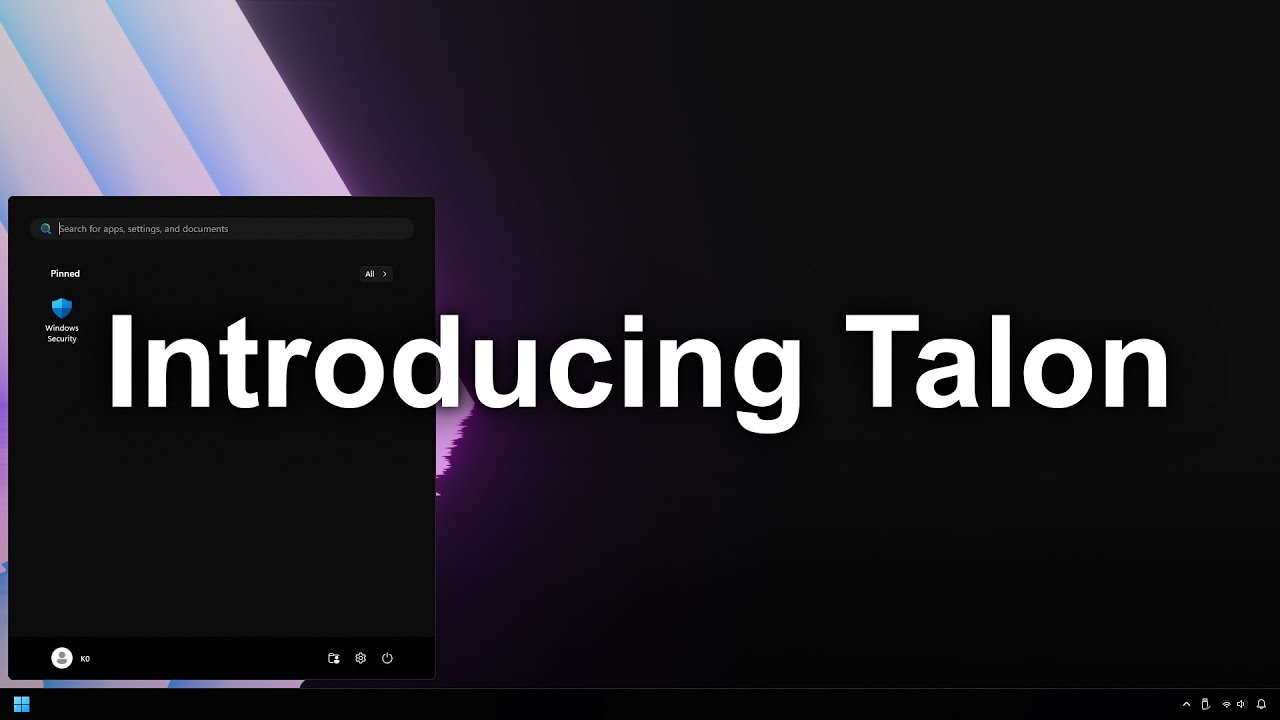
Analysis: An easy way to banish the bloat – but is it a sensible one?
I’ve got to say, I really like the philosophy of Talon, which is to take all the hassle out of debloating.
As Raven points out in the above video, a typical debloating tool will be a maze of check boxes and submenus, and it might even involve entering PowerShell commands. Tasks that less tech-savvy Windows 11 users will doubtless find difficult or even arcane.
So, taking all the pain out of that is a commendable goal. What Talon is really doing is bundling a bunch of these trickier utilities in a user-friendly, automated package. (For the curious, the tools drafted in under the bonnet of Talon include ChrisTitusTech’s WinUtil and Raphi’s Win11Debloat, which are the main engines of what’s happening here).
However, with any third-party app, you must be cautious. Ultimately, whether you want to install any piece of software is a decision that you must take yourself, especially when it comes to lesser-known developers.
However, Talon appears to be laudably transparent in the interview given to TweakTown, and one definite positive is that the code for the tool is open source and can be viewed and checked by anyone. (So, if there are flaws or anything amiss, hopefully they’ll be shouted about).
The developer Raven freely admits that as Talon relies on some third-party software, as mentioned, any vulnerabilities in those would also apply to the app itself (obviously).
I’ll leave the final words to the developer, as quoted from the TweakTown interview: “While it is possible for a supply chain attack to occur, where one of these [third-party] utilities gets compromised then Talon is inherently compromised as a result, they are very popular utilities with lots of eyes on their code, and with extremely talented and trusted maintainers.”
“The rest of Talon is done through homemade scripts that we maintain. At the end of the day, the possibility of malware injection, a supply chain attack, or whatever else, is there for any software, no matter the size of the team or the popularity of a project. We will do our best to ensure that this day never comes, though, and if it does we will address it as fast as possible to ensure minimal impact.”
For those who aren’t convinced or would rather DIY the task of streamlining their operating system, make sure you check out TechRadar’s guide on how to find and remove bloatware from your Windows 11 PC.
You may also like…
Services Marketplace – Listings, Bookings & Reviews