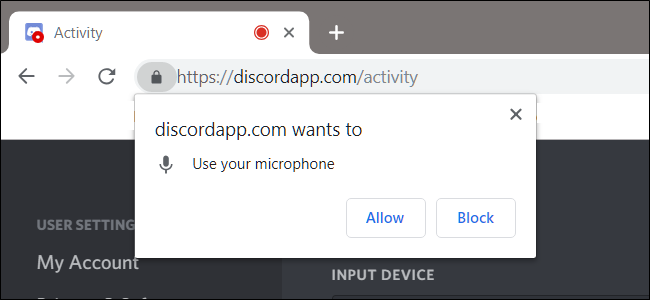Welcome to TNW Basics, a collection of tips, guides, and advice on how to easily get the most out of your gadgets, apps, and other stuff.
Google Chrome allows you to use your microphone and camera for things like meetings, online socializing, and remote work. But if you want to switch between different devices, you may need some assistance finding the settings.
Suppose you’ve got a new headset or camera, and you want to use them when you’re on Chrome. With remote work and learning, there are lots of in-browser solutions that require your camera and microphone — Google Meet, for example. You may have already granted these sites permission to access your devices, but you’ll want to adjust your settings to the new ones, just in case. Here’s how you do that.
First — and this may sound obvious but indulge me — make sure your new camera and microphone are plugged in and set up. The settings are a little hard to find, as they might not be in the place you’d expect to find them. Go to your Chrome settings, and then find the “Privacy and Security” option on the left.
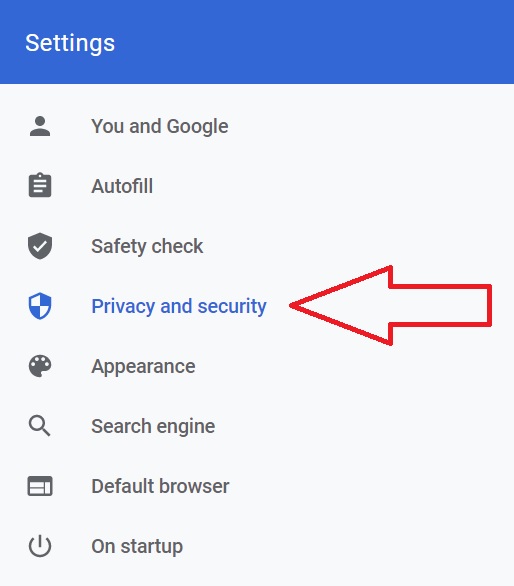
Once you’ve done this, find “Site settings” on the list, and it’ll take you to a list of various permissions and content settings for the sites you’ve visited. Under permissions, see “Camera” and “Microphone.” Clicking on either of these will take you to yet another list, this time of the sites that have access to those devices. At the top of that list, you’ll see the device you’re currently using listed. Clicking on this will get you a dropdown menu of the devices currently available. Select the device you’re currently using to set every site on Chrome to it.
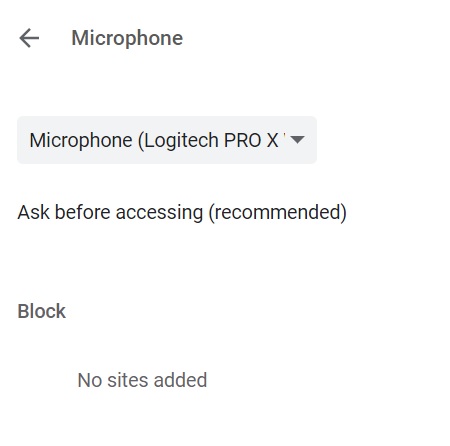
A benefit to these settings is that you can control which sites have access to your microphone or camera. On the same menus you can see a list of sites you’ve previously given access to your camera and microphone, and you can delete the permission by clicking the trash can next to the site.
And that’s it! Now you can change which microphone and camera you’re using in Chrome. Good luck!