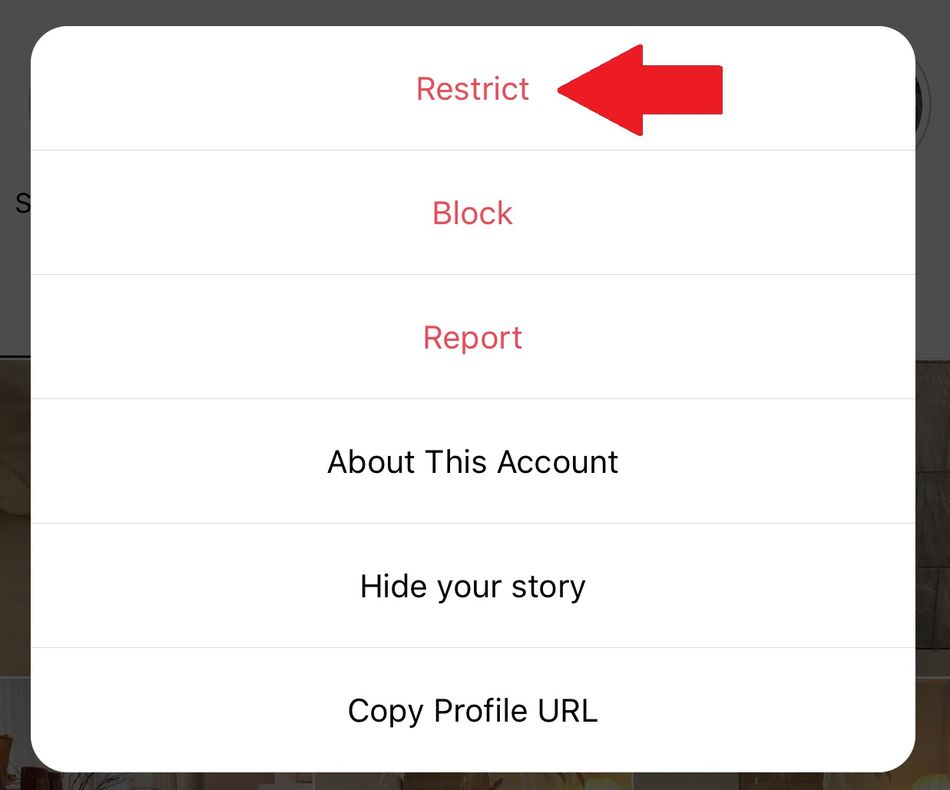Instagram is a fun social networking platform that’s super-easy to simply open and use. But if you’re up for a little bit of tinkering under the hood, there are some really nifty tips, tricks, hints, and hacks you can take advantage of to get even more out of the free service.
From stopping another Instagram user from knowing you’re online to a pain-free way of adding line breaks to your post’s captions, we’ve pulled together a selection of things you might not have known you can do on Instagram.
1. Stop another Instagram user from seeing when you’re online
Instagram offers “restrict” functionality, which means you can make sure another user won’t be able to see when you’re online or if you’ve read their messages.
In addition, the comments of anyone you restrict will only be visible to that person, although you can choose to see the comment by tapping “See Comment.”
You also won’t receive any notifications for future comments from that person.

Image: screengrab: amy-mae turner
To restrict someone on Instagram, open the profile you want to restrict and tap on the three-dot menu in the top-right corner. Now tap on “Restrict” and follow the prompts.
If you want to block someone entirely, you can always go to their profile, click on the three-dot menu on the top right and select this option to do so.
2. Delete your embarrassing search history
No one needs to know you had a late-night Instagram search session and stalked your celebrity crush/high school beau/nemesis/corgis wearing tuxedos. It’s quick and easy to clear your search history.
Go to your profile and click on the three-lines menu at the top right of your screen. Click on “Settings,” then “Security,” then from the Security menu select “Clear search history.”

Image: screengrab: amy-mae turner
From the next screen, you can hit up the “Clear all” option at the top right. Your search secrets are safe.
3. Move your favorite Instagram filters to the top of the menu
It’s easy to customize your Instagram filters in order to move your most used, favorite filters to the top of the list so you don’t have to scroll past less popular choices to use them.

Image: screengrab: amy-mae turner
When you’re in the filter page of the Instagram posting process, simply press and hold onto any filter, then drag and drop it to where you’d like it to appear in your list.
4. Arrange your saved items into collection folders
When you save content on Instagram, only you can see you’ve saved it, and it goes straight into your Saved area. By default, everything you save gets lumped into the “All Posts” folder.
If you’re saving content you want to go back to, it’s a great idea to create collection folders within your Saved area to neatly organize the material. You can then access it quickly rather than scroll through pages of posts to find what you’re looking for.

Image: screengrab: amy-mae turner
To add collection folders to your Saved area, go to your profile and tap on the three-lines menu at the top right of your screen. Now tap on Saved, which has a bookmark icon next to it. In your Saved area, tap the “+” button to create a new collection folder and give it a name. You can now add the posts you want to appear in that folder.
5. Pin positive comments to the top of your posts
You can pin up to three comments to the top of any of your posts in order to, in Instagram’s own words, “highlight positivity.”

Image: screengrab: amy-mae turner
To do this, view the post’s comments, then swipe left on the comment you like and tap the pin icon to move it to the top of the list. Do be aware that when you pin a comment, the person who wrote the comment will get a notification.
6. Mass unfollow inactive accounts
Instagram makes it easy for you to see Instagram accounts you might not need to be following, either because they have become inactive, or their content is no longer of interest to you.
To view these all in one place head to your profile, then click on the “Following” link. In the next screen you’ll see a clickable list of accounts that you have “Least Interacted With.” This gives you the ability to review accounts you’ve interacted with the least in the last 60 days, which includes not liking their posts or reacting to their stories.

Image: screengrab: amy-mae turner
Click through to view each account, and if you decide you no longer want to follow them, simply tap on “Following” and you will unfollow them.
7. Save that mad catchy Reels soundtrack
If you hear music or other audio on an Instagram Reels clip that you absolutely love, you can easily save it to listen to later, or to use in your own Instagram Reels creation.
Simply look along the bottom of the screen for the scrolling audio information and click on it. This will take you through the information page for that audio.

Image: screengrab: amy-mae turner
Click “Save Audio,” toward the top of your screen. Now, to access your saved music clips, go to your profile and click on the three-lines menu at the top right of your screen. Next, click on “Saved.” You will see any audio you’ve saved in a separate “Audio” collections folder.

Image: screengrab: amy-mae turner
To use your saved clips in a new Reels creation, click on the “Audio” option at the left of your Reels compose screen, and you’ll see the option to access your “Saved” audio at the top of your screen.

Image: screengrab: amy-mae turner
Simply click the “Saved” box to see that audio.
8. Add line breaks quickly and easily
Instagram’s default keyboard, whether you’re commenting or posting, does not show the “Return” key, leaving many Instagram newbies completely confused as to how you’re supposed to add line breaks. There is a super-simple hack, however, to get the return key to appear so you can add a line break and not post hard-to-read, solid chunks of text.
Image: screengrab: amy-mae turner