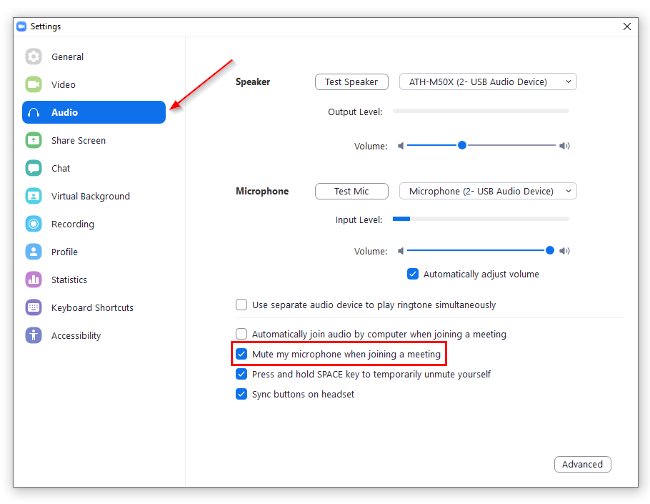Welcome to TNW Basics, a collection of tips, guides, and advice on how to easily get the most out of your gadgets, apps, and other stuff.
All of us take a ton of Zoom calls as part of the new normal. A few days ago, I joined one while I was “chatting” with my cat. I had assumed that I’d be muted, but I was wrong.
Luckily, folks on the call just heard my cat for a few seconds. That made me realize that there should be a setting to join a call always on mute. Thankfully, I found it. Here’s how you can enable it:
- Open the Zoom app on your desktop.
- Head to Preferences > Audio.
- Check the “Mute microphone when joining a meeting” box.
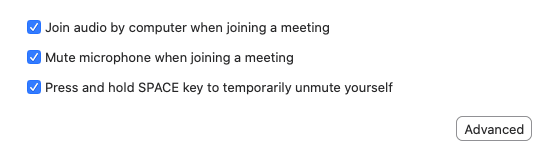
Now, whenever you join a meeting, you’ll be automatically muted until you manually unmute yourself. So you can carry on yelling at anyone without fear of being caught.
If you want to turn off your video by default, you could go to Preferences > Video, and select a similar option.
This will ensure that you don’t have to look picture-perfect while joining a call, and you could take them in your pajamas.
While you’re at it, you might also want to read our guide for checking your video quality before joining a Google Meet call.