Microsoft just released the first public and stable beta for Windows 11, but not everyone will be able to install it. Even though Windows 11 appears to be more of a visual overhaul than a dramatic reinvention of the OS, Microsoft has made some key changes that make it exclusive to newer hardware. Even some of the company’s own Surface devices won’t be able to run Windows 11, so here’s how to find out if your PC will.
What are the minimum specs?
These are the official minimum specs for Windows 11:
- Processor: 1 GHz or faster with 2 or more cores on a compatible 64-bit processor or System on a Chip (SoC)
- RAM: 4 GB
- Storage: 64 GB or more
- Firmware: UEFI, Secure Boot capable
- Security: Trusted Platform Module (TPM) version 2.0
- Graphics card: Compatible with DirectX 12 or later with WDDM 2.0 driver
- Display: 720p, at least 9″ diagonal
- An internet connection is required to install Windows 11 Home edition.
There are some other requirements for specific features, but these are the basic ones needed to get things running.
At first glance, that doesn’t seem bad at all. 1GHz processor, 4GB of RAM, 64GB of storage? Even computers from 10 years ago could do that. But there are other factors.


Even if your old desktop PC is more powerful than today’s typical laptop, you might be out of luck. For some older computers, the requirement for TPM 2.0 is something that Microsoft has stated is absolutely necessary. But the compatibility is a combination of multiple factors, and even some computers with TPM 2.0 aren’t able to run Windows 11 — including Microsoft’s Surface Studio 2, which was released in 2018.
Microsft has said that only Intel processors from 8th Gen and above will be supported (the aforementioned Surface Studio used a 7th Gen processor), and you’ll likewise not all AMD processors will be allowed.
My PC can run the Windows 11 beta, so I’m good to go right?
No, not necessarily. Microsoft is letting Windows Insiders run Windows 11 previews on hardware that isn’t officially supported. However, these folks will not be able to install the final version of the OS when that goes live later this year.
What’s up with this TPM 2.0 thing?
TPM is a security module that can be either a physical chip or a cryptographic key embedded in your processor. It essentially keeps your drive encrypted before bootup to keep you safe from cyber miscreants. Your PC checks the key before booting up, and if something is wrong, it will keep your contents locked up.
Microsoft is trying to make Windows safer going forward, but to do so it needs to leave some older hardware behind.
How do I know if I have TPM 2.0?
There are many ways to check if your PC is compatible with TPM 2.0. The easiest way might be looking for it in Device Manager.
Press the Windows button on your keyboard or click on the Start menu button and type ‘Device Manager.’ Click that. You should see a list of your PC’s components.
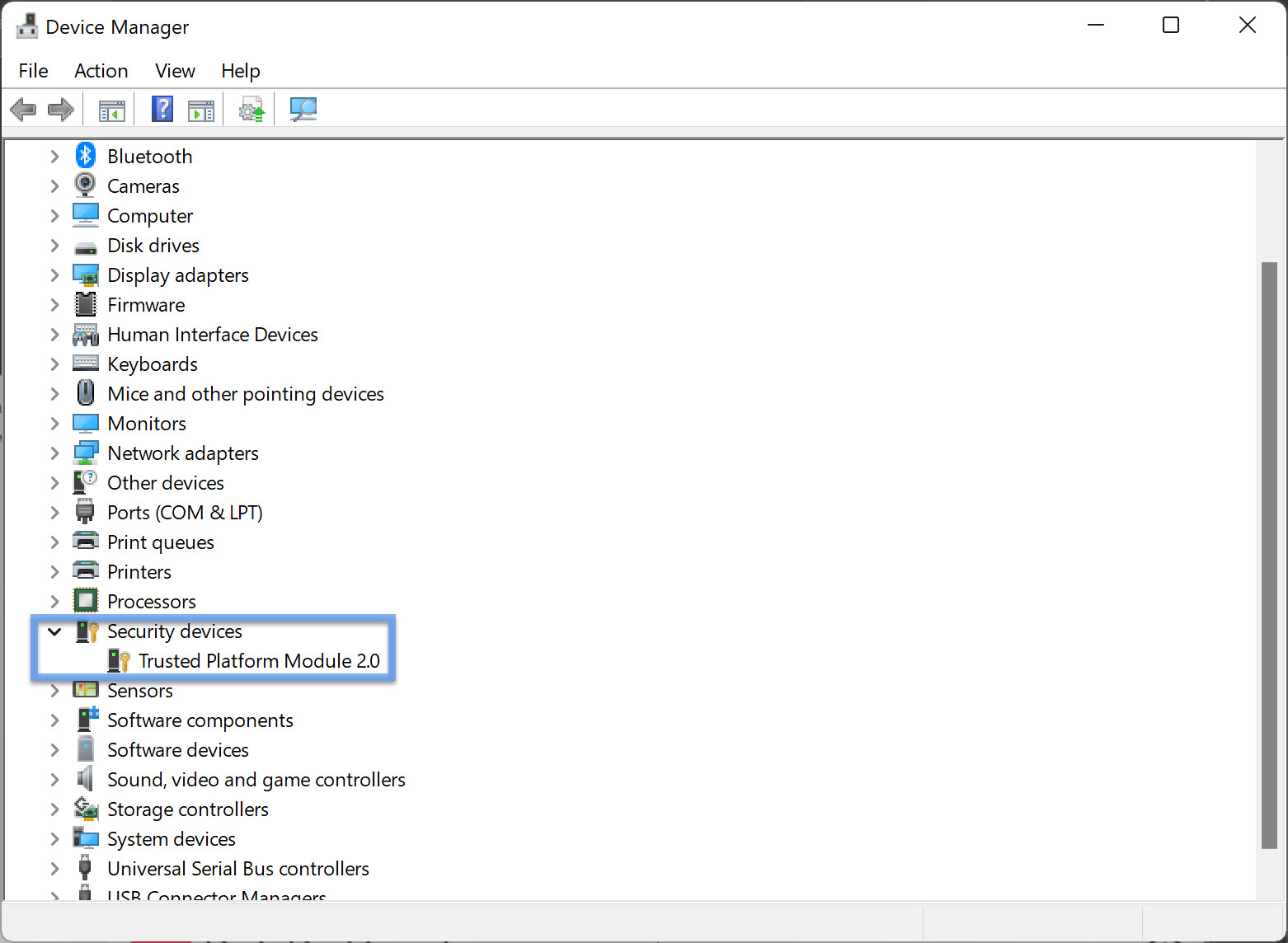
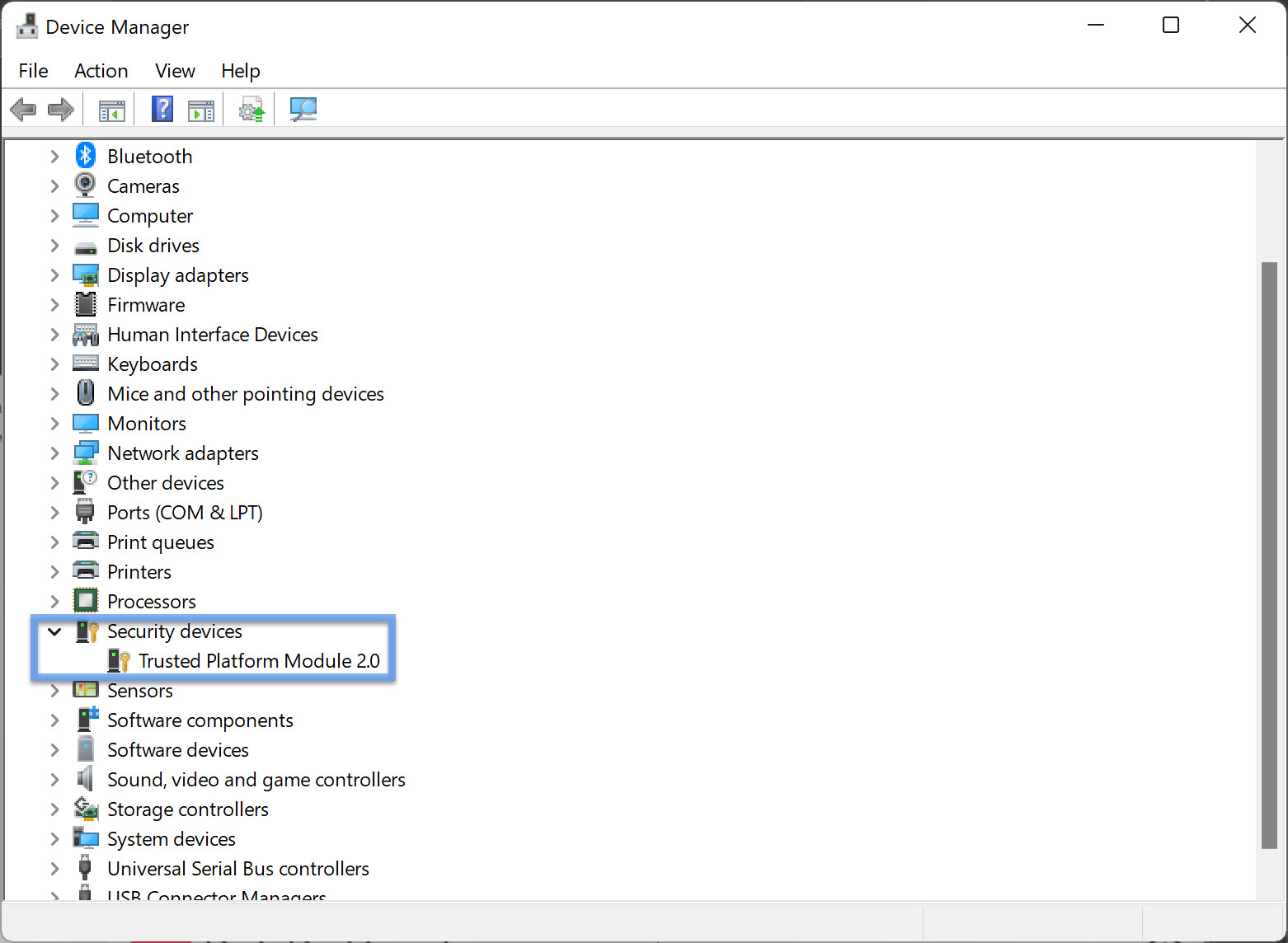
Look for an item that says ‘Security Devices.’ Expand that, and you should see Trusted Platform Module 2.0. If you see TPM 1.2 instead — or nothing at all — you won’t be able to run Windows 11.
How can I check if my processor is compatible?
If you have TPM 2.0 but still aren’t sure if your processor is compatible, Microsoft has made some lists of specifically compatible hardware. Here are the lists for AMD, Intel, and Qualcomm CPUs.
But keep in mind this list might not be definitive — some people on different processors appear to be able to run the OS, and things can still change between now and release.
Isn’t there just an app I can use to check?
Microsoft initially released a ‘PC Health Check’ app to let users know if Windows 11 is compatible with their PC. But at the time of posting this article, the company has temporarily removed the tool while it makes some changes to provide users more information on their rejection.
Still, you might want to see if the tool is ready to download by the time you read this; you’ll find it by going to Microsoft’s Windows 11 page and scrolling down to the ‘check for compatibility’ section.
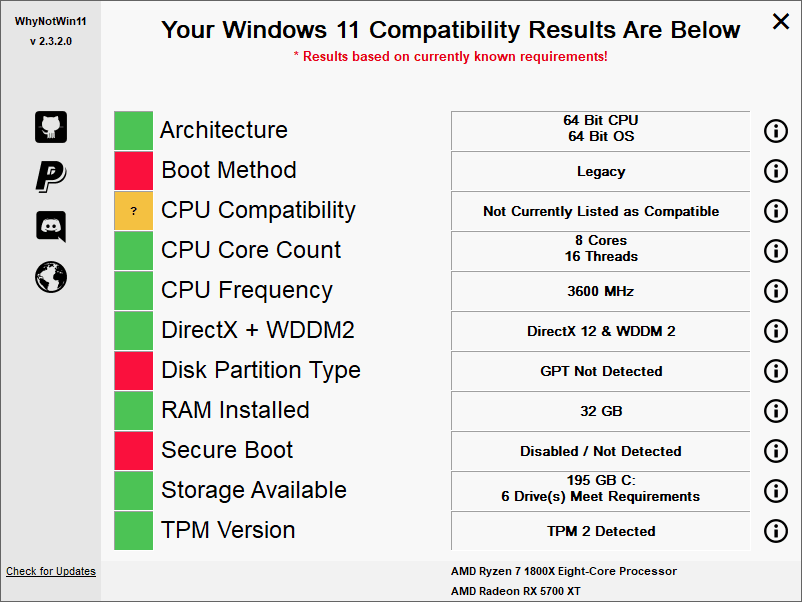
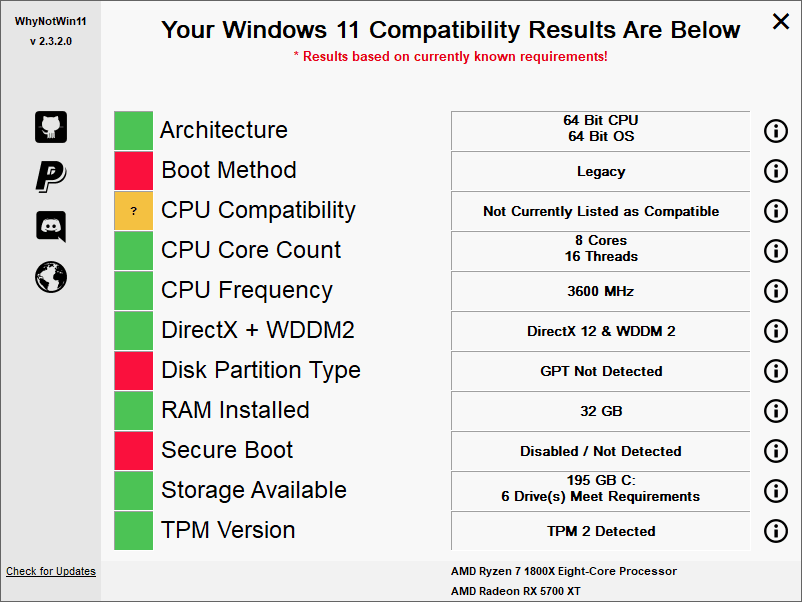
If you’d like to take a third-party approach, you can download the WhyNotWin11 tool by developer rcmaehl on GitHub. It’ll scan your system and let you know if it can run Windows 11 based on current known requirements. Just keep in mind there’s a chance it can be wrong, being an unofficial tool and all.
Hopefully, you’ll know by now whether you can run Microsoft’s latest and greatest OS. Good luck!
Did you know we have a newsletter all about consumer tech? It’s called Plugged In – and you can subscribe to it right here.