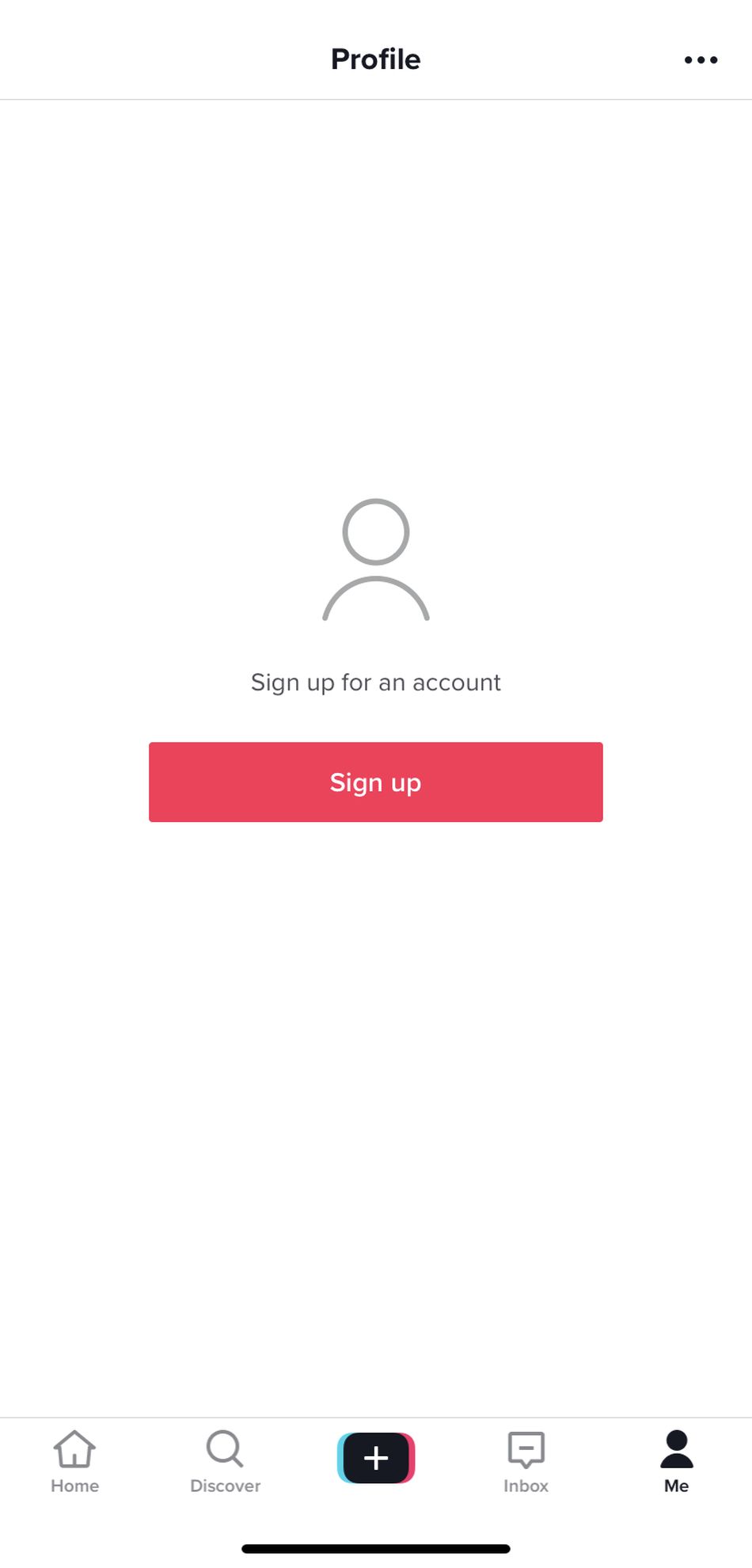It’s 2020. Why aren’t you on TikTok yet?
OK, there are some very valid reasons to avoid using the app, including the extensive user data collection that nearly every social media app employs. But if you’re getting your TikTok content as reposts of tweets on Instagram meme accounts, it might be time to go straight to the source and download the TikTok app yourself.
Here’s a handy guide on how to use TikTok for anyone just getting started on the social media platform.
Make an account
You can find the TikTok app on the App Store and on Google Play.
The first thing you’ll see when you open TikTok is its infamous For You Page.
You don’t really need an account to use TikTok, but if you want to be able to mold your For You Page to start showing you content, well, for you, you’ll have to make an account. Until then, the landing page will just show you the most popular videos at the moment.
To make an account, go to the “Me” tab in the far bottom right corner of the screen. There, TikTok will prompt you to sign up with your phone or email. You can also link your account through Facebook, Apple, Google, Twitter, and Instagram.

Image: screenshot via tiktok

Image: screenshot via tiktok
Once you create your account, you’re on your way to becoming a TikTok influencer. The app will assign you a generated username, such as user9876543, but you can change your username, profile photo, bio, and link your TikTok account to your other social accounts under “Edit Profile” in the “Me” tab.
The For You Page
Now that you’re an official TikTok user, let’s go back to the For You Page.
As you engage with the video clips on the page more, it’ll shape to your interests over time. The more you like, share, comment, or linger on a certain kind of TikTok video, the more of that content the app will show you.
Your For You Page will probably be pretty generic for your first few days on the platform. To get to the content that appeals to your niche interests, you’ll have to either specifically search out the kind of content you like in the search bar under the “Discover” tab, or swipe through the For You Page and engage with the videos you enjoy.
TikTok kept the details of its For You Page under wraps until this year, when it released information about it in an effort to be more transparent after the U.S. government raised concerns over the app’s privacy. According to TikTok, the For You Page first shows content to a small group of users. If they interact favorably — liking, sharing, commenting, or even watching the video in its entirety instead of just swiping — the app will show that video to a larger group. If that group interacts favorably, the app will show the video to an even larger group. That continues until the video is certifiably viral.
Liking, Commenting, and Sharing
To interact with a TikTok video you like that you want to see more of, engage with the icons on the right hand side of the screen. The icons are relatively intuitive. From top to bottom, they’re “Follow,” “Like,” “Comment,” “Share,” and “Sound.”

If you want to see more content from a specific TikTok creator, hit that follow button. If you just want to show your support, like a video. If you want to share a TikTok video with friends, tap “Share.”
When you tap “Share” the app will prompt you to either send it to your mutuals — someone you follow who follows you back — through TikTok’s internal DM feature, copy the link, or share it directly with your followers on your linked social media accounts (like Instagram and Twitter).
You can also save the video directly to your phone, use the effect yourself, duet the video (more about that in a moment), or bookmark it to your Favorites. If you’d like to avoid seeing duets of a certain video, tap “Not Interested.” You can also report a TikTok video if you don’t think it adheres to the app’s Community Guidelines.

Duets
One of the app’s most popular features is “Duets,” which is exactly what it sounds like. It’s kind of like Twitter’s quote tweet feature, which allows you to build on already existing content.
In this duet, for example, the creator showed off their drawings of Poarch’s expressions from the original video.

To duet a video, tap “Share” and then tap “Duet.” Some creators opt to turn off duets, though, so this feature won’t be available for every video.
Songs and sounds
Songs are the lifeblood of TikTok. They’ve inspired memes, boosted artists’ careers, and sparked a slew of copyright claims.
If you particularly like one song or sound effect you’ve come across and want to see more, tap the spinning wheel in the bottom right corner of the screen or the banner running across the bottom. That’ll take you to another page with details about the sound, the option to bookmark it to your favorites, and a grid of all the videos that use the sound.
You can use the sound yourself by tapping “Use this sound” at the bottom of the screen.

Image: screenshot via tiktok
Creating your own videos
TikTok’s “Create” feature allows you to record and edit your videos in the app. You can also upload your own pre-edited videos, but using a sound or a popular song that’s already in the app is the best way to avoid copyright strikes. (A user can upload their own sounds as long as it’s their own.)
Many of the songs that end up going viral on TikTok are copyrighted, and they’re usually uploaded to the app’s extensive sound library. User content that infringes on other users’ copyrights may be taken down, per TikTok’s Intellectual Property Policy, which is why you might see videos with no sound at all.
The in-app recording feature is hands free, which is why dance videos flourish. Unlike when making an Instagram story or a Snap, you don’t need to hold down the record button throughout the video. Users can select whether they want to record a 15-second or 60-second video clip on the lowest part of the screen, and can select either 3-second or 10-second self-timer option to get situated before recording.
The star icon on the right of the screen lets users opt to turn on the beauty filter, which smooths and brightens the subject’s face. Users can also choose from a variety filters similar to the photo editing app VSCO, which can be found by tapping “Filters” under the beauty filter.
To access the many, many effects TikTok has, from Face Zoom (the effect Poarch, the creator featured above, uses in her videos) to the Color Customizer, tap “Effects” in the bottom left corner of your screen.

Image: screenshot / tiktok

Image: screenshot / tiktok

Image: screenshot via tiktok

Image: screenshot via tiktok
Best practices
Like any online community, TikTok has a whole unspoken etiquette around creating and sharing videos.
For one, if you’re going to duet someone, tag them so they can get their credit, too. TikTok users can duet videos and remove the original content creator’s tag, which is largely frowned upon because it builds on the original creator’s work without recognizing their effort. Some creators opt to turn off duets, especially if their content tends to be more controversial. In that case, TikTok users may screen record the original video and repost it with their reactions — if you choose to turn off your duets, be ready to receive criticism anyway.
TikTok users also use certain hashtags to get more visibility for their videos, even if the tags aren’t related to the content. Some add the tag #fyp, which represents “For You Page,” because they believe it’ll make their video go viral. Whether or not it works is unclear. If you see a TikTok about cooking tagged with trending hashtags like #GoSkate or #NBAThundersticks, it’s unlikely that it has anything to do with roller skating or the NBA — it’s just the user trying to be seen by a wider audience.
Finally, TikTok users are pushing for a wider use of closed captions and subtitles on videos to make content more accessible for the hearing impaired. TikTok doesn’t have an automatic closed captioning feature yet, so the community is placing the onus on creators to add them to their videos. You can add subtitles to your video by tapping “Text” on the banner at the bottom of the screen in the edit studio. From there, you can tap and drag the text around the screen, set fonts and colors, and set the duration of time you want the text to appear.
Now that you have the tools and know how to use TikTok, go out and make some videos!