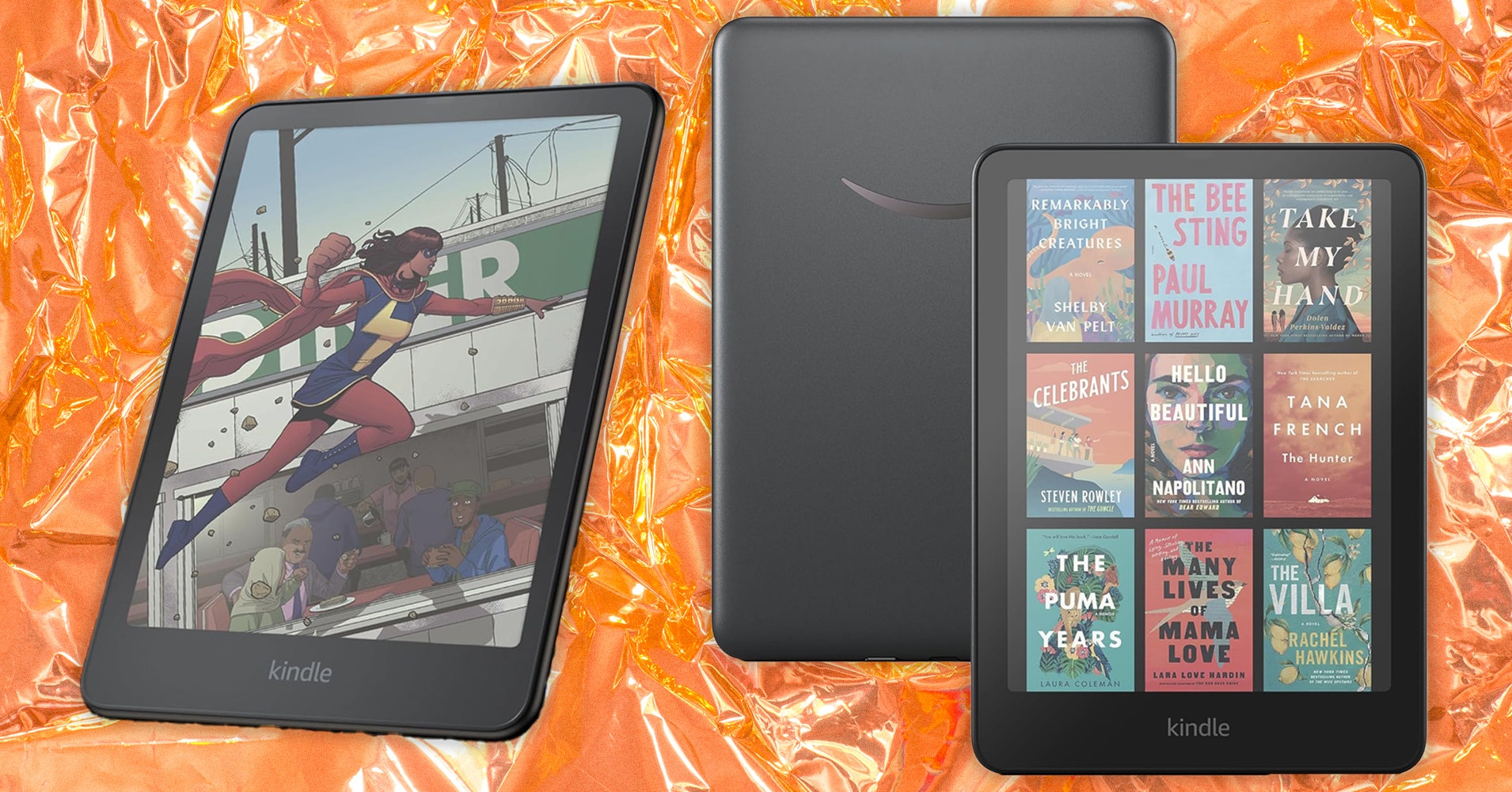Kindles have helpful features you may want to take advantage of. Long-press a word or phrase to see its definition, highlight it, or take notes. You can also search the entire book for that particular word or phrase or translate it to or from other languages.
Word Wise shows short definitions in small text within the lines. Unfortunately, it’s not available for all books, but when it is, you can turn it on or off and choose more and fewer hints. Clicking the short definition opens a longer one from Word Wise and the New Oxford American Dictionary or Oxford Dictionary of English (you can switch between the two), plus translations, and a Wikipedia page, if applicable.
While reading, tap the top of the screen and click “Aa” to change font size or type—there’s even a font called OpenDyslexic that helps make reading easier for people with dyslexia. You can control margin sizes and line spacing from that menu too.
When a Kindle is connected to a Bluetooth speaker or headphones, VoiceView Screen Reader (accessed through Settings > Accessibility) allows you to use gestures to navigate your device and reads aloud what you’ve pressed. It will also read a book aloud, though it doesn’t sound nearly as nice as an audiobook.
Amazon owns Goodreads, so it syncs seamlessly to Kindles (press the three-dot menu > Goodreads). If you have a Goodreads account, you can review the Kindle books you’ve read or browse your bookshelf and recommendations. Long-pressing a word or phrase, in addition to what is mentioned above, opens up an option to share quotes directly to Goodreads.
There’s a web browser too if you’re connected to the internet (three-dot menu > Web Browser). It’s not the best, so I’d reserve it for emergency searches.
Services Marketplace – Listings, Bookings & Reviews