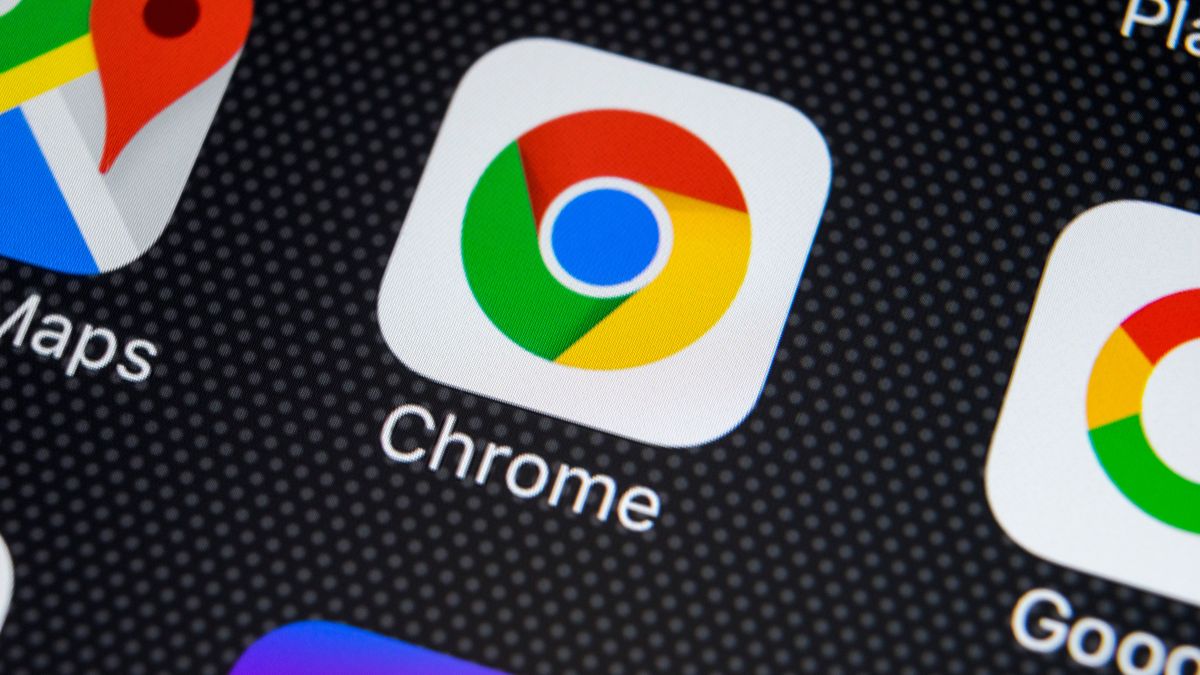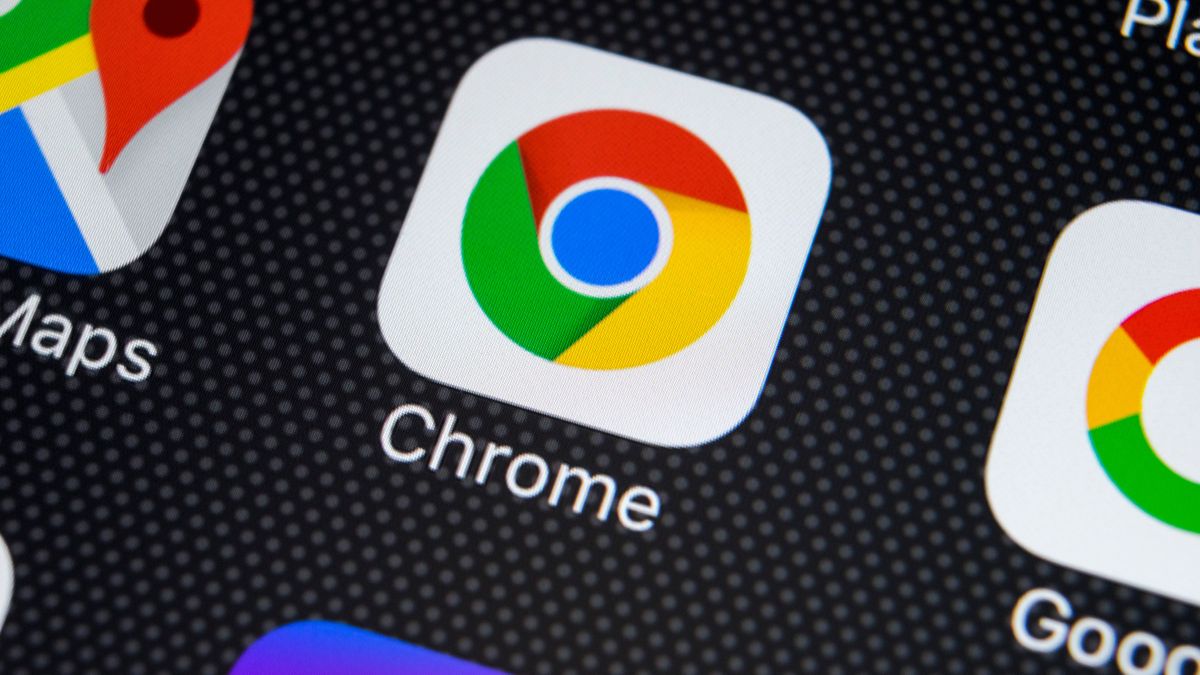
While the desktop versions of Chrome have included support for tab grouping for quite a while now, Google has been slow to bring the same feature to the mobile editions of its browser. But now this is starting to change.
The company is in the process of rolling out two major tab-related changed to Chrome for Android: tab grouping and a new grid view tab switcher. Although both of these are being enabled by a server-side change activated by Google, you can force the app to give you access to the new features right now.
Until now, Chrome tab switcher – which you access by tapping the tab button to the right of the address bar – has displayed tabs in a stack. While this is fairly space-efficient, it can be hard to recognize site in this way. The new grid layout for tabs gives each tab much more space and a larger preview to aid identification.
The change is purely aesthetic, but many people will find that the new layout is easier to use as well. But the update brings more than just a redesigned tab switcher – there’s also tab grouping to take advantage of.
if you open the new tab switcher, you can rearrange the order in which tabs are displayed by tapping and holding on a tab before dragging it to a new position. You can also great tab groups by dropping one tab on top of another. Another option is to tap the three-dot menu to the upper right of the tab switcher and select the Group tabs option. You can these select the tabs that you would like to convert into a group.
To use the tab groups you have created, just tap one of the groups and its contents will expand into view. You can then treat the individual tabs as normal, tapping on to visit the site, or tap and hold before swiping away to remove a tab from the group.
Grids and groups
For some people, these news options are available without the need to do anything, but this is not the case for everyone. The first thing you need to do it to make sure that you have update to Chrome 88. Just help over to Google Play, check for updates, and grab the latest version of the browsers. With this done, you can then use the following steps to enable the tab options.
- Launch Chrome and pay a visit to chrome://flags/#enable-tab-grid-layout
- Select Enabled from the drop-down menu
- Restart Chrome twice
Note this last step as it is different to normal. Ordinarily you simply need to restart Chrome after changing a setting using flags, but if you do that here you’ll not see anything new. You need to make sure that your restart Chrome twice for the settings to stick and you can then go ahead an enjoy the new tab features Google has been busy working on.
It is also worth pointing out that if you are in the group of people for whom the new tab options have been enabled by default and you find that you don’t like them, you can use the same flag to turn them off. Just head to the same location and select Disabled from the drop-down menu before restarting Chrome twice.
Via Android Police