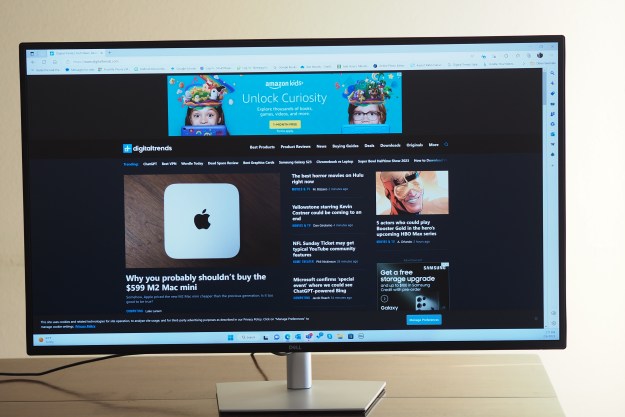
“The Dell UltraSharp 43 4K USB-C Hub Monitor will woo productivity workers with acres of pixels and endless ways to connect.”
- Massive display size
- Impressive set of features
- Truly useful USB-C hub
- Excellent KVM and single-PC support
- Good productivity image quality
- Massive size requires careful placement
- Limited physical adjustments
- No HDR support
Dell has been making some nice high-end displays with large screen sizes, high resolutions, and useful built-in USB-C hubs. The UltraSharp 32 4K USB-C Hub Monitor was the last one we reviewed, and we liked it quite a bit. It missed making our list of best monitors, but not by much. Now, Dell has gone massive with the UltraSharp 43 4K USB-C Hub U4323QE Monitor, which isn’t just huge with its 42.5-inch panel, but it also throws in some pretty impressive features.
Yes, it’s a massive display, and I’m using that word again on purpose. Setting it next to a Dell XPS 15 makes the laptop look tiny by comparison. The monitor needs a lot of desk space, especially if it’s fitting it into a multimonitor setup, and it’s not for everybody. But if you have the need for a very large display with a lot of functionality, then the UltraSharp 43 has a lot going for it — along with one glaring omission (no HDR) and a premium price of $1,310.
Specs
| Dell UltraSharp 43 4K USB-C Hub Monitor U4323QE | |
| Screen size | 42.5-inch 16:9 |
| Panel type | IPS |
| Resolution | 3,840 x 2,160 |
| Peak brightness | 350 nits (typical) |
| HDR | None |
| Contrast ratio | 1,000:1 |
| Response time | 5ms Fast mode 8ms Normal mode |
| Color gamut | 85% sRGB |
| Refresh rate | 60Hz |
| Curve | No |
| Speakers | Yes, 2 x 8W |
| Inputs | 2x DisplayPort 1.4a, 2x HDMI 2.1, 1x USB-C with 90 watts power delivery |
| USB ports | 3x USB-C 3.2 Gen 2 upstream 3x USB-A 3.2 Gen 2 1x USB-A 3.2 Gen 2 with B.C. 1.2 1x USB-C 3.2 Gen 2 downstream 1x 3.5mm audio line out 1x RJ45 port 1x DisplayPort out |
| Adjustments | 15 degrees tilt, 40 degrees swivel, 60mm height, no pivot |
| Dimensions (HxWxD) | 25.80 x 38.08 x 10.09 inches |
| Weight | 40.90 pounds |
| List price | $1,310 |
Did I mention it’s massive?

Before you even consider the technical merits of this monitor, ask yourself where you’re going to put such a monstrosity. I live in a pretty small house, and my home office isn’t huge, so finding enough room to test the UltraSharp 43 required moving stuff around. If it’s going to sit next to another display, then your planning is even more complicated.
Not only will you need to adjust your physical space, but you’ll also want to fine-tune your display settings — scaling in particular. Set it too high, and everything is way too large; set it too low, and everything looks way too tiny on such a large display. The display defaults to 300%, which makes everything comically large. I found 175% to be a good compromise.
Visually, the UltraSharp 43 isn’t much different from its smaller siblings. It has small black bezels that don’t stand out, and its silver chassis is nondescript. Its stand is similar to the UltraSharp 32, right down to the same hole for cable management, but it’s less adjustable than its smaller sibling, further complicating usage and placement. Vertical adjustment isn’t as wide, for example, and unsurprisingly, it doesn’t pivot to portrait mode. These differences aren’t egregious, but they warrant another warning to place it carefully.

Between its solid metal stand, glass screen, and electronics, the UltraSharp 43 weighs in at more than 40 pounds. That means that unboxing requires some heavy lifting, but it’s simple enough to extract the display and stand components and put everything together. And the assembled product feels quite durable and robust.
Lots of features

This display’s USB-C Hub portion is one of the best that you’ll find on a display today. There are a ton of ports available, both upstream and downstream, and you can (and should) use the built-in hub in lieu of a standalone unit (unless you’re looking for Thunderbolt 4 support). The integrated KVM switch conveniently supports up to four PCs using a single keyboard and mouse. Connecting via USB-C provides up to 90 watts of power to the laptop, which is more than many displays (and hubs) provide. You’ll still want to use the proprietary power adapter for particularly powerful laptops, but most thin-and-light machines will get plenty of juice.
You can connect via USB-C, DisplayPort 1.4, and HDMI 2.1, with multiple ports available for the latter two. It offers a total of three USB-C ports for upstream data, and three USB-A ports for legacy devices, with a mix of power delivery per port. A 3.5mm audio jack line-out and an RJ45 Ethernet port round out the connectivity options. Note that some of the technology listed for the UltraSharp 32, such as Display Stream Compression (DSC) for lossless compression and High-Bandwidth Digital Content Protection (HDCP 2.2), aren’t specifically listed in the specs for the UltraSharp 43. It turns out that DSC isn’t supported while HDCP 2.2 is — meaning that you’ll be able to stream protected content like Netflix 4K video.
Dell also implemented Internal Multi-Stream (iMST), which essentially splits the monitor into what appears to the PC to be four independent physical displays. A single PC can drive all four without requiring external software or a DisplayPort splitter. Interestingly, this feature is what Dell lists in the “daisy chain availability” specification, rather than the ability to physically daisy chain with other displays.

The on-screen display (OSD) is easy to navigate using the joystick on the back of the display, and that, along with the power button, are the only controls. The OSD itself is simple to use and controls every important setting. You’ll get the usual color presets, and you can change the color temperature, set up the color space, and define a custom RGB mix. The refresh rate can be easily changed from its 8ms Normal setting to its 5ms Fast setting, and picture-in-picture modes are fully configurable.
One setting you won’t find is HDR. That’s a disappointing limitation in such a large display, which would otherwise be excellent for media consumption.
Finally, Dell built in two 8-watt speakers, and they sound fine. They won’t replace a really good pair of PC speakers, or even the speaker on the latest MacBook Pros, but they’re good enough that you won’t feel the need to run out and buy something to replace them.
Competent image quality
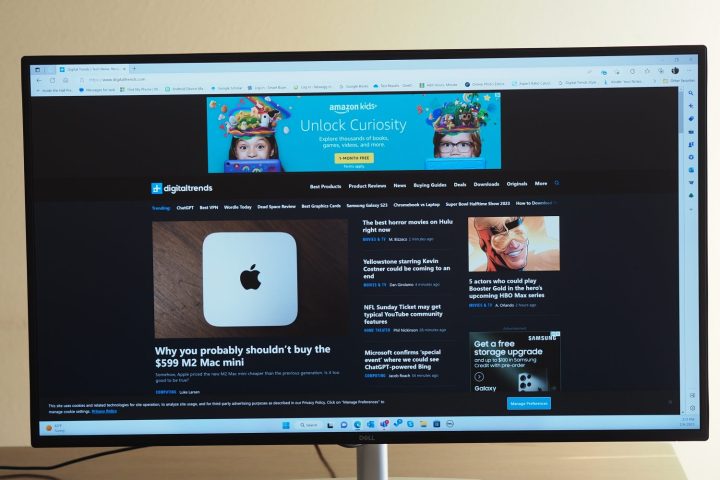
Subjectively, the UltraSharp 43’s image looks good out of the box, but it doesn’t stand out. It lacks the deep contrast of the UltraSharp 32 U3223QE, which sports LG’s IPS Black technology, but it’s not so pronounced that blacks come across as gray. Colors were fine and not oversaturated, but they didn’t pop. Brightness was decent, and there was minimal pixelation given the combination of a 4K resolution and a huge 43-inch panel. I could comfortably use this display for my writing work.
According to my colorimeter, this is a fairly average premium display. Before calibration, brightness came in at 342 nits, very close to the 350-nit specification, and contrast was 980:1, again close to the 1,000:1 specification (which is also our baseline for premium displays). Colors were wide enough for productivity work at 98% of sRGB and 75% of AdobeRGB, with a color accuracy of DeltaE 2.41. Creators won’t be pleased with either the color width or the accuracy, though. Gamma was just a tad dark at 2.3. I calibrated the display using my SpyderX Elite colorimeter, and very little changed. Brightness dropped to 329 nits and contrast went down slightly to 940:1, but accuracy improved to 1.54.
That means that Dell calibrated the monitor pretty well at the factory, with only color accuracy benefitting from a manual calibration after the fact. Of course, I didn’t test HDR because it’s not supported. Also, the display is limited to 60Hz, which is unsurprising. If you want higher refresh rates to go with a 4K resolution, you’ll likely have to drop down in size to something like the Gigabyte M32U that goes up to 144Hz.
Overall, image quality is good but not great. Productivity workers will be pleased, but creators and media consumers won’t love it.
Large and lots of ports, but image quality isn’t the best
If you’re looking for a huge display, are willing to pay over $1,300 for it, and don’t care about wide and accurate colors or HDR support, then the UltraSharp 43 has a lot going for it. And there are likely plenty of people who need just that, so I expect the monitor to have fairly widespread appeal.
Personally, I find the lack of HDR support to be the most disappointing aspect, and it’s a hard display to place in smaller spaces. So be sure you know what you’re getting when you pull out your credit card.
Editors’ Recommendations
Services Marketplace – Listings, Bookings & Reviews

