Dell XPS 14
It’s a good laptop, but you need to buy into the new redesign to get the most out of it.
The Dell XPS 14 has a lot to offer, from a great screen to good performance for its size and form factor. At the same time, the keyboard and touch function buttons don’t quite cut it compared to other laptops, and you’ll need to spend a fair bit to get a laptop with rather middling graphical performance.
Starting at $1,499 (reviewed at $2,399)
Pros
A real sleek-looking laptop
OLED has great contrast
Good Sound
Strong CPU performance
Cons
Middling graphical performance for its price
Keyboard and touch function keys aren’t what they should be
AI still isn’t a great use case in ‘AI PCs’
If you already hated the Dell XPS 14 from the first glimpse of it back at CES this year, then there’s nothing I or anybody can say that would probably change your mind. You can judge by its cover all you want; the sleek and spartan 2024 XPS, whether 13, 14, or 16 inches, is a different kind of laptop than you’re likely used to. Its sleek exterior chassis lines and ultra-flat interior screams “future.” Combined with all the hubbub about “AI PCs,” it becomes more difficult to parse through the hype and find the actual laptop underneath.
Advertisement
When Dell threw down the gauntlet on its XPS 13, edging on a year and a half from today, people were still unsure where the laptop maker was taking its famed work-minded laptop design on the XPS 13 Plus. Unlike the more traditional physical keys, everything was flatter, with no discernable trackpad or utility touch buttons. It sure did look different, but we and others weren’t completely sold on it and wondered if it offered any real benefits.
Advertisement
Despite the naysayers, Dell doubled down on its design. The company expanded its newfangled XPS into 14-inch and 16-inch versions to sit alongside the XPS 13. This year, instead of hoping to win over customers with a few expanded size and spec options, Dell wants to convince us that AI PCs are indeed the future of laptops. Both the XPS 14 and XPS 16 sport Intel Core Ultra CPUs (the 14 maxes out on an Ultra 7 while a 16-inch goes up to an Ultra 9).
Advertisement
They have neural processing units that are supposed to boost the PC’s processing ability and handle some of the background AI tasks you’re now expected to do in these halcyon days of Microsoft Copilot and other on-device AI. There’s even the fabled Copilot button hanging out right next to the right Alt key, sitting there lonely and largely unused as the new kid at school huddled at a table all by himself. Will you make use of the key right now? No, probably not. But will you in the future? Maybe, but you’re probably not buying a PC now because of what it might be in the future. You want something that works well now.
Thankfully, the XPS 14 is a fair to good portable machine even when you ignore the entire “AI” aspect of the laptop’s marketing. It may not be the thinnest or lightest laptop, but it is undoubtedly one of the lighter, thinner, prettier, and still powerful mobile computers you can buy now. Unfortunately, it’s also one of the pricier PCs that doesn’t make much of a splash, especially if you’re only lukewarm on the overall aesthetic.
Advertisement
The XPS 14 starts at $1,499, but that’s if you opt for a 512 GB SSD, no discrete GPU, and the FHD+ screen instead of the OLED. The base version is perfectly serviceable, but it’s not exactly headline-grabbing. Want that better display? It will cost an extra $300. If you want the laptop version of the RTX 4050 and the 1 TB SSD, be prepared to pay $200 and $100 more, respectively. To go up to 32 GB of RAM, you’ll need to spend $200 extra, and you may be tempted to do so since the RAM on the laptop is soldered on, with no option to upgrade.
Inevitably, when you look at the pricing model of the XPS that charges hundreds of dollars more for a better screen and graphics, you realize you’re paying a premium for this new design. To love this laptop, you’ll have to love the full flat keyboard and the extra large, invisible touchpad. If you’re like me, and you’re only 50/50 on that love/hate dynamic for the flat, not-quite minimalist design for everything down to the Esc key, you’ll start to resent it just a little too much to justify its big price tag.
Advertisement
Dell XPS 14 Design, Keyboard, and Trackpad
It Looks Cool, But I’m Not Completely Sold on the Redesign

Advertisement
I’m a sucker for unique designs. I’m tired of slate gray or off-white laptops. I grow tired of boxy designs. I feel like the worst dining guest asking for something “new” of the wait staff, but when Dell served me the XPS I had high hopes. Then you try it out and understand older XPS fans’ hesitancy and maybe a bit of their hostility.
Dell’s laptop design has an immaculate look, from its large invisible trackpad to its flat keys to the glowing utility buttons above. The design was controversial, to say the least, when Dell first reinvisioned the XPS two years ago, but given enough time, the company seems to have settled on this sloped shell and chassis that reminds me a bit of older MacBook Airs. And you know what? I like it. The gentle sloping exterior and sturdy CNC aluminum chassis are eye-catching and feel rather nice to hold in the hand.
Advertisement
That being said, you can’t hold onto them one-handed for too long without strong forearms. The 14-inch XPS weighs 3.8 pounds if you have the OLED screen (and 3.7 pounds without it). At least it’s only .71 inches thick, so you won’t have to worry about finding room for it in your backpack. I’d prefer to have some notch in the chassis to open it up, but the XPS requires a bit of fingernail wedging to crack it open.
You also get a fair number of ports, considering its sleek design. There are two Thunderbolt 4 USB-C ports on the left side, while on the right, there’s a headphone jack, a mini SD card slot, and one more USB-C. Dell also packs a small, plastic port hub inside the box, giving you access to an HDMI 2.1 and a USB type A port. I would have liked to see the little dongle sport a full SD card slot. Still, while it’s not the most durable port hub out there, the thought counts for a lot here. If you’re more used to the dearth of ports available on other thin laptops like the MacBook Air, you’ll feel almost spoiled on the XPS.
Advertisement
The palm rest is fully glass across the entire face, which, if you’re not used to it, can feel a bit slippery at first. My hands eventually got used to it, and I was no longer skating around like a bear on ice. If you were wondering whether an invisible trackpad would confuse your fingers, don’t be. You’ll be swiping and scrolling on the XPS without any hassle.
The actual trackpad stretches from the left arrow key to the Windows key, so there’s a wide face to use, and only on extremely rare occasions did my finger drift past the point of no return. I didn’t see any fingerprints pop up on the touch bar, which is a nice touch. The palm rejection on the XPS is also good enough that you won’t accidentally scroll or click when you’re typing, something we wish the Razer Blade would finally comprehend.
And finally, we come to the keyboard. The keys themselves don’t have a great deal of travel at just 1 mm, and if you’re a light typer, it can feel more like you’re squishing a rubber band than hitting down on a key, but it is a fairly easy typing machine. You can see the small touches that went into the design, like the shallow dish around the “F” and “J” keys, to make finding your fingers easier. There are also automatic sensors to turn off the backlighting under a strong enough ambient glow.
Advertisement
The top “touch function” row is exactly what it looks like. They’re touch-sensitive buttons that, at the very least, did not start impacting your screen brightness due to wayward crumbs and dust, though a part of me wishes simply for physical buttons. There’s no real, meaningful delay between pressing each button and seeing the effect on the screen, and yet I would much prefer a physical delete or escape key than an electronic one.
And then there’s the Copilot key. If you were curious, no, there’s very little reason you’d want to hit the copilot key, at least for now. Maybe in the future, but now it’s a solution that is looking for a problem.
Advertisement
Dell XPS Performance and AI Capabilities
There’s No Reason for a Copilot Key, at Least Not Yet

Advertisement
We noticed that some of the newer “AI PCs” touted by the biggest PC manufacturers punch a little above their weight in terms of pure benchmarks. Laptops like the MSI Prestige AI Evo impressed us enough to recommend it to a lot of the productivity-minded folks out there.
This is why I wasn’t too surprised to see the latest XPS on an Intel Core Ultra 7 155H. It’s the same CPU we’ve seen in plenty of 2024 laptops, and its performance here is where we’ve seen it elsewhere. On CPU benchmarking tests like Geekbench, the XPS 14 is about on par with an Acer Predator Helios Neo 16 and its Intel Core i7-14700HX. It’s a fine chip that will keep thinner laptops chugging up to speed in the 2024 landscape. It’s good enough that Dell’s also stuck it in their latest Alienware m16 R2 gaming laptop. However, on Cinebench, we saw Dell’s gaming brand laptop perform slightly better in multi-core settings. A higher-end chip like the Core i7-14700HX will also beat the XPS’ lower-grade CPU when you’re doing any graphics tasks.
Advertisement
That remains true across all the various graphical tasks. The XPS 14 can pack a Nvidia GeForce RTX 4050, which is significant considering the size you’re getting. However, it won’t be a graphics powerhouse no matter what. We saw fair scores across our 3D Mark and Blender tests but nothing that would knock your socks off. Our Blender tests force the laptop to render an image of a BMW under CPU and GPU settings, and in the end, the times were roughly on par with a MacBook Air or MacBook Pro 14, both packing Apple’s base M3 chip. It wasn’t terrible, but it wasn’t amazing either. It’s good for a portable PC, but it’s not quite the best choice if you want to exclusively do a lot of graphically intensive tasks, even with the 4050 on board.
So, of course, whenever anything packs a discrete GPU, the question becomes whether the device is good for gaming. You can indeed get a few games running on it with stable framerates. I could get Baldur’s Gate III and Warhammer 40K Darktide to run on high settings with a semi-stable framerate with DLSS. However, you would need to push the machine to the limits of its heat tolerance. The OLED screen on the 2024 XPS line (if you pay for it) is indeed a treat with an up to 120 Hz variable refresh rate, so at the very least, those games that can run well will look their best (more on that in a bit). Remember, this isn’t a dedicated gaming machine, so don’t expect that performance.
Advertisement
But I also have to talk about AI, or at least what the promise of AI is. These new PCs pack a CPU with a dedicated neural processing unit for AI, but as of now, you’ll struggle to see when it gets used. Press the Copilot key, and up pops a menu for your usual chatbot prompt. However, this is still running in the cloud, and even when I use it, I don’t see any uptick in NPU usage whatsoever. We’ve been a full three months into the new year, yet Windows still does not even use the NPU for background blur on video calls as Intel promised half a year ago.
I have had conversations with Intel about these latest chips eventually running AI on-device, but we haven’t seen that come alive yet.
Advertisement
Dell XPS 14 Display, Sound, and Webcam
The XPS 14 Has a Great Screen and Fair Audio
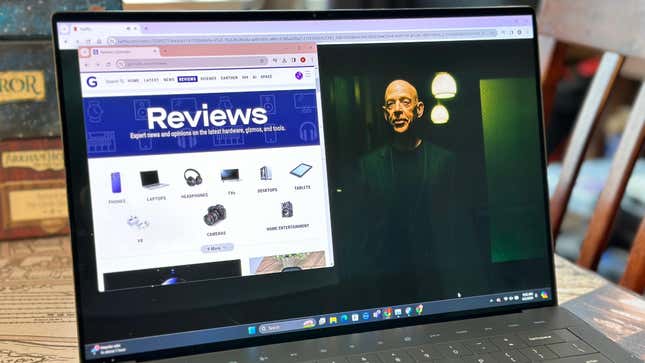
Advertisement
The 14.5-inch screen on the XPS 14 is a damn nice display, as long as you opt for the more expensive OLED version. With the more expensive option, you’re getting a 3.2K, 3,200 by 2,000 resolution display that manages to push the bezels to a mere few millimeters on the sides.
It’s a bright, crisp touchscreen, though, to be honest, I wouldn’t have any use for a touchscreen on a laptop that’s not a 2-in-1. At the very least, I didn’t see much smudging on the display. It also has a variable 120 Hz refresh rate, which is surprising to see on a productivity-minded laptop, though that’s not to say it’s unwelcome.
Advertisement
The laptop boasts a peak brightness of 400 nits, which isn’t exactly the brightest screen out there, but it’s fair enough for everyday use. The real boon of OLED is the color contrast, especially the dark, inky blacks. It makes watching your content much more enjoyable, and thanks to Dell stretching the screen as far as it goes, it’s fair to say you’ll enjoy looking at it during hours of use.
The webcam is also nice for the laptop’s size. It’s a 1080p webcam, far better than previous XPS models. The webcam has no physical switch or cover; instead, it uses presence detection to turn it on or off. The same system locks your computer when you step away from it. I know that may be touchy for those worried about hacking, so the lack of physical cover is worth noting. The actual picture quality you get from it is fair under rather dim lighting conditions, though you’ll still see a bit of noise around you if you’re stuck under the depressing glow of fluorescent lights.
Advertisement
All that being said, it certainly doesn’t have the sound to match the beauty of the screen. Even though Dell boasts its speakers are professionally tuned for quality audio, it doesn’t exactly have the feel of the 360-degree spatial audio, even with it directly sitting in your lap. The laptop boasts Dolby Atmos and 3D stereo, but it lacks the bass to sell it even with the side speakers. It is certainly a loud laptop, at the very least. The general impression from the audio is that it’s good but not amazing.
Dell XPS 14 Battery and Heat
The XPS 14 has Middling Battery Life

Advertisement
After using the XPS 14 for a full workday in optimized mode, doing basic writing, internet surfing, and streaming tasks, I averaged about six to seven hours before seeing it dip into the red. That’s pretty fair for most laptops, though I admit I expected more from a dedicated workhorse like the XPS. It’s packed with a 70-Whr battery, so I wasn’t expecting the moon, but I wish I could have a direct comparison to laptops with impeccable battery management like the MacBook Airs.
It’s also sad to see because we said the same thing about the last XPS 13 Plus. Dell notes in its files that the OLED screen at the 3.2K resolution lowers battery life compared to the FHD+ version.
Advertisement
However, if you’re only using the XPS for basic tasks, you won’t have to worry about your laptop getting warm. I registered the device hitting about 85 degrees Fahrenheit under normal, optimized settings. The laptop also comes with the MyDell app installed that lets you change the cooling settings from optimal to “Ultra Performance” when you want to push the PC to Performance settings.
Under stress, with the fan going at full blast, the temperatures nearest to the screen reach around 110 degrees Fahrenheit. This is fairly good overall, though I found I had to manually set the fan speed using the My Dell app rather than it going on automatically when in best performance mode. The fans are not overly loud no matter the circumstances, and when operating as intended–that being doing far simpler, moderately intensive tasks–you thankfully won’t hear a peep from the XPS 14.
Advertisement
It’s Best Not to be Lukewarm if You’re Considering the XPS

Advertisement
There’s nothing wrong with the XPS 14, especially considering its power for its size, but it doesn’t feel as exceptional as its design implies. If I enjoy the screen and the general performance, I’m not exactly blown away by the keyboard, especially the touch function keys. If it were far lighter and thinner, I would consider it a closer rival to the utility of the MacBook Air, but instead, I end up wanting to contrast it with other 14-inch Windows laptops that have managed to make gains on the thin-sized market.
The fact that Dell has stuck an RTX 4050 in such a slim PC is impressive, but it’s not something we haven’t seen before. We don’t want to directly compare the XPS to gaming laptops, although it’s hard to ignore the temptation when you can get it with a discrete GPU.
A Zephyrus G14 from Asus costs $2,000 for the 32 GB of RAM version and a GeForce RTX 4070. And that’s not even the cheapest 14-inch gaming laptop you can get, considering the HP Omen Transcend 14 has the same chip as the XPS. Alienware’s x14 R2 can support an RTX 4060 for a fair bit less than the XPS, though you won’t have the option for the fancy display there.
Advertisement
With everything packed into the XPS, from the 120 hz refresh screen to the RTX 4050 to the touchscreen, it seems like Dell wants to make everything laptop for every kind of user. While it will undoubtedly do most tasks fairly well, how much you’ll get out of it depends on how much you like the overall design. I do like it, or at least I do when all I have to do is look at it. Using it is slightly worse, not uncomfortable, though not pristine.
The keyboard is perfectly serviceable, but not perfect, especially with the touch-sensitive keys. The invisible glass trackpad is fun, but it certainly doesn’t change how you use the laptop. In chasing the broadest possible appeal, Dell has made a laptop that only a select audience could directly appreciate. Unfortunately, I’m not exactly who Dell is looking for.
Services Marketplace – Listings, Bookings & Reviews