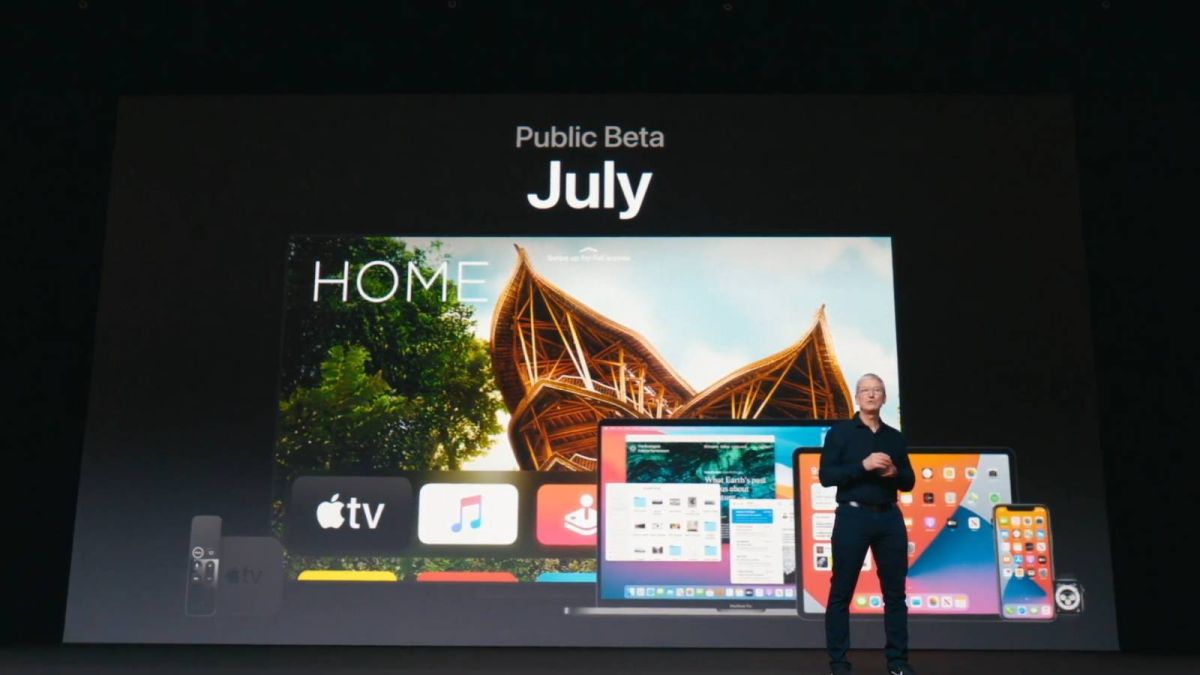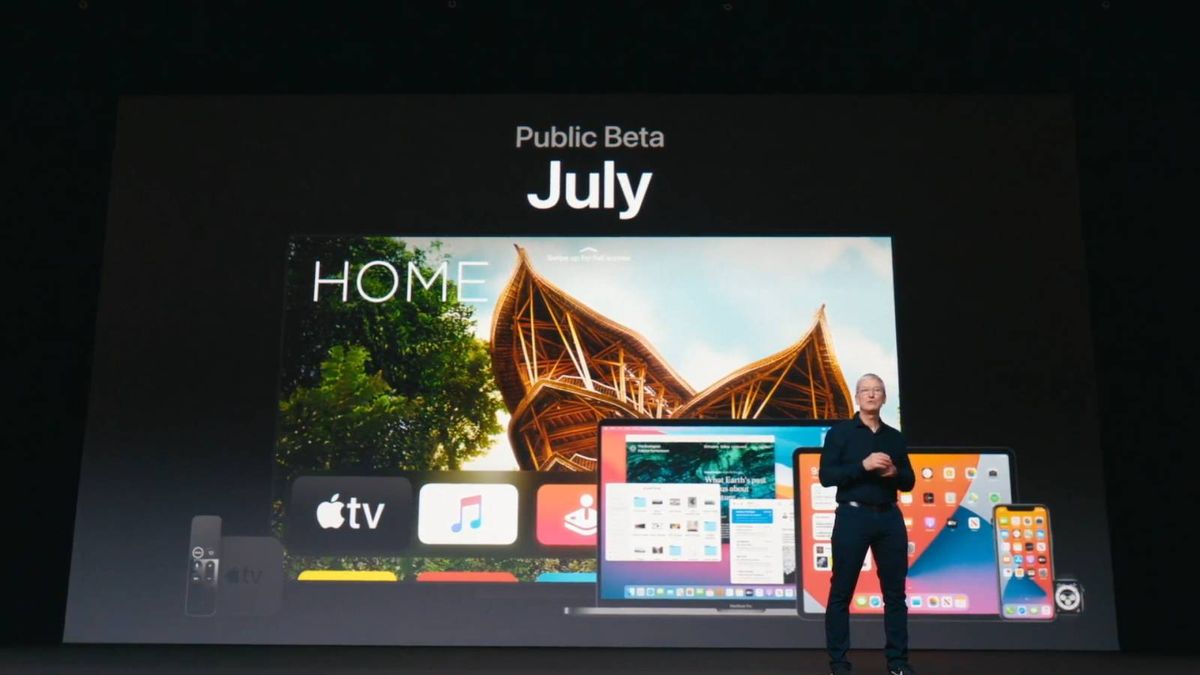
It’s finally here for the people: the iOS 14 public beta is available for download, along with the tvOS 14, iPadOS 14, and macOS 11 Big Sur public betas.
Apple formally introduced the next versions of its device operating systems at WWDC 2020, teasing exciting new features that members of its developer beta program would be able to try out straightaway, with public betas to follow.
Most of those public betas – iOS 14, iPadOS 14, macOS 11 Big Sur, and tvOS 14 – are available today, though at the time of writing, the watchOS 7 public beta is ‘coming soon,’ according to Apple’s beta site. It’s unclear when it will be available.
For broad directions on how to download the public betas, read below. We do have detailed guides for how to get some of the operating systems, but they’re geared toward getting the developer betas – which are still worth exploring since they generally get bug fixes and promised features ahead of the public betas.
How to get the iOS 14 public beta, iPadOS 14 public beta, and others
Getting any of these public betas is simple, though you’ll need an Apple ID. Before you do anything, back up your apps and data: public betas are generally more stable than developer betas, but they aren’t foolproof, and installing an advance operating system always contains risks.
Once backed up, head to beta.apple.com and click on the ‘Sign Up’ button. You’ll be directed to enter your Apple ID and register with the Apple Beta Program, as well as sign an agreement acknowledging the risks.
That done, return to the Apple Beta Program site and click ‘Get Started,’ which takes you to the program’s guide page. You’ll need to visit on each device you’d like to download a new OS beta on; click the relevant tab (iOS for iPhones and so on) and under the Get Started section, click ‘enroll your device.’
That will take you to an OS-specific beta page which will, again, urge you to back up your device. Each OS has its own steps for downloading.
But as an example, on the iOS device-enrolling page, follow the Install profile link to download a configuration profile, which will show up as a new option in Settings to install. Once you have a new beta profile, head to Settings > General > Software Update and you’ll have the option to download and install the iOS 14 beta. Congrats!
Via 9to5Mac