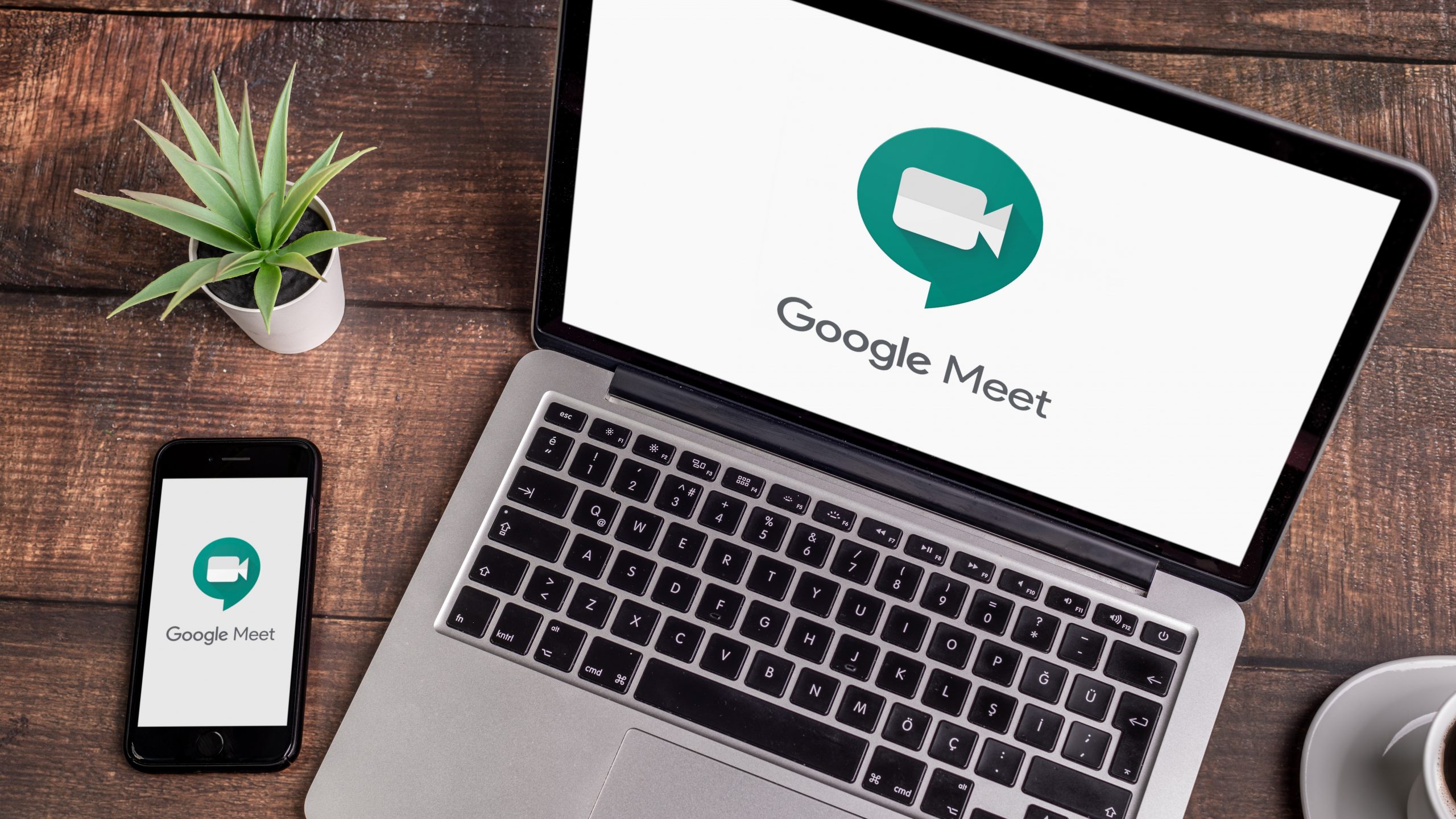Recently, Google Meet allowed users to blur their backgrounds while on a video call. Now, possibly as a logical follow up to that, Google Meet has brought to iOS and Android devices the feature to filter out background noise on any video call. Meet will automatically remove distracting noise from your mobile device’s audio input while still letting your voice through.
This feature was so far available to desktop platforms. Now it is being rolled out for G Suite Enterprise and G Suite Enterprise for Education customers.
Google Meet can remove background noises such as typing, closing a door, or the sounds of a nearby construction site.
Meet basically filters out noises that don’t sound like voices. Voices from TV or people talking at the same time won’t be filtered out.
How to turn noise cancellation on?
Google says noise cancellation is off by default but can be turned on or off before or during a video call.
* Go to meet.google.com and then select a video call
* Before you join, on the top right, click More options
* And then Settings
* Click Audio
* Turn on Noise cancellation.
Google says that to check how much noise is cancelled out, “next to your self preview at the top right corner of your screen, look at the Voice indicator. It reflects what others may hear. Sounds that are blocked and cannot be heard by others will not move the indicator line.”
Attendance Report


Meanwhile, Education meetings on G Suite Enterprise will now receive an attendance report via email once the meeting is over. Attendance reports will be generated for web or mobile meetings with at least five (and no more than 250) participants.
The report will contain participants’ names, participants’ email and the length of time each participant was on the call, including when they joined and exited.