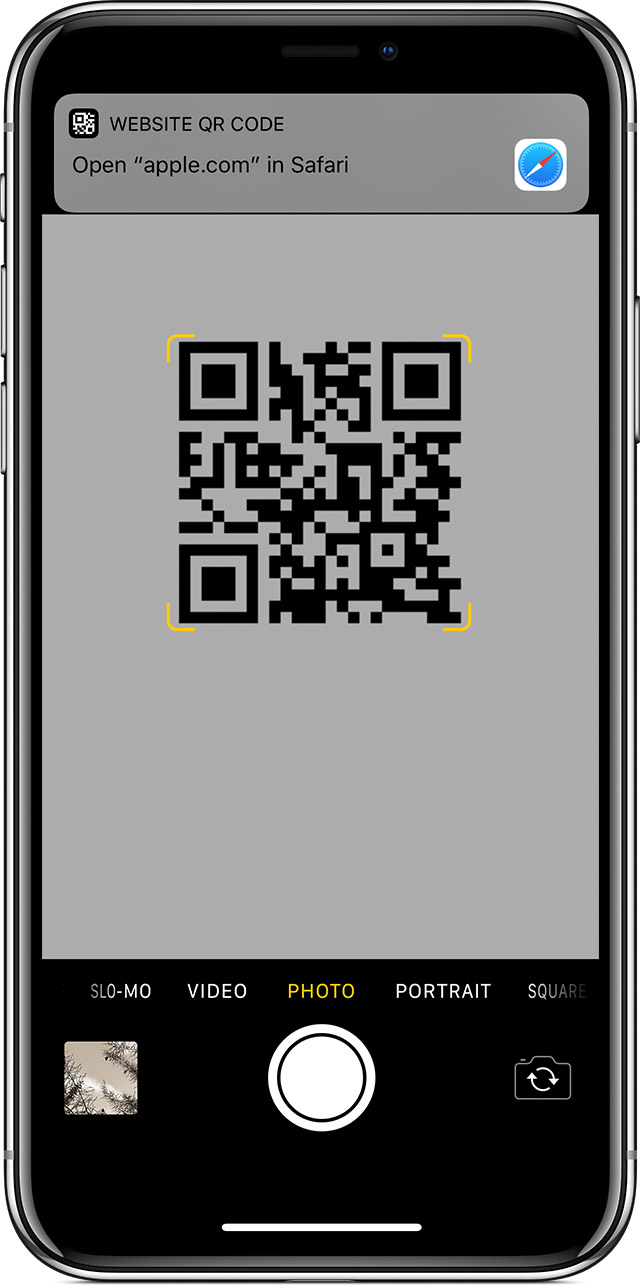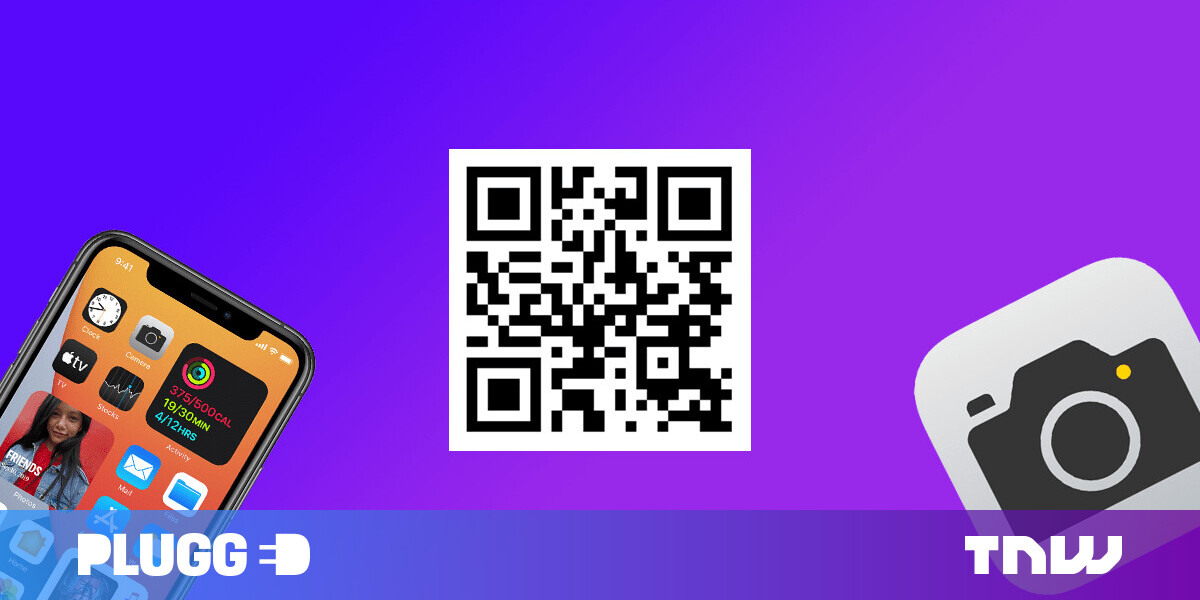
Welcome to TNW Basics, a collection of tips, guides, and advice on how to easily get the most out of your gadgets, apps, and other stuff.
Get comfortable and let me spin you a yarn you’ll one day tell your children. Last week, I went out for lunch.
It does get better.
Anyway, the cafe I went to had taken COVID precautions and removed all physical menus. In their place was a QR code stuck on each table. The idea was you scan it and are directed to a PDF of the menu online.
I huffed and puffed about how irritating this was, as I don’t have a QR code reader app on my iPhone. I was about to leave the restaurant until my companion told me you could just use the camera app.
“Sorry, what?” I said, “No, that’s not right, you can’t scan a QR code on an iPhone just using the camera…” At which point I scanned the QR code with my iPhone using the camera app and it opened a web page on Safari.
I was shocked at this revelation, appalled with myself for not knowing about it, and then kinda happy that it existed.
But also — and this is vital — deeply ashamed.
So, how do I scan a QR code on an iPhone?
You really want to scan a QR code on an iPhone huh? And you didn’t get it from what I said above? It’s disgustingly simple.
Step one: open the default iOS camera app.
Step two: point it at QR code.
Step three: profit.
Honestly, I’m speechless. I had no idea, despite the very website I write for (this one) having literally covered this feature being launched in iOS 11 back in 2017. 2017.
But, I didn’t know. And that’s fine.
I actually came up with a term for this the last time I realized something totally basic I wasn’t aware of (in that instance, how to turn on a Nintendo Switch using a controller): a blankspace. Or, alternatively, being blankspaced.
And it turns out I seem to have a lot of blankspace in my mind.
Anyway, just so we’re all on the same page, you can scan a QR code on an iPhone using the iOS camera app. That’s it. That’s the tip.
May god have mercy on my soul.
For more gear, gadget, and hardware news and reviews, follow Plugged on Twitter and Flipboard.
Published July 14, 2020 — 12:30 UTC