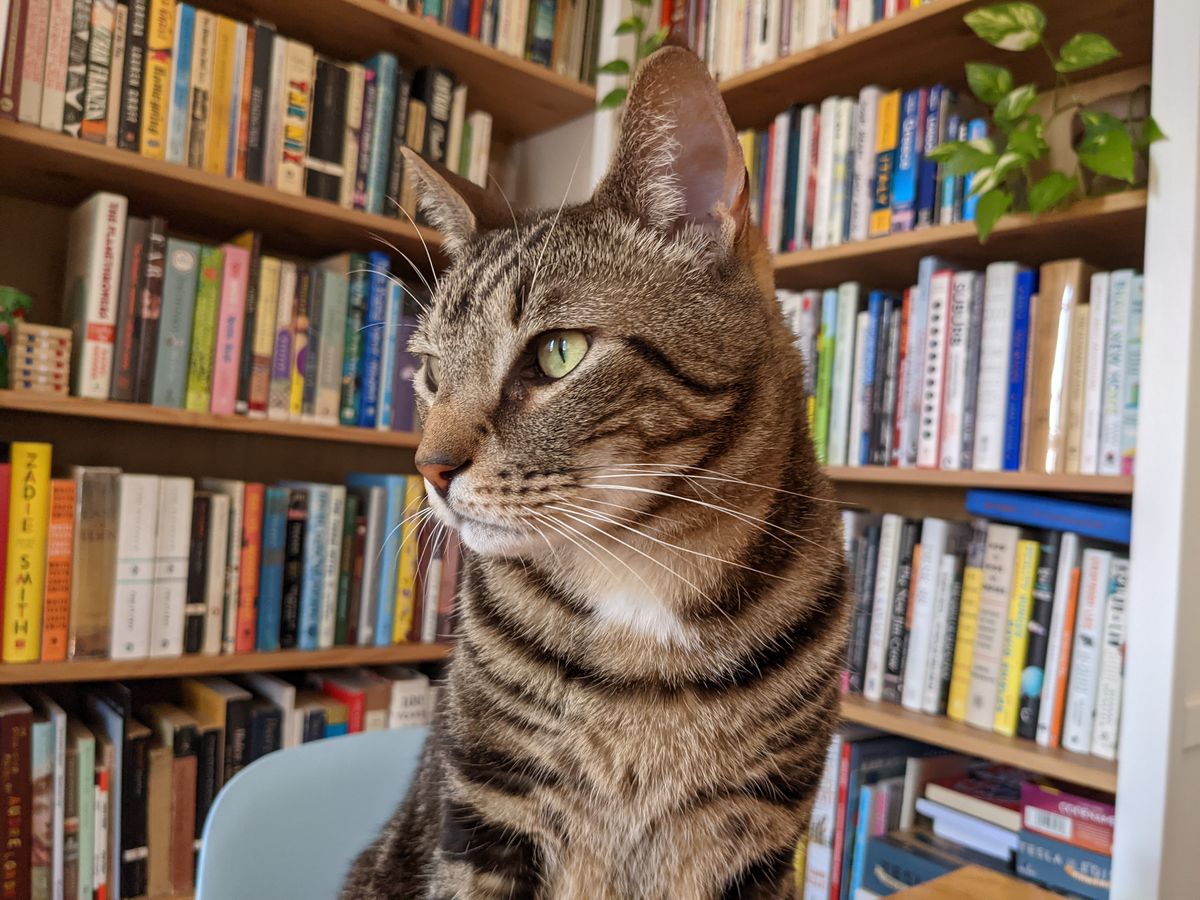Google Photos has long offered one of the best deals in all of photo storage: it’ll back up your entire library for free, so long as it can compress the images a bit. But as of tomorrow, June 1st, that deal goes away, and you’re now eating through Google storage (which you may have to pay for) whether your images are compressed or not.
With the change looming, I’ve been wondering how bad Google’s compression actually is. Does the compression leave my photos in “High Quality,” as Google has claimed for years? Or does the compression degrade my photos enough to make it worth using more storage by switching over to “Original Quality” backups?
I ran some quick tests this morning to find out. I took some photos and videos from my Pixel 5 (one of a few phones that will continue to get free compressed storage) and a photo from my Fuji X-T30 and uploaded them to two separate Google Photos accounts, one with compression turned on and one that maintained original quality.
The results were mixed. For photos, the compressed versions were often indistinguishable from their uncompressed counterparts. But once you’re losing resolution, the compression really starts to show.
Here’s what I found across a handful of tests. You can click the images to view them at a larger size.
:no_upscale()/cdn.vox-cdn.com/uploads/chorus_asset/file/22550722/PXL_20210407_172630922.jpg)
:no_upscale()/cdn.vox-cdn.com/uploads/chorus_asset/file/22550723/PXL_20210407_172630922.jpg)
Here’s a photo I took recently of my cat, Pretzel. I zoomed in on his hair, his eyes, and the books in the background, and I can’t find a difference. The photo, taken on a Pixel 5, was originally 3.4MB but was compressed down to 1.5MB.
:no_upscale()/cdn.vox-cdn.com/uploads/chorus_asset/file/22550724/PXL_20210524_175950510.MP.jpg)
:no_upscale()/cdn.vox-cdn.com/uploads/chorus_asset/file/22550725/compressedPXL_20210524_175950510.MP.jpg)
I took this picture on Yale’s campus last weekend with the Pixel 5’s ultrawide camera. Both versions look great while in full screen on my computer. You could probably make an argument about whether there’s some more noises around the edges of the leaves in the compressed version, but I’m generally of the mindset that if you have to search for image issues, they don’t really matter.
The space saving isn’t very substantial here: Google’s compression takes the file size from 7.3MB to 5.7MB.
:no_upscale()/cdn.vox-cdn.com/uploads/chorus_asset/file/22550726/DSCF0267.jpg)
:no_upscale()/cdn.vox-cdn.com/uploads/chorus_asset/file/22550727/DSCF0267.jpg)
Here’s a photo I took this morning of Pretzel on my Fuji X-T30. I zoomed in on his face, and couldn’t find a difference even when both were blown up as large as Google Photos could make them.
At first, it seemed like this was a situation where Google Photos’ compression won out: the file size shrank from 12MB to just 662KB, and the images look practically identical.
But there’s one very notable difference. Google caps photo resolution at 16 megapixels, which shrank the photo significantly from the original 26 megapixel file my camera saved. Here’s a zoomed-in crop showing how the detail starts to disappear as blocky noise comes in:
Now look, I don’t know that I need all 26 megapixels of this image at this point in time. But if I ever wanted to print this photo in a larger format, crop it down the road, or otherwise make changes to it, those extra pixels would be a huge advantage to have retained.
There’s nothing inherently wrong with 1080p video, but there is something wrong with the way Google processes it. And unfortunately, if you use Google’s compression, all your videos will be compressed at 1080p.
When that happens, everything becomes smudgy, details just vanish, and some colors even lose their pop. It’s a really significant downgrade in terms of quality. I’m not able to embed a Google Photos video here, so I included a screenshot comparison above. I think you can see most of the differences, although it’s much clearer how blurry text becomes at larger sizes.
I originally recorded this video in 4K back on my Pixel 5 back in February. It looks nice enough on my not-4K computer screen. Street signs, faces, and the falling snow all look sharp. But the compressed version is kind of a mess — it looks like I recorded it with a layer of grease on my camera lens.
The loss (or savings) of data is a big one here: it falls from 55MB for this 10 second clip to just 6MB. No wonder it looks so much worse.
I still came away mostly impressed by the quality maintained after Google’s compression. For photos, the result can be nearly indistinguishable so long as the original file is under 16 megapixels. But for videos, there’s no question that uncompressed is the way to go. It’s too bad that Google doesn’t let you set different options for photos and videos.
The real drawback is that compressing your photos doesn’t always save a ton of space. That extra space definitely adds up as you push thousands of new photos into the cloud each year. But if you’re going to have to pay anyway, it might be worth maintaining your photos — and especially your videos — at their full quality, especially if you’re uploading them in higher resolutions.