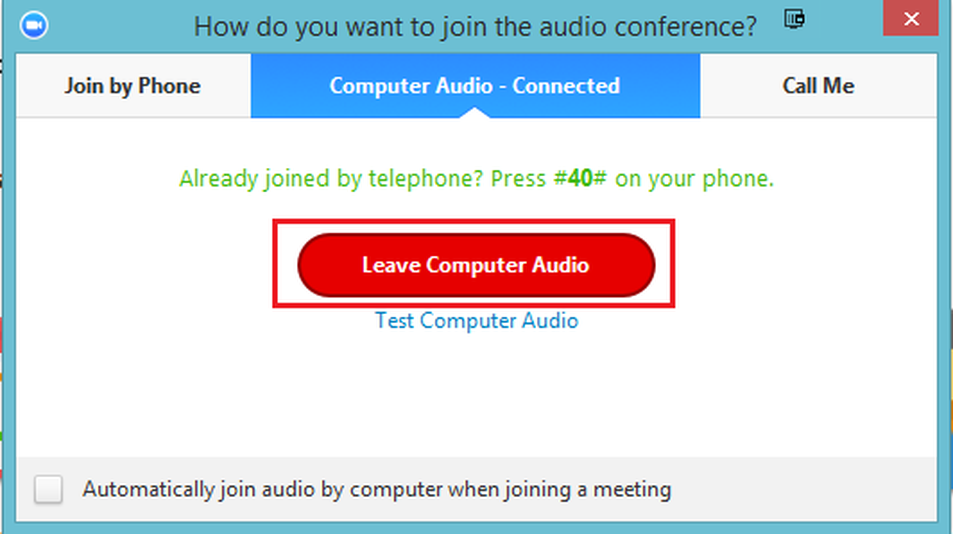Having problems with Zoom? Does your home office need an ergonomic glow up? Welcome to Is It Plugged In?, Mashable’s work-from-home tech advice column. Email your WFH tech questions to isitpluggedin@mashable.com. We’re here for you.
The problem: “I’m trying to teach my watercolor classes on Zoom. I use my iPad (version 10.3.3 FWIW) so my students can see my face and I can see most of theirs, and my Google Pixel 3a phone on a tripod over my paper, so students can see what I’m painting/demonstrating.
Problems:
1. Feedback. I moved the devices farther apart and that’s helped a lot, BUT…
2. Echo. How can I eliminate the slight echo I get? It’s not horrible, but still annoying to my students. Is it because I’m using two devices?
I tried to turn off the audio, which I’ve been told is different from just muting the sound, but can’t figure out how, or even if that’s possible on a phone/iPad, or if it will help. Any suggestions much appreciated!!” —Joan
Mashable’s advice: We recommend Joan uses her Google Pixel 3a phone just for the visuals on Zoom and the iPad for everything else. Don’t ever connect the handset to audio; instead, designate the Pixel as the camera and the iPad as the audio. At the start of every Zoom call, you’re prompted with different options about connecting to audio, so adjust your Zoom iPad settings then.
The Zoom help center has all the steps to disconnect the audio from a phone or device already connected. Zoom support recommends:
If you are in a conference room with multiple devices, please disconnect computer audio from the other devices.
Select Audio Options > Leave Computer Audio (PC/Mac) or Disconnect (Android/iPhone).
That page also shows this screengrab, which makes it pretty clear:

Echo, echo!
Image: zoom
The Zoom help center is surprisingly helpful. For almost any Zoom troubleshooting, head there first thing.
The problem: “I have an old MacBook Pro and a newer LG Gram Ultrabook PC laptop. I would like to be able to connect them both to my Dell monitor and close them and have their screens projected on the monitor. Is this possible? Can I open two windows side-by-side on my 32-inch monitor for a dual display?” —Robin
Mashable’s advice: While “two computers, one display” sounds like something you should be able to do by now, it’s not really possible. Even if you’re using different connecting ports for each computer, you won’t be able to split-screen the two different devices simultaneously. But there are some workarounds.
The easiest would be to get a second monitor, so each computer is directly connected to its own external screen. But if you’re committed to only using the Dell monitor you already have, you could try toggling between the two computers.
Technipages lays out the different ways to plug in from one computer to the other while only using one monitor for both. There’s the two-cable method or you could buy a KVM (“Keyboard, Video, Mouse“) switch. Amazon lists switches for under $20. It’s another piece of hardware, but cheaper than a second monitor.
Until external monitors get smarter and more capable, unfortunately, you’ll be toggling back and forth to see both screens.
The problem: “What are the best hacks for creating a digital background to hide your home backdrop and also mask audio from noisy kids in close proximity?” —Alexander
Mashable’s advice: Hiding your messy or unkempt background is easy enough when using video conferencing platforms like Zoom or Skype. The services offer digital backgrounds that effectively turn your home office into a green screen.
You can upload your own photo (or video) behind you, or use any of the pre-made backdrops within the platforms. Companies ranging from Airbnb to Starbucks (and even Mashable!) offer background images that will keep prying eyes out of your personal office, AKA bedroom.
Here’s a step-by-step guide on how to change your background for your laptop or smartphone. It’s possible to do on most newer devices.
[embedded content]
For background sound issues, consider using Google Meet instead of Zoom. In April, Google announced noise cancellation within its G Suite Enterprise video chats. In June, users started to notice the quieter calls. The feature is coming to mobile meetings soon, but again, only for business accounts.
Zoom does try to help out with background noise in its audio settings. Double-check to make sure you have your advanced audio settings (under “Preferences”) set to “Auto” or go for “Aggressive” mode for the background noise options.

Image: zoom / screenshot
The top third-party option to get rid of background noise that works with video conferencing apps like Zoom and your personal Google Meet is Krisp.AI. There’s a free desktop app or a Chrome browser extension. On the free tier, you get 120 minutes of noise-reducing meeting time per week. Good luck!
Please note: We’ve lightly edited email questions for clarity.