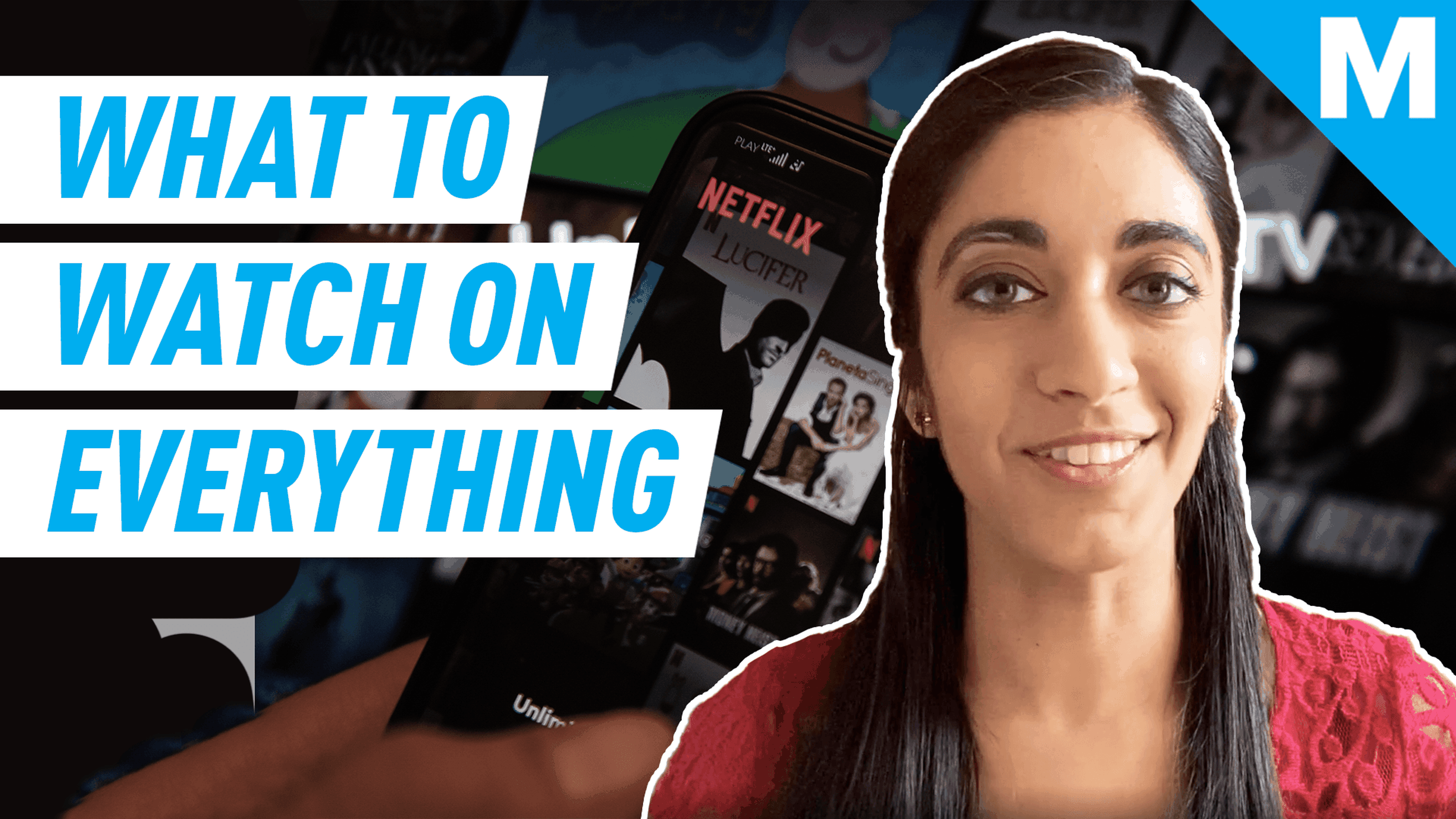Let’s face it: There are so many streaming services, sometimes you just need to cut down on how many you currently subscribe to.
If you’re looking to cancel your Apple TV+ subscription, you’ve come to the right place. Here’s how to cancel your Apple TV+ subscription on desktop or on your phone.
How to cancel Apple TV+ on desktop
Sign into your Apple TV+ account and click on your profile icon in the top right corner of the window.

Image: screenshot: apple tv+
Select “Settings” from the drop-down menu that appears.

Image: SCREENSHOT: APPLE TV+
Scroll to the bottom of your “Account settings” page, where you will see your subscriptions. Under Apple TV+, select “Manage.”

Image: SCREENSHOT: APPLE TV+
A window to “Edit your subscription” will appear. Select “Cancel subscription.”

Image: SCREENSHOT: APPLE TV+
To confirm your cancellation, press “Cancel subscription” once more.

Image: SCREENSHOT: APPLE TV+
You will still have access to your subscription until the end of your billing period. However, if you cancel while on a free trial, you will lose access to the free trial immediately.
How to cancel Apple TV+ on your phone
Open “Settings.” Then, click on your name.

Image: SCREENSHOT: APPLE TV+
On your “Apple ID” page, select “Subscriptions.”

Image: SCREENSHOT: APPLE TV+
Once on your “Subscriptions” page, select your Apple TV+ subscription.

Image: SCREENSHOT: APPLE TV+
On your “Edit subscription” page, press “Cancel subscription.” A window will pop up asking to confirm your cancellation. Press “confirm” to cancel your Apple TV+ subscription.
You will still have access to your subscription until the end of your billing period. However, as with canceling on desktop, if you cancel while on a free trial, you will lose access to the free trial immediately.
But, hey, at least you’ll make room for other subscriptions!