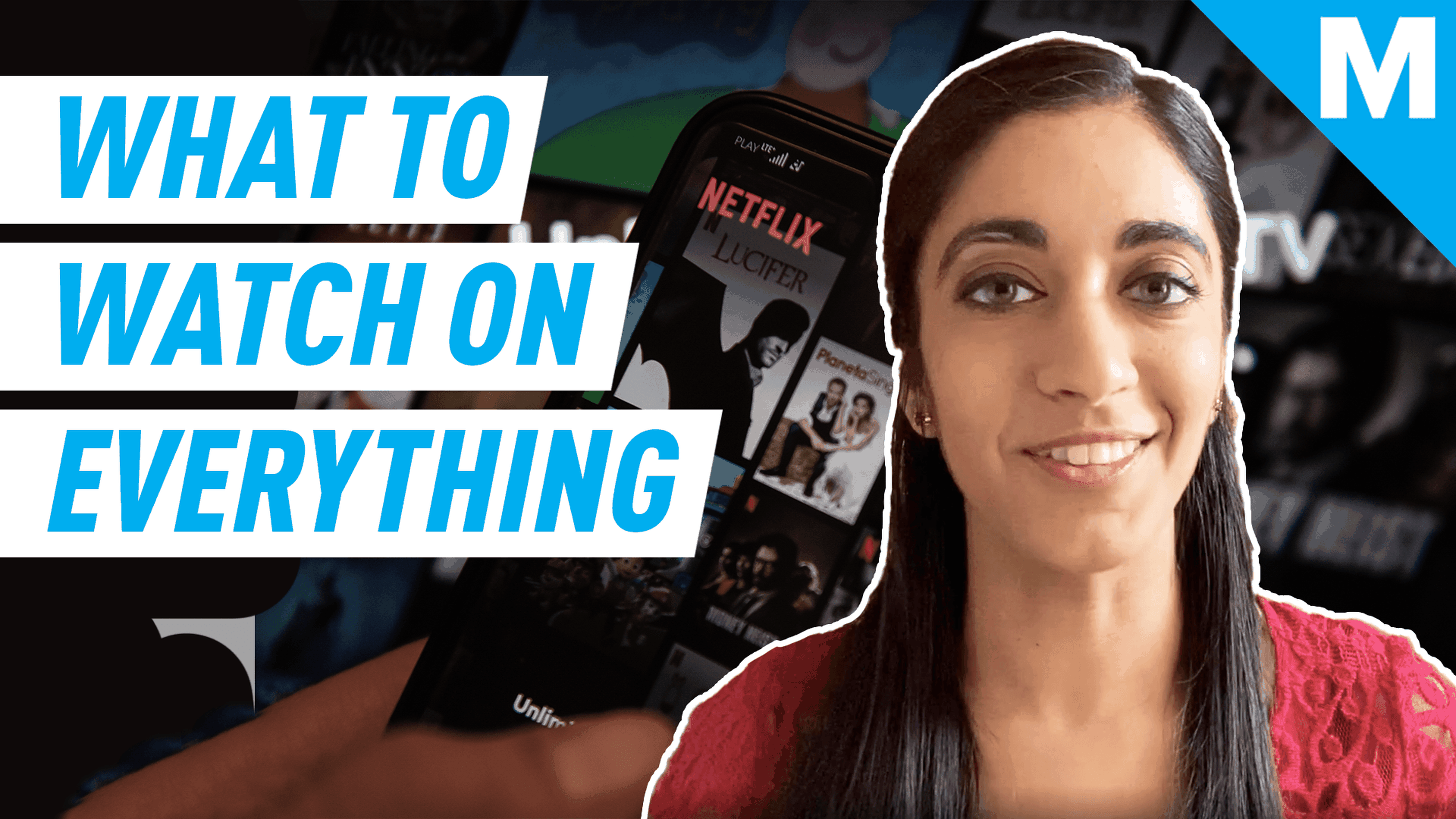Maybe you’ve watched everything there is to watch on Disney+. Or maybe you want to consolidate the number of streaming services you use.
Whatever the reason, you’ve decided to cancel your Disney+ subscription, and we’re here to help guide you through the process. Below, you’ll find instructions on how to cancel your Disney+ subscription on a desktop browser or in the Disney+ app.
How to cancel Disney+ on desktop
Log in to your Disney+ account and click on your profile icon in the top right corner of the window.

Image: screenshot: Disney+
Select “Account” from the drop-down menu that appears.

Image: Screenshot: disney+
This will take you to your account page. Once there, select your subscription plan.

Image: SCREENSHOT: DISNEY+
On your “Subscription details” page, click “Cancel subscription.”

Image: SCREENSHOT: DISNEY+
Select a reason for why you are canceling your account, then click “Continue to cancel” to finish canceling your account.

Image: Screenshot: disney+
You will have access to your Disney+ account until the end of your billing period. If you ever want to restart your subscription, log into Disney+ with the e-mail associated with your canceled account and choose “Restart subscription.”

Image: screenshot: disney+
How to cancel Disney+ in the app
Open the Disney+ app and click on your profile icon in the bottom right corner of the screen.

Image: Screenshot: Disney+
Select “Account” from the menu that appears.

Image: Screenshot: Disney+
This will bring you to your account page. Under “Subscription,” select “Disney+.” This will open your Disney+ account in your phone’s browser. You may need to log in once more.

Image: screenshot: disney+
Once on your “Account” page in your browser, select your subscription plan.

Image: screenshot: disney+
On your “Subscription details” page, click “Cancel subscription.”

Image: Screenshot: Disney+
Select a reason for why you are canceling your account, then click “Continue to cancel” to finish canceling your account.

Image: Screenshot: disney+
You will have access to your Disney+ account until the end of your billing period. If you ever want to restart your subscription, log into Disney+ with the e-mail associated with your canceled account and choose “Restart subscription.”

And there you go.