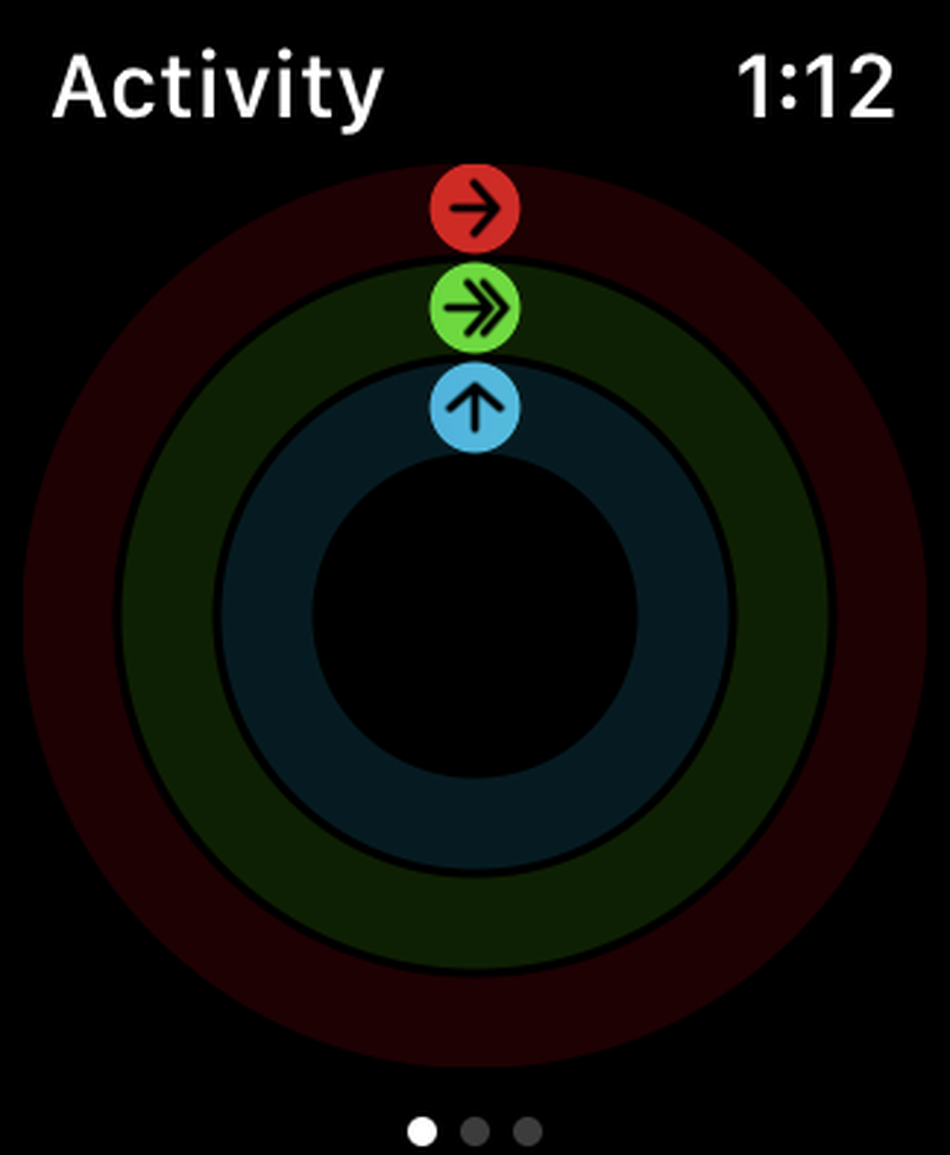Whether you’re hitting your activity goals on the Apple Watch a little too easily or not at all, you can always switch up those target metrics whenever you’d like.
The Apple Watch lets you easily alter your move, exercise, and stand goals with just a few simple taps.
Here’s how to change your fitness goals on your Apple Watch.
The three rings
As you can see, I have not filled out my rings.
Image: screenshot / apple
The rings represent your goals.
Image: screenshot / apple
The Apple Watch uses rings to help you visualize how far along you are in hitting your goals. Once a ring is completely filled in, it means you’ve successfully reached your goal for the day.
So before we dive in to how to change your goals, let’s quickly breakdown what those three rings mean:
-
Move Ring: The Move ring tracks how many active calories you’ve burned throughout the day. So anything from walking around the house to standing up from your desk count towards this goal.
-
Exercise Ring: This ring tracks the amount of “brisk” activity you’ve completed. Basically, any workout that gets your heart rate pumping will count towards the Exercise ring.
-
Stand Ring: All you have to do to fill in this ring is stand and move around for one minute per hour at the very least. Your goal depends on what you set it to — you can set it as low as six hours or as high as 12 hours.
Now, let’s change those goals
You can access your goals through the Activity app.
Image: screenshot / apple
Scroll down to the bottom until you see “Change Goals.”
Image: screenshot / apple
To change your goals, you’ll have to use the Apple Watch. Tap on the Activity app, scroll towards the bottom of the display, and select “Change Goals.”

Change it up!
Image: screenshot / apple
From there, you can use the plus (+) and minus (-) icons to increase or decrease each goal. To cycle through to the next goal, hit “Next” underneath it. Once you’re done, tap through to the Stand goal and hit “OK” to save your changes.
That’s all there is to it. You can change your goals whenever you’d like by following those steps above.