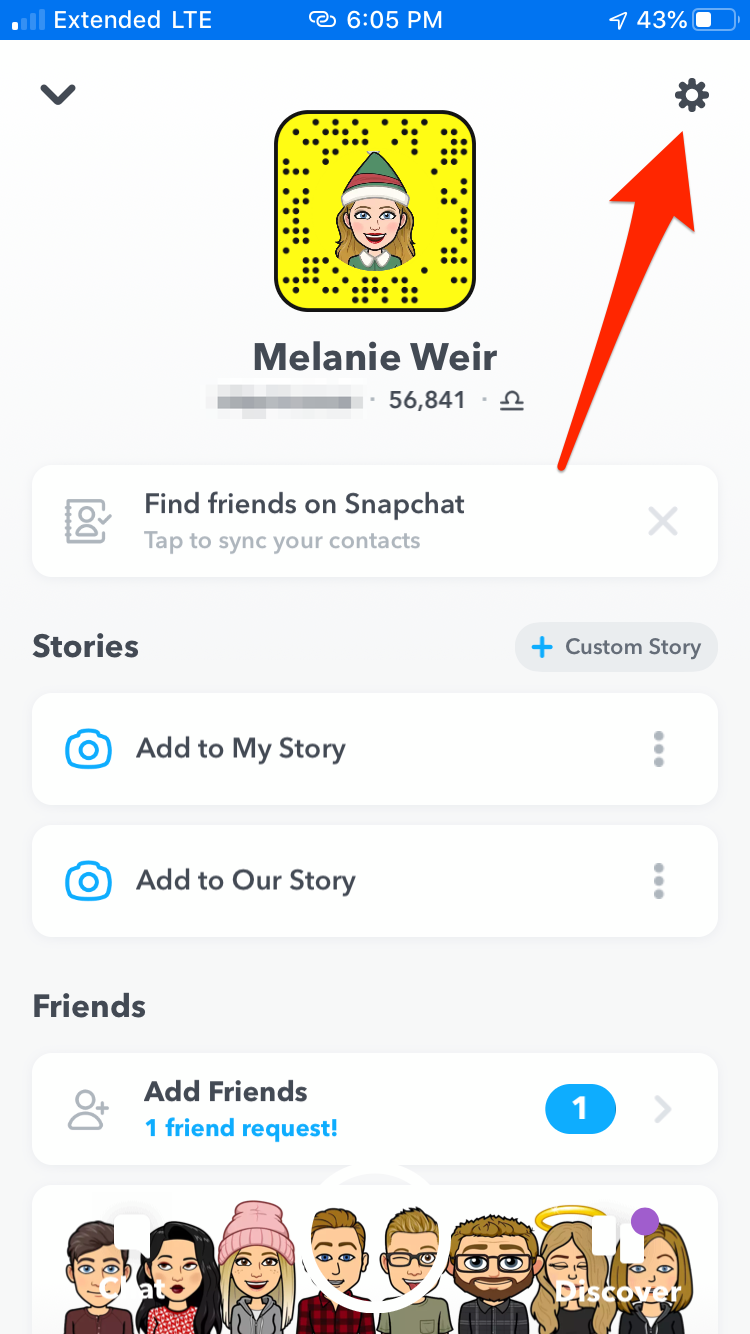Snapchat is a multimedia messaging app for iOS and Android. First released in 2011 and targeted at a young demographic, Snapchat’s unique selling point is that posted pictures and sent messages are usually only available for a short time before being removed. As of 2020, Snapchat has over 229 million daily active users.
Snapchat has certain security features that elevate it above other messaging apps, such as support for end-to-end encryption. But it has not been immune to hacks, including a massive breach in 2013 that saw around 4.3 million Snapchat usernames and passwords leaked.
Periodically changing your Snapchat password is one way to reduce the damage caused by any hack. Snapchat’s passwords must be at least eight characters long. You should always use a unique, strong, password that’s impossible for anyone to guess.
In this article, we show you how to change your Snapchat password in the iOS or Android app. We also outline how to recover your Snapchat account if you’ve forgotten your login details.
How to change your Snapchat password

To change your Snapchat password, first log into the app. At the top left of the interface, you should see your user avatar. Press on this picture to get to the profile page. At the top right of this page, there’s a Settings cogwheel. Tap on this cogwheel to go to the Settings page.
The Settings page lists details such as your name, username, and birthday. Find the menu option for Password and tap it. You’ll be asked to enter your current password again. Enter your current password and press Continue.
On the final page, enter your new password. A strong password has a combination of letters, numbers, and symbols. If your password is too simple, Snapchat will warn you and refuse to change your password. Once you’ve created an acceptable new password, you’ll need to enter it again to confirm it. Once you’re happy with your new password, press Save. Your Snapchat password has now been updated.
How to reset your Snapchat password

When you first sign up for Snapchat, it doesn’t require you to enter an email address or phone number. But verifying your email address or phone number is required to reset your Snapchat password, so we strongly advise that you register at least one of these details in your Snapchat account.
Assuming that you have access to your registered email address or phone number, you can reset your Snapchat password if you forget it. On the login page, choose Forgot your password?.
Depending on the details that you’ve applied to your Snapchat account, you’ll be asked whether you want to reset your password by phone or email. If you choose email, for example, Snapchat will send you a link to reset your password.
Click on this link, and enter a new password for your Snapchat account.