Apple’s Mac Studio is an elegantly designed desktop PC that fits into tight spaces. It’s also one of the quietest desktops you’ll find, making it an unobtrusive choice, while also providing surprisingly fast performance.
But while the Mac Studio offers decent connectivity, it’s also a sealed enclosure with zero expandability. What you order is what you’ll have forever, so choosing carefully when configuring your Mac Studio is vital. This guide will help you make the right decisions.
Specs and configurations
| Dimensions (HxWxD) | 3.7 x 7.7 x 7.7 inches |
| CPU/GPU | M2 Max 12-core CPU/30-core GPU M2 Max 12-core CPU/38-core GPU M2 Ultra 24-core CPU/60-core GPU M2 Ultra 24-core CPU/76-core GPU |
| Case | Apple CNC aluminum |
| Memory | 32GB unified (M2 Max) 64GB unified 96GB unified (M2 Max 38-core GPU) 128GB unified (M2 Ultra) 192GB unified (M2 Ultra) |
| Storage | 512GB SSD (M2 Max) 1TB SSD 2TB SSD 4TB SSD 8TB SSD |
| Power supply | Apple 370W |
| USB ports | 4 x USB-C with Thunderbolt 4 on rear 2 x USB-C on front (M2 Max) 2 x USB-C with Thunderbolt 4 on front (M2 Ultra) 2 x USB-A on back 1 x HDMI 1 x 10GB Ethernet 3.5mm audio jack on back SD card reader on front |
| Wireless | Wi-Fi 6E, Bluetooth 5.3 |
| Price | $1,999-plus |
The Mac Studio is available in two basic configurations, the M2 Max and M2 Ultra versions. I’ll get to performance below, but for now, let’s look at the pricing.
The M2 Max version starts at $1,999 with an M2 Max 12/30, 32GB of RAM, and a 512GB SSD. You can configure the M2 Max 12/38 version with up to 96GB of RAM and an 8TB SSD, for $5,399.
The M2 Ultra Mac Studio is more expensive, with a base price of $3,999 for an M2 Ultra 24/60, 64GB of RAM, and a 1TB SSD. The most powerful Mac Studio has an M2 Ultra 24/76, 192GB of RAM, and an 8TB SSD, costing a jaw-dropping $8,799.
Consider these prices as we discuss the differences between the various configurations.
M2 Max vs. M2 Ultra

We haven’t tested all configurations of the Mac Studio, so we can only approximate performance. But that’s enough to give you an idea of the relative speed differences between the M2 Max and M2 Ultra.
In the table below, I use the MacBook Pro 14 M2 Max as a proxy for the M2 Max Mac Studio. The desktop will likely be faster than the laptop, thanks to better thermal performance. I list the M2 Ultra with 60 GPU cores, so adjust accordingly when thinking about the version with 76 GPU cores.
As you can see, the two chipsets will perform similarly in single-core CPU tasks, while the M2 Ultra will dramatically improve on the M2 Max in multi-core applications. Similarly, the M2 Ultra has as many as twice the GPU cores, meaning it will be significantly faster in applications that utilize the GPU. This includes gaming and applications like those in Adobe’s Creative Suite.
Productivity users won’t notice as much difference, therefore, as those who perform demanding creativity tasks.
| Cinebench 2024 single-core |
Cinebench 2024 multi-core |
Cinebench 2024 GPU |
Handbrake (in seconds) |
Geekbench 6 (single / multi) |
|
| Mac Studio (M2 Ultra 24/60) |
120 | 1,870 | 7,727 | 56 | 2,681 / 21,201 |
| MacBook Pro 14 (M2 Max 12/38) |
121 | 1032 | 5592 | 85 | 2,668 / 14,422 |
How much RAM and storage?
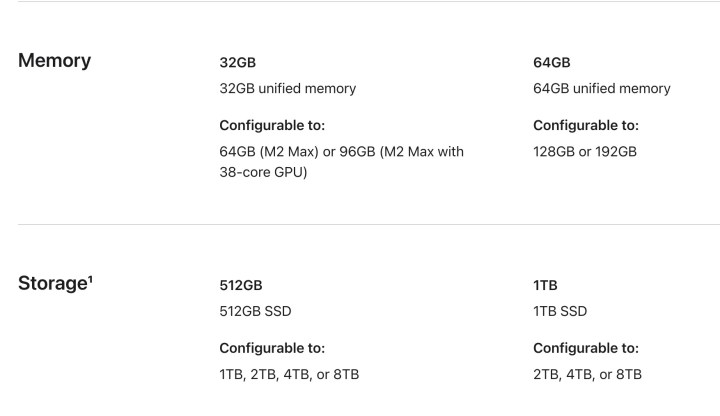
As mentioned above, you won’t be able to upgrade RAM or storage. So, you’ll want to configure your Mac Studio with as much RAM as you think you’ll need. Apple Silicon machines use unified RAM, meaning some is used for the CPU and some for the GPU. The good thing is that the minimum RAM you can buy with a Mac Studio is 32GB, which is enough for most (but not all) productivity users.
But if you’re a professional creator who wants to eke out as much performance as possible, you’ll want as much RAM as possible. That’s why the M2 Ultra version, which is the chipset you’ll likely want to choose, can be configured with up to a whopping 192GB of RAM. The M2 Max version can “only” handle 96GB if you choose the fastest M2 Max (64GB if you choose the base version).
Storage is another consideration. All versions of the Mac Studio can be configured with between 1TB and 8TB of SSD storage, while the M2 Max version also offers a 512GB option. Storage isn’t as critical, though, because you can always add external storage. Nevertheless, you’ll want to consider how much high-speed storage you’ll require because internal SSDs will always be faster than those attached via ports.
What about connectivity?

There are two more points of consideration: display support and how many Thunderbolt 4 ports you need. As you might imagine, the M2 Ultra model has better connectivity.
To begin with, the M2 Max version has four USB-C ports with Thunderbolt 4 support on the back, with another two USB-C ports on the front. With the M2 Ultra, all six USB-C ports support Thunderbolt 4.

More importantly, though, the M2 Ultra model supports more displays. It’s complicated, but to put it simply, the M2 Ultra version supports up to eight displays in various combinations. The M2 Max models support up to five displays. Refer to Apple’s description above for the details.
In both cases, most users will find the M2 Max model provides more than enough connectivity and display support. But if you’re in the minority and need more of either or both, then the M2 Ultra model is for you.
And if you can wait a while…
If you’re not in a hurry to buy a Mac Studio, you might consider waiting. The recently introduced M3 Max gives the M2 Ultra a run for its money, and the M3 Ultra is likely to be even faster yet.
Nobody knows yet when the Mac Studio will be upgraded with the newer chipsets, but it’s looking like it may not be until the later part of 2024. If you have a compelling reason to buy a Mac Studio today, by all means do so. But if you can wait, you’re likely to enjoy an even faster machine.
Editors’ Recommendations
Services Marketplace – Listings, Bookings & Reviews