The Echo Hub is Amazon’s first true smart control panel, designed to give you an easy way to access every gadget in your smart home. It’s compatible with thousands of products, but most homeowners will likely want to get it up and running with their security system before worrying about smart lights or smart plugs. Thankfully, Amazon made this process incredibly simple – in fact, it should take you no more than a few minutes to get your compatible security system working with Echo Hub.
Here’s a look at how to connect your security system to Echo Hub, along with tips on how to arm the system, disarm the system, and view live feeds of your cameras.
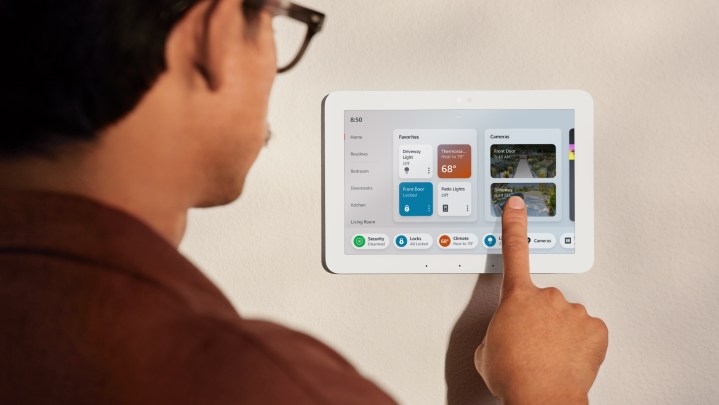
How to connect your home security system to Echo Hub
Before going any further, you’ll want to ensure that your security system is compatible with the Echo Hub. There’s no comprehensive website that lists out the thousands of supported devices, but the system works with the following popular platforms and brands:
- Zigbee
- Thread
- Bluetooth
- Matter
- Alexa
- Yale
- Honeywell Home
- TP-Link
- Blink
While the procedure for syncing your security system will vary slightly depending on your products, it should follow a similar format as outlined below. Once connected, you should see a Security tile on the home screen of your Echo Hub, making it easy to access your security system in a single tap. For simplicity, this procedure goes over syncing Ring Alarms with your Echo Hub.
Step 1: Open the Alexa application.
Step 2: Select More, then find the Skills and Games menu.
Step 3: Search for “Ring Skill.”
Step 4: Select the skill, then select Enable.
Step 5: You’ll then be asked to sign into your Ring and Alexa accounts to sync them together.
Step 6: After signing in, the app should automatically look for devices in your home. To remove devices you’d rather not sync, click on the device and press Forget. This will desync it from your security system on Echo Hub.
Step 7: Once synced, you’ll find your security system in the Devices menu.
Step 8: The final step is to create an access code for your security system that’ll work on Echo Hub. In the Alexa app, open your security system and press Settings. You’ll then want to click on Disarm by Voice and Echo Hub, then activate the Enable/Disarm option. Wrap up the process by typing in a four-digit code to set as your activation code.
That’s it! Using the code you’ve created, you can arm or disarm the system using your Echo Hub. You’ll also be able to pull up a live view of your cameras directly from the Echo Hub and check all your settings related to the system.
Remember – this process will vary slightly depending on your security system brand, but the general steps of checking for an Alexa skill, linking accounts, and using the Devices menu should carry over for most devices.
Ring will likely offer more functionality than other systems (as it’s a first-party Amazon system), but if you have other supported gadgets in your home, be sure to sync them with your Echo Hub to see what additional features they offer.
Editors’ Recommendations
Services Marketplace – Listings, Bookings & Reviews