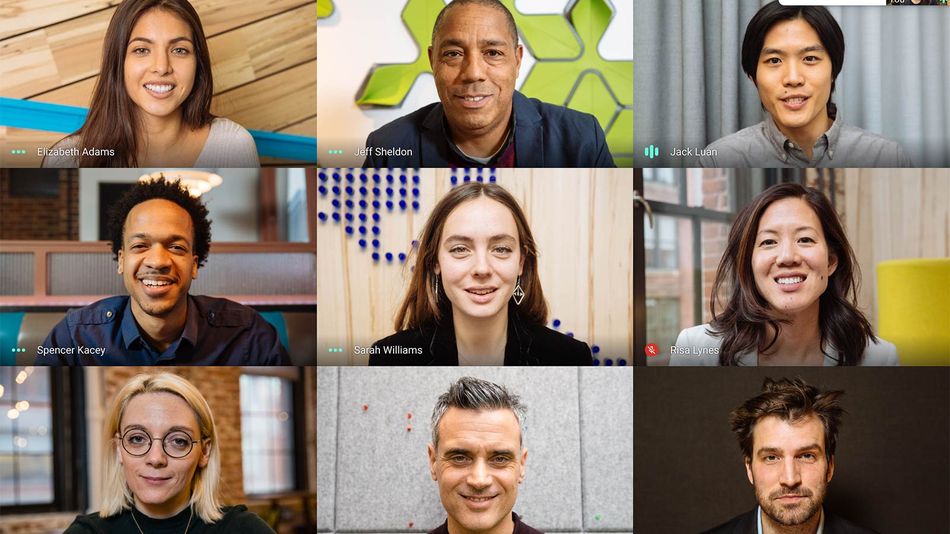Image: google
Google has finally caught up with Microsoft Teams and Zoom and rolled out the ability to change your background on a Google Meet call made using the Chrome browser to a customized option.
This awesome ability means you can change your backdrop to one that shows off your personality, be that your favorite landscape, an interesting abstract design, a building you love, an aspirational roomset, or just pics of your pets. It’s simple to do, so if you’re interested in injecting a bit of customization into your next Google Meet video call, just follow the instructions below.
How to create the perfect image for your custom Google Meet background

If you want to create the right impression, whether it’s for professional meetings or even just casual calls, it’s important that you select the correct type, size, and ratio image for your Google Meet background.
The image should be a JPG or JPEG file in the sRGB color space only, have a horizontal, landscape orientation, and ideally be sized to 1920 by 1090 pixels, which is the classic 16:9 ratio. The file size should not exceed 16MB.
How to change your background before a Google Meet call begins
To change the default Google Meet background to a custom one before your video call begins, simply head to Google Meet.
From here you can enter a code or link, or click to start a “New meeting” by generating a meeting link or by choosing to start an instant meeting.

Image: google
Once your Goole Meet self-view screen loads, look to the bottom right of your screen and click on the round button with a person icon in it. This brings up your Google Meet “Change Background” options.

Image: google meet
To upload your own image for your background, click the plus icon in a rectangular box just below your self-view.

Image: google meet
From here you can select an image from your computer to use as your custom background.
How to change your background during a Google Meet call
It is also possible to change your Google Meet background to a custom image while a video call is already in progress. To do this, look for the three dots menu icon at the bottom right of your screen and click it.

Image: google meet
From the menu that appears select “Change background.” This will bring up your background options in a panel on the side hand side of your display.

Image: google meet
As before, simply click on the plus icon to select a new image from your computer.
Do be aware that your camera is automatically turned on when you click “Change background.”
What to be aware of when using custom Google Meet backgrounds
Changing your background to a custom option may slow down your computer. If you’re finding that things are grinding to a halt when you’re using a custom background, you may want to turn this feature off.
Can I change my background to a custom choice in the Google Meet apps?
Not yet. This currently only works on ChromeOS and on the Chrome browser on Windows and Mac desktop devices. The ability to do this in the Google Meet apps is something that Google says it is planning to roll out “soon.”