Maybe you’re done using ChatGPT for a specific project or task. Maybe you’re just bored with it now. Either way, if you’re here, you’ve probably decided that you don’t want to have a ChatGPT account anymore.
If you don’t need to keep your ChatGPT account, you can delete it on your own. The deletion process only takes a few steps, but there are some things you should know before deleting your ChatGPT account. Below, we’ll discuss what to expect from deleting your account and how to do it.
Deleting your ChatGPT account: What to expect
There are some things you should be aware of before you choose to delete your ChatGPT account:
- Losing access to the account you deleted is immediate. You won’t be able to log in and will be presented with an error page.
- Deletion is permanent. There is no way to get your account back.
- OpenAI also says that access to the API “will also be deleted.”
- Account deletion also means all account data is also deleted, which includes “… profile, conversations, and API usage.”
- If you delete your ChatGPT account, the associated email address or phone number can’t then be used to create new accounts.
How to delete ChatGPT accounts
The following instructions were tested and written based on a free ChatGPT account. It is unclear at this time if these instructions will also work on a ChatGPT Plus account. The latest official help guide on the matter, which contains similar steps but it is ultimately quite different from the method described below, implies that its method should work for both ChatGPT free and paid users. However, the user interface described in OpenAI’s official help guide looks to be different from the one tested at the time of writing this article, as if the UI had changed recently from the version depicted in the official guide.
Here’s how to delete a ChatGPT account:
Step 1: Log into your ChatGPT account and then select your username from the lower-left corner of your screen.
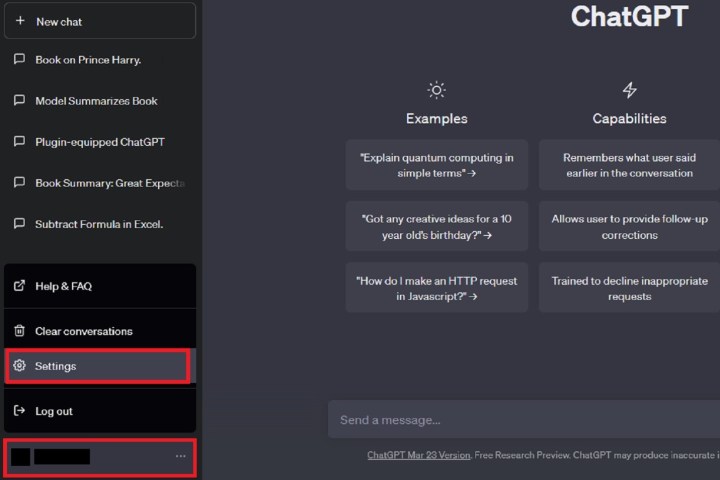
Step 2: From the menu that appears, choose Settings.
Step 3: On the small Settings window that appears, select Delete account.
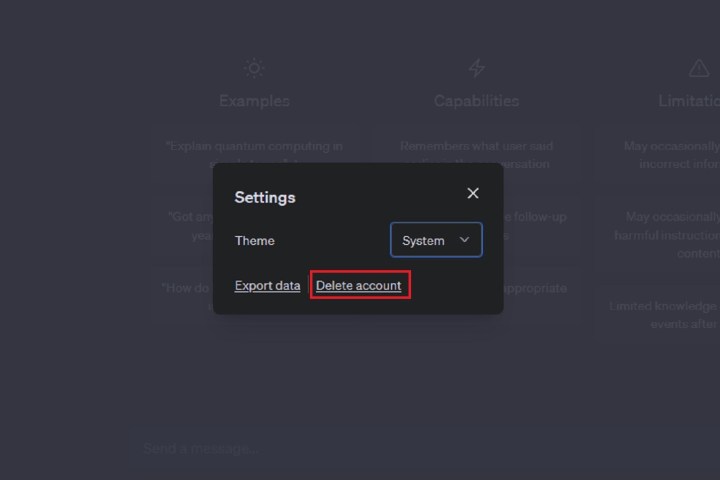
Step 4: On the deletion confirmation screen that appears, you’ll be given more information about what the deletion process entails and then prompted to enter in your email address and the word “DELETE” to confirm your request to delete your ChatGPT account.
Read that information, and if you still want to delete your account, type your email address into the text box field labeled Please type your account email.
Then type “DELETE” into the text box field labeled To proceed, type “DELETE” in the input field below.
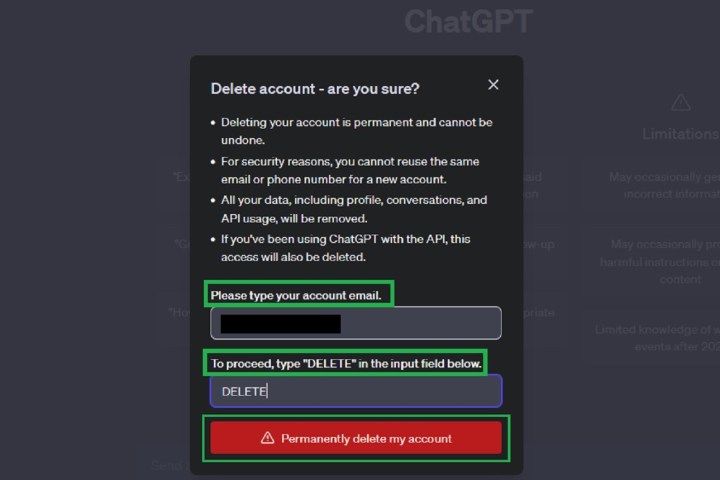
Step 5: Once those fields are filled in, a red Permanently delete my account button will appear. Select this button.
You should then be redirected back to the sign-in page for ChatGPT. If you try to log into your account using that same email address, you should see an Oops! error page explaining that you don’t have an account “because it has been deleted or deactivated.”
That’s it! Your ChatGPT account should have been successfully deleted.
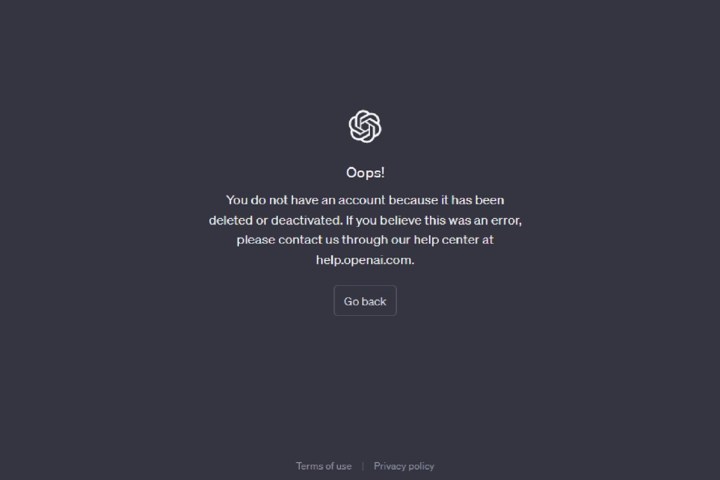
Editors’ Recommendations
Services Marketplace – Listings, Bookings & Reviews