Welcome to TNW Basics, a collection of tips, guides, and advice on how to easily get the most out of your gadgets, apps, and other stuff.
Google has been pushing its Chat and Meet products in Gmail for the last couple of months now. The company wants to cash in on the growing work from home culture, and make you ditch products like Slack or Zoom in favor of its own offerings.
If your company’s email account uses Google Workspaces as the base service, chances are that you’ve already seen options for Chat and Meet floating around. But hey, I’m here to show you how to hide them in Gmail easily, unclutter the interface, and start concentrating on email again easily.
Here’s how you can do it:
Desktop
- Login to your Gmail account via a browser.
- Go to Settings, and click on Chat and Meet tab.
- Select “Off” option for Chat and “Hide the Meet section in the main menu.”
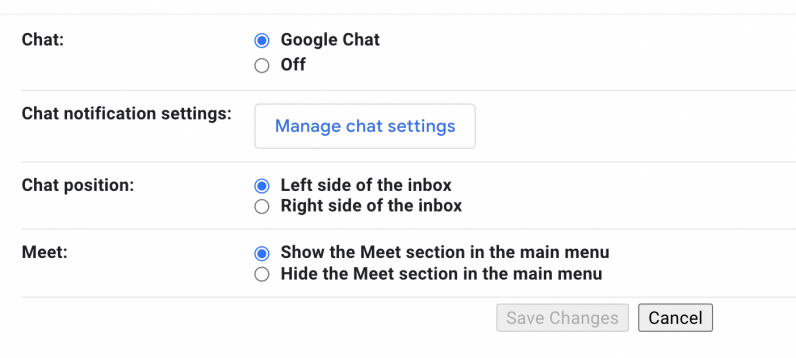
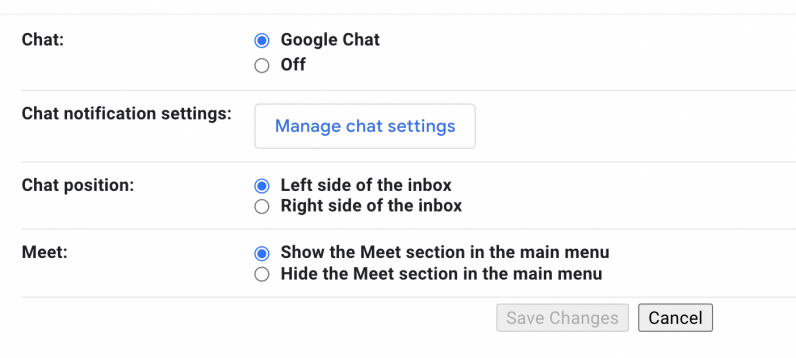
Once you do this, you won’t see Chat and Meet sections on your desktop.
Mobile
- Open Gmail on your phone.
- Go to Settings and tap on the account you wish to make changes.
- Scroll down to the General section, and toggle off Chat and Meet options to hide those tabs.
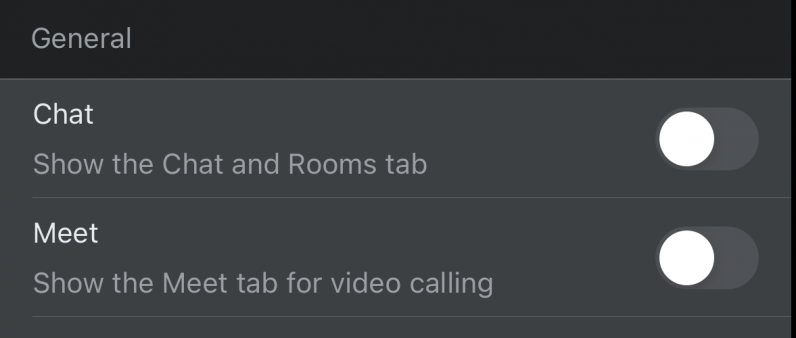
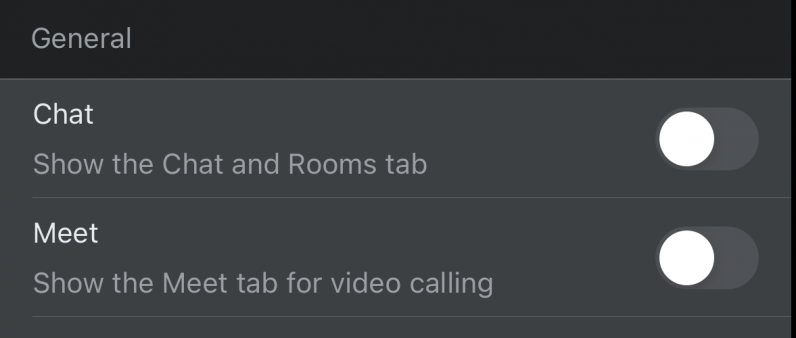
On Android, Chat and Meet have different subsections under General settings.
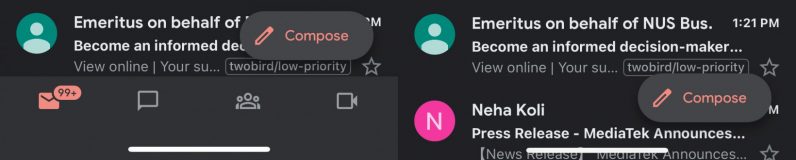
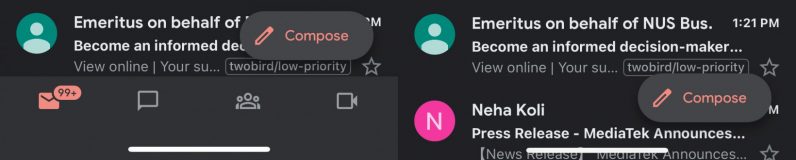
Doing these changes will hide Meet and Chat options in Gmail, so you don’t have to see them ever again. While you’re at it, you might also want to check our guide for scheduling emails in Gmail.
Did you know we have a newsletter all about consumer tech? It’s called Plugged In – and you can subscribe to it right here.