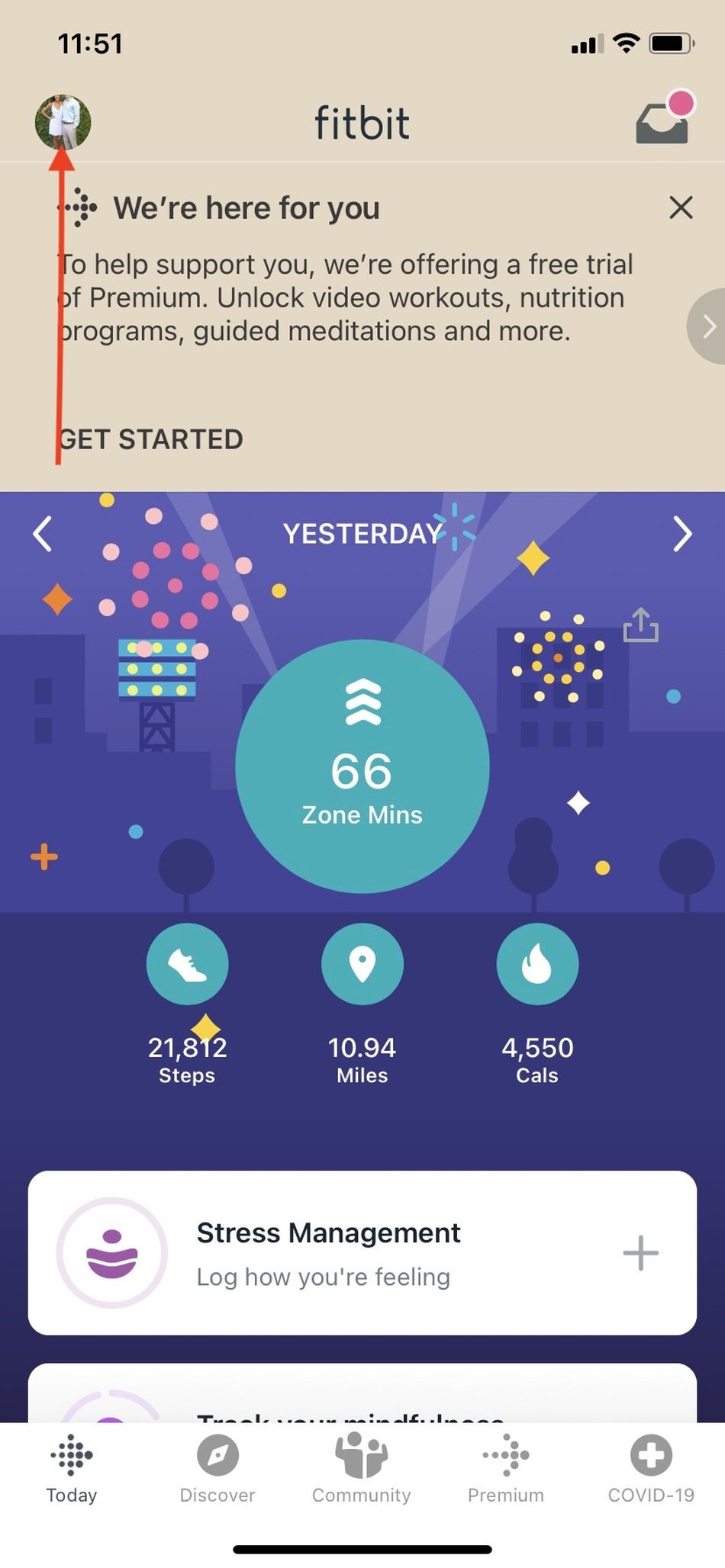Your Fitbit fitness tracker might be able to do more than you think.
Personally I prefer a simple fitness tracker — something to count steps, measure calorie output, and not much else. To that end, a Fitbit Inspire 2 is a relatively low-tech tracker that’s perfect for me.
But even my low-tech Inspire 2 has apps I could add to it. And lots of Fitbit products — namely its Sense and Versa smartwatches — have many of app options for you to peruse. Apps like Spotify, C25K (Couch to 5k), or even Starbucks are all at your disposal.
But first you’ve got to figure out how to download those apps. Here’s the quick rundown.
1. Click your profile icon
To download Fitbit apps, the first step is to open the Fitbit app itself on your phone, then click on your profile icon in the upper left corner of the screen.
Here’s what that looks like on my phone.

Find your profile icon in the upper left section of your screen.
Image: screenshot: Fitbit
2. Select your device
After clicking the profile icon, you’ll be directed to a page where you can select your device. Since I own just one device, my only option was the Inspire 2. But just choose the device on which you want to add an app.

If you have more than one device you can select the Fitbit on which you want to add an app.
Image: Screenshot: Fitbit
3. Click the apps icon
After selecting your device you’ll see a large button that says apps. That’s what you want to click next.

The app button is hard to miss.
Image: Screenshot: Fitbit
4. Select “all apps”
Next you’ll want to toggle over to “all apps,” a tab on the upper-right side of the screen. This will direct you to Fitbit’s app store.

The all apps section in the upper right section of your screen will take you to the app store.
Image: screenshot: Fitbit
5. Peruse the app store and install apps you want
Since I use a low-tech tracker, my apps are limited. I could add Tile to help keep tabs on my tracker but that’s about it. Fitbit smart watches, however, have tons of options. For instance, here’s the app store of a colleague who has a Fitbit watch.

For people who use Fitbit smart watches, there are countless apps.
Image: Screenshot: fitbit
When you toggle over to the all apps tab, you’re able to search around for things that interest you. When you want to add an app, you simply click install, as pictured below. (Also, you might have to update your Fitbit like my screenshot suggests.)

Click install and go.
Image: Screenshot: Fitbit
From there, it’s just time to enjoy your Fitbit and all the new apps at your fingertips.