During its 2023 Worldwide Developers Conference (WWDC) last month, Apple took the wraps off its entire lineup of 2023 operating system updates, including iPadOS 17. This year’s major tablet software release promises to bring over many of the fun lock screen features from the iPhone to the larger canvas, plus a new Health app, a better way of working with PDFs and Notes, and some nice multitasking improvements.
The final release of iPadOS 17 won’t show up until this fall, but Apple has just opened the doors on its public beta program for those who would like to take an early sneak peek.
Apple began a developer beta program for iPadOS 17 only a few hours after the WWDC keynote wrapped up, and this year it pleasantly surprised us by making those early betas free to anybody who was willing to risk the instability, poor battery life, and other potential glitches that you might expect from a “beta one.” However, Apple also made it clear that those developer betas were only intended for consumption by developers who needed early access to test their iPad apps and had an iPad “dedicated for iPadOS 17 beta software development.”
Thankfully, those early days are now over, and Apple is inviting anybody to download and install the iPadOS 17 beta on a compatible iPad. While Apple is making is clear that this is still pre-release software that “may contain errors or inaccuracies and may not function as well as commercially released software,” it’s considered stable enough that early adopters no longer need to be warned away from trying it out on an iPad they use every day.
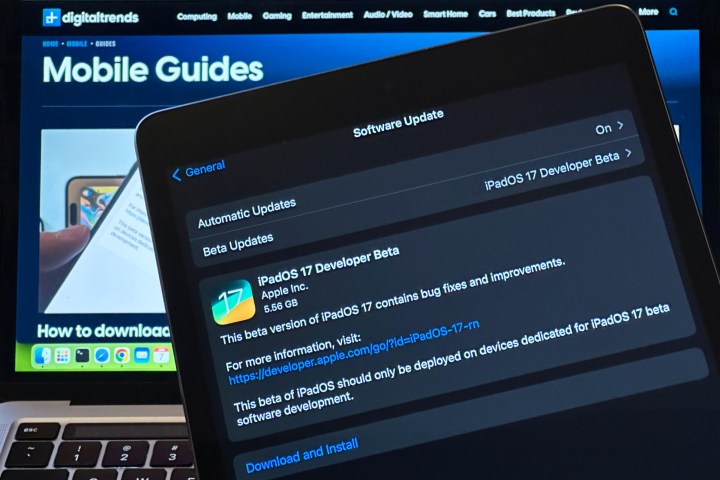
Back up your iPad
If you plan to install iPadOS 17 on your primary device, then you’ll want to make sure you have a good backup before you begin. This is a good idea for any major iPadOS update, but it’s essential in the case of a beta.
You can find the instructions on how to do this in our article on how to back up an iPad.
In addition to the potential for data loss, you’ll also need an iPadOS 16 backup in case you want to go back. Whether the iPadOS 17 beta isn’t working out or you just need to take your iPad in for service, restoring to an older version of iPadOS requires that you wipe your device entirely, which means you’ll need to have a backup to fall back on if you don’t want to start from scratch — and you can’t restore a backup made from a newer version of iPadOS onto an iPad running an older version.
This means it’s also a very good idea to make an extra backup to your Mac or PC, just in case. iPadOS will back up your iPad to iCloud automatically every 24 hours, and it retains only the three most recent backups. That means that your iPadOS 16 backup will be gone before long; the backup on your computer will stay there until you erase it over overwrite it with another backup, giving you a restore point should you need to return to iPadOS 16 further down the road.
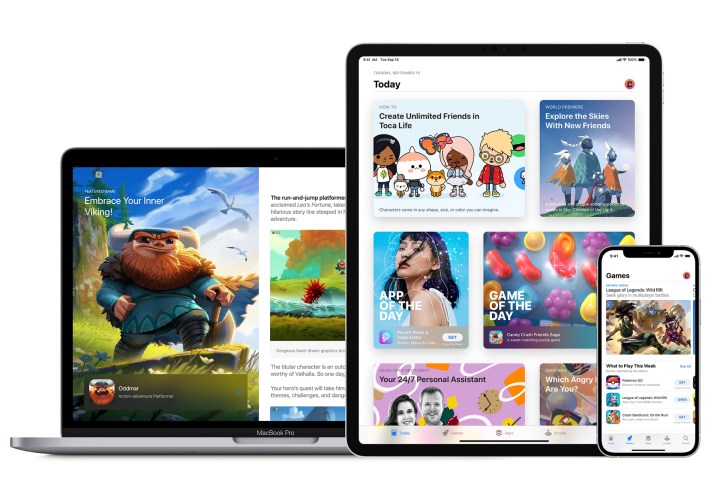
Register your Apple ID to receive the betas
Although Apple makes the iPadOS 17 public beta freely available to anybody who wants it, you still need to sign up and register your Apple ID to receive it. After all, Apple wants to make sure you have some idea of what you’re getting yourself into and have you agree to a standard set of terms and conditions before it gives you access to the betas.
Fortunately, the process for this is very straightforward, and you can use your existing Apple ID.
Step 1: Visit the Apple Beta Program website at beta.apple.com.
Step 2: Select the blue Sign Up button.
Step 3: On the next screen, sign in with your Apple ID and password.
Step 4: Respond to any other normal prompts during the sign-in process. When you reach the Apple Beta Software Agreement page, read it and select the blue Agree button.
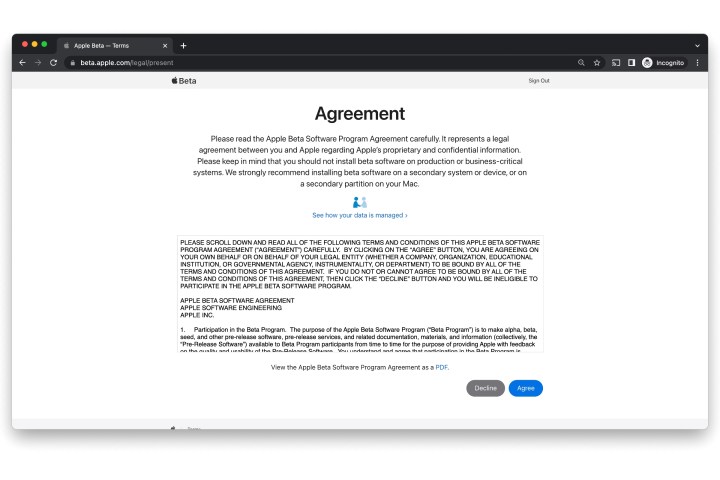
Step 5: Once you’ve agreed, you’ll be taken to the beta software program home page. You can read through the information here, but as long as you’re running at least iPadOS 16.5, there’s nothing you need to download to your iPad this time around.

Enable and install the iPadOS 17 beta on your iPad
Thankfully, Apple has made the process of installing betas substantially simpler than it was in the past. You’ll no longer need to mess with downloading and installing configuration profiles. Instead, as long as your Apple ID is registered for one of Apple’s beta programs, a new option appears in your Settings app to allow you to choose the beta you’d like to install.
Note that you will need to be running iPadOS 16.5 or later for this option to show up, as this is a rather recent change. Once your iPad is up to date, here’s how to enable and install the iPadOS 17 beta:
Step 1: Open the Settings app on your iPad.
Step 2: Select General.
Step 3: Select Software Update.
Step 4: Select Beta Updates. As noted above, this option will only appear if the Apple ID you’re using on your iPad has been registered for the developer or public beta programs.
The next screen will show a list of betas that your Apple ID is eligible to download. You may see both developer and public betas here if you’ve registered for both programs.
Step 5: Choose iPadOS 17 Public Beta.
Step 6: Select Back. You’ll be returned to the main software update screen, and the iPadOS 17 Public Beta should appear after a moment or two.
If you’ve previously installed an iPadOS 17 developer beta, the public beta will only appear here if it’s a newer build than the developer beta that you’ve already installed. Apple’s public betas are typically the same betas that developers get, delayed by a couple of days to make sure there are no serious problems before releasing them to a wider audience.
This means that if you were on the developer beta program and want to switch tracks to the public beta program, you’ll need to change the setting to the public beta now and wait for the public beta that follows the next developer beta release.

Step 7: Select Download and Install to begin installing the iPadOS 17 beta.
It may take up to an hour or more to download and prepare the iPadOS 17 beta and then install it on your iPad. Once that process completes, your device will restart and take you through the usual series of welcome and setup screens.
Once you’ve opted into the iPadOS 17 public beta under Software Update, you’ll remain on track to get future iPadOS 17 beta updates when they show up. You can check for the latest betas by returning to Software Update, where you can download and install them as they become available.
You can also switch the Beta Updates setting in Software Update to Off if you want to stop receiving future iPadOS 17 beta updates. This won’t revert your iPad back to iOS 16 — you’ll have to wipe it and restore from a Mac or PC if you want to do that — but it will leave you with whatever iPadOS 17 beta is currently installed, skipping future updates until the final release arrives in the fall. Since betas generally improve things as they get closer to the final release, we don’t recommend switching these off unless you find out that a new beta has a severe problem and you want to temporarily skip that release.
Editors’ Recommendations
Services Marketplace – Listings, Bookings & Reviews