
Like every year, Apple’s major software updates come in waves, with the iPhone, iPad, Apple Watch, Mac, and more all getting major new releases at the same time. This is one way Apple manages to keep its ecosystem so tighly integrated, and that’s especially true for its most popular wearable.
Hence, this year’s exciting new iOS 18 release is accompanied by watchOS 11, which introduces a new Vitals app for tracking important important health metrics over time, Training Load to help you optimize your workouts, and the ability to set more granular goals for your activity rings or even take a day off from closing them.
Unfortunately, Apple is leaving some Apple Watch models behind this year; watchOS 11 will only be available for the 2020 Apple Watch Series 6 and newer models. This includes the Apple Watch Ultra and Apple Watch SE 2 but leaves out the original Apple Watch SE, since, even though that model was released the same year as the Series 6, it uses the older chip from the Series 5.
Apple won’t be releasing watchOS 11 to the public until later this year, likely around the same time it announces the Apple Watch Series 10. However, the good news for folks who want to play with the new features early is that there’s now a public beta available.
Unlike developer betas, which are only intended for use on devices dedicated for testing, public betas are released for anyone to try out. This suggests they’re more stable and less likely to “brick” your Apple Watch, but it’s important to remember that they’re still betas, so not everything is fully polished yet, and some features may missing or not working as designed.
There’s another reason to think twice before jumping into a watchOS beta. Unlike the iPhone, there’s no way to revert your wearable to a previous version of watchOS. If something doesn’t work the way you’d expect in a watchOS 11 beta, you’ll be stuck waiting until the next beta arrives for a possible fix. Plus, Apple’s warranty doesn’t cover devices running beta software, so if you run into problems with your Apple Watch with a watchOS 11 beta installed on it, you won’t get any help from your local Genius Bar or Apple Authorized Service Provider (AASP), and you’ll have no way to go back to the latest public release to get it serviced.
With all that in mind, here’s how you can get access to the watchOS 11 public betas right now if you’re willing to live with those early adopter challenges.
Note that you also need to be running the iOS 18 beta on your iPhone before you can install the watchOS 11 beta on your Apple Watch.

Back up your Apple Watch
The first thing you should do before installing any new watchOS update is ensure that you have a good backup of your Apple Watch. That’s even more true when dealing with a beta release.
You can find the instructions for this in our article on how to back up your Apple Watch.
While you won’t be able to return your Apple Watch back to watchOS 10, this backup can still be restored onto the watchOS 11 beta if something goes wrong. It’s also worth keeping an extra copy of that backup on your computer in case your Apple Watch fails entirely and you need to return to a new Apple Watch that’s running watchOS 10. Since your Apple Watch backup is stored on your iPhone, you can do this by backing up your iPhone to a Mac or PC.
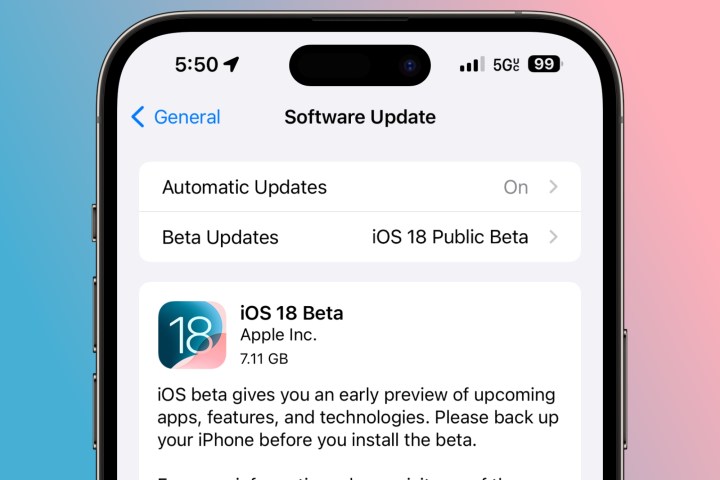
Install the iOS 18 public beta on your iPhone
Since your Apple Watch is basically inseparable from your iPhone, each major watchOS version requires a corresponding iOS version on the iPhone. This means that you won’t be able to install the watchOS 11 beta until your iPhone is running the iOS 18 beta.
Check out our guide on how to download iOS 18 on your iPhone for instructions on registering your device and installing the iOS 18 beta on your iPhone. Once that’s done, come on back and continue to the next section.
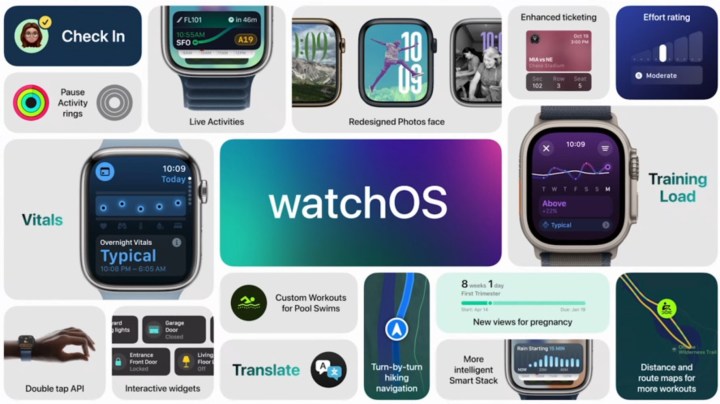
Install the watchOS 11 beta on your Apple Watch
Although Apple’s betas are freely available, you still need to sign up for them so Apple can be sure you know what you’re getting into. However, this is the same process whether you’re installing the iOS 18 beta or the watchOS 11 beta, so once you’ve registered for one, you’ll have access to all of the public betas — iPadOS 18, tvOS 18, and macOS Sequoia, too.
You need only enable the betas on those devices that you want to install them on. Here’s how to enable watchOS beta downloads on your Apple Watch:
Step 1: Open the Watch app on your iPhone.
Step 2: Select General.
Step 3: Select Software Update.
Step 4: Select Beta Updates. Note that this will only appear if your iPhone and Apple Watch recognize that your Apple ID is part of a beta program. The next screen will show a list of betas that your Apple ID is eligible to download.
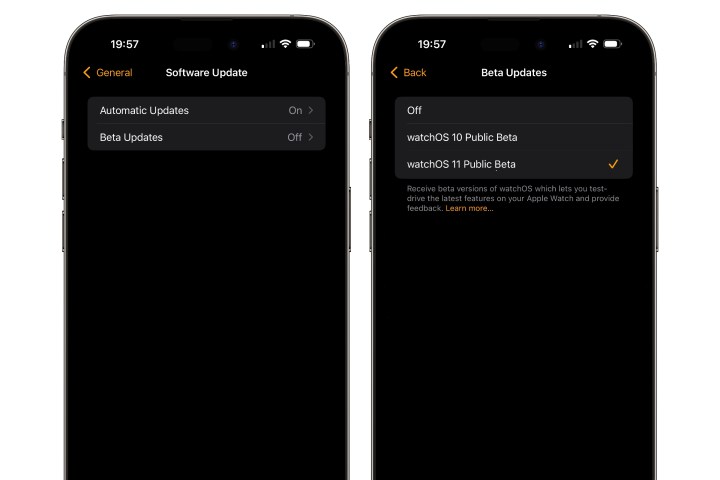
Step 5: Choose watchOS 11 Public Beta.
Step 6: Select Back from the top-left corner. You’ll be returned to the main software update screen, and the watchOS 11 Public Beta should appear after a second or two.

Step 7: Place your Apple Watch on a charger and ensure it’s in range of your iPhone and connected to Wi-Fi.
Step 8: Select Download and Install to begin installing the watchOS 11 beta.
It may take anywhere from a few minutes to an hour to download the beta, prepare it, and then install it on your Apple Watch. If you like, you can continue wearing and using your Apple Watch while the watchOS 11 beta downloads, but it has to be charged to at least 50% and be placed on and remain on its charger before the update will begin.
The watchOS 11 public beta setting will remain enabled, and future beta updates can be installed by returning to this screen.
You can also switch the Beta Updates setting off if you want to stop receiving future watchOS 11 betas. This won’t revert your Apple Watch back to watchOS 10; you’ll simply keep whatever beta you’re currently running, with no future updates showing up until the final release arrives in the fall. That’s probably not what you want to do unless there’s news of a future beta introducing a severe problem; in that case, you can use this to skip that release and turn it back on when another more stable one comes along.
Services Marketplace – Listings, Bookings & Reviews