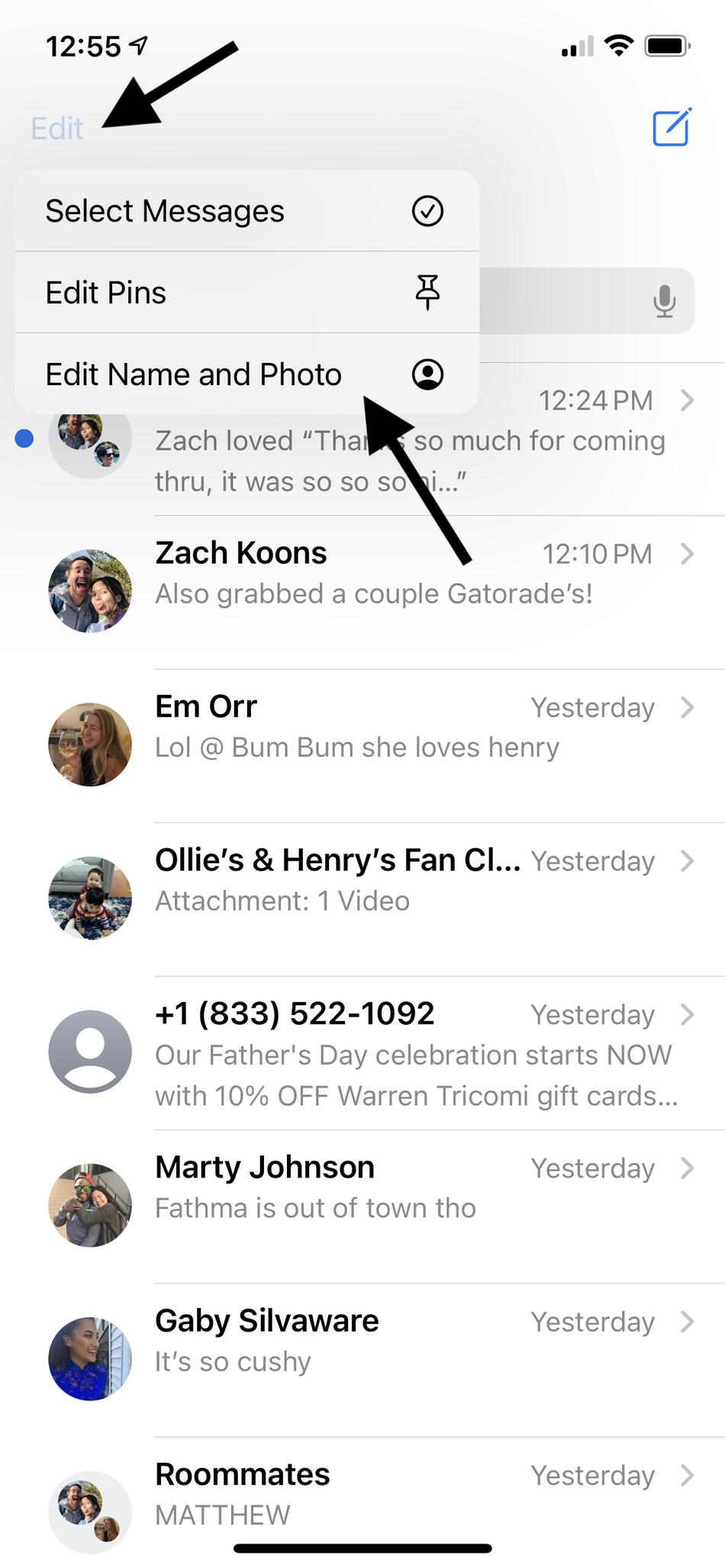Not everyone uses contact photos, but I’ve found that when my friends do, they somehow always choose the worst possible photo of me. Not cool, friends.
Luckily, there is a way you can control what your contact info looks like in other people’s phones. Editing your iMessage profile lets you choose things like a Memoji, Animoji, or custom photo to populate in your contacts, and we’ve got a step-by-step on exactly how to do it below.
Step 1: Open your Messages app.
Find your iMessage hub, and open that baby up. Can’t get anywhere without this part.
Step 2: Click on the “Edit” button in the top left corner.
The popup menu will be small, with only three options.
Image: screenshot: apple
This will bring up a little menu of actions you can take. Tap on “Edit Name and Photo,” which should be at the bottom of the list.
Step 3: Tap through the explanation.
Go ahead and just tap through this. Probably don’t even read it.
Image: screenshot: apple
Apple brings up a couple of explanatory pages on what you’re about to do, aka change your contact profile info. If you’ve gotten this far, I presume you know what you’re about to do, so go ahead and click “Choose Name and Photo” and “Continue” to move right along.
Step 4: Make your big decision.
Animoji? Memoji? Emoji? The options are endless.
Image: screenshot: apple
The moment has arrived: Choose whether you want people to see your initials, your Memoji, an emoji or your choice, or a custom photo when they look at your contact info.
You can edit what your Memoji currently looks like here.
Image: screenshot: apple
The first screen will only display any preexisting Memoji or initials you have saved, so if you want more options, go ahead and click on the bubble with the three dots to see the full range. If you want to edit your Memoji to look a different way, make sure to click the “+” icon under Memoji and edit away.
Step 5: Edit your name, if you want.
If you really want to confuse your friends, change your contact name entirely.
Image: screenshot: apple
Once you choose your profile photo or image, it’ll take you to a confirmation screen where you’ll verify that this is what you want people to see. Tap “Use,” and then you should be taken to a screen to edit your name.
Type in how you want your name to appear, and check off whether you want your contacts to automatically get this profile info, or if you want to be asked every time you add a new contact. Tap “Done” when ready, and you’re set.
Now go and put forth whatever photo of yourself you want people to see. At least this way, if the photo is ugly, you only have yourself to blame!