
Just as restarting and resetting an iPad works, factory resetting also helps when you run into issues or are simply looking to sell or trade-in your tablet. However, a factory reset erases all the data from your device, so make sure you have your content backed up before proceeding. Since a factory reset wipes out all your data, it helps when you have a security threat or think someone might have gained access to your account.
It also deletes any apps installed without your knowledge, which helps free up space and optimizes the overall performance of your device. Since your privacy settings are reset during this process, it ensures your safety and improves your device’s battery life. A factory reset also automatically updates the operating system to its latest version, saving you some time and effort.
Advertisement
To first back up your iPad, connect it to Wi-Fi. Then go to Settings, click on your name at the top, and tap iCloud. Next, click on iCloud Backup and choose Back Up Now.
Advertisement
Ensure you’re connected to your Wi-Fi until your iPad is done backing up. If you find out that you don’t have enough storage for the backup (an alert will pop up), you’d first have to make space on your iCloud. You can do that by either deleting content from it or following the steps on the screen to buy more iCloud storage.
Advertisement
Once your data is secure, you can safely factory reset your iPad. Go to Settings > General > Reset > Erase all Contents and Settings to do that. Then, enter your passcode or Apple ID password and wait until all the data from your device is removed.
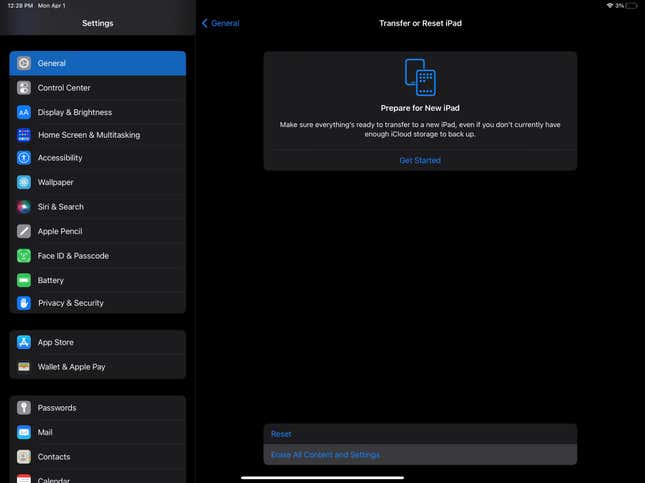
Advertisement
Like the backup, factory resetting your device requires an active internet connection.
Services Marketplace – Listings, Bookings & Reviews