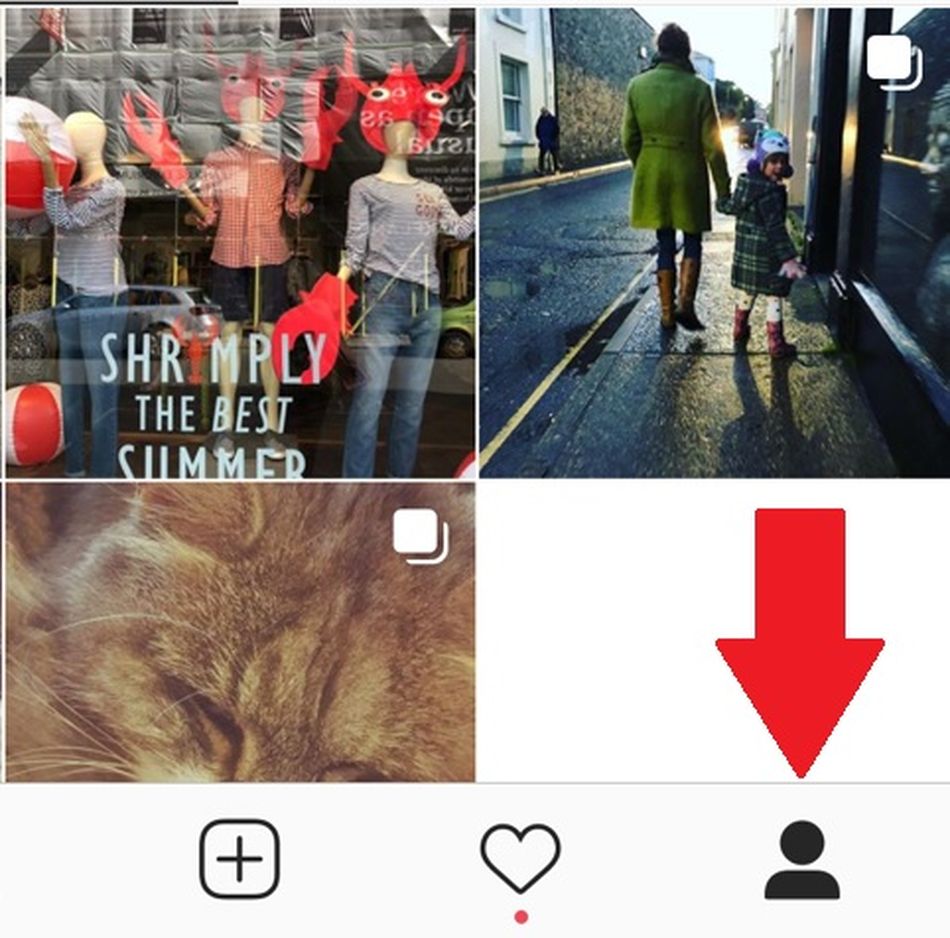With Instagram’s standard personal account settings, anyone in the world can see your Instagram profile and any and all photo or video content that you post to the social service.
If you’re sharing photos of your children, or images that reveal your home, or if you’re just a private person, you may wish to protect your profile from snooping eyes. You can choose to make your Instagram account private. This means that only other Instagram users that you’ve approved can see your content.
If you’re looking to turn your existing public account into a private one, we can help. Here’s a simple walkthrough to take you from visible to privacy-protected, on iOS, Android, and via a browser.
How to make your Instagram account private on Android or iOS devices
It’s a simple task to make your Instagram account private, you just need to find out where to do so. Start by opening the app and heading to your profile page by tapping the person-shaped icon at the bottom right-hand corner of your phone’s screen.

Image: instagram
Then tap the three lines menu at the top right of your screen on your profile.

Image: Instagram
Next, tap the cog-shaped icon at the top of the pop-up list that appears to take you to your settings menu.

Image: instagram
In the next screen that appears, tap on “Privacy” next to the padlock-shaped icon.

Image: INSTAGRAM
Then, look halfway down the next page to see your “Account Privacy” options. Tap this.

Image: INSTAGRAM
Tap toggle the button to blue to “Private account” to change your Instagram account privacy settings. The first time you do this, Instagram will give you the useful option to review your current followers in case you want to revoke access for anyone on that list.

Once you set your instagram to private, people who don’t follow you can no longer see your photos.
Image: INSTAGRAM
To make your account public again, simply toggle the Private account button back to white to deactivate the extra privacy.

Image: INSTAGRAM
When you first do this, Instagram will show you a warning window to ensure you understand the changes you are making.
How to make your Instagram account private via a computer or mobile browser
If you’d rather change your setting on your laptop, or via a mobile browser, it’s equally as simple. Head over to www.instagram.com on your computer or mobile browser and sign in if you aren’t already.
In the top right-hand corner of your screen click on either of your account avatars to go to your profile page.

Image: INSTAGRAM
Next, click the cog-shaped icon to bring up your settings menu.

Image: INSTAGRAM
In the pop-up menu that appears click “Privacy and Security.”

Image: INSTAGRAM
Below the “Account Privacy” header at the top of your screen, click to check the box next to “Private Account.”

Image: instagram
What happens now your account is set to private
Now, only people who follow you will now be able to see your posts, your followers list or your following list.
If anyone visits your profile page, they will see your basic information, your profile photo, and a message stating “This Account is Private” giving further instructions on how to send a follow request.

Image: INSTAGRAM
Any follow requests you receive will appear in your “Activity” feed. These can be viewed by tapping on the heart-shaped icon.

Image: INSTAGRAM
It’s entirely up to you whether you approve or ignore the follow requests that you receive.
Privacy first
Now that you’ve changed your privacy settings, there are some important points to remember.
-
When you make your account private, anyone who was already following you will still be able to see all of your posts
-
Anyone can still view your Instagram profile picture
-
Instagram users can still send you messages via Instagram Direct
-
People may still be able to see your private Instagram content if you share it via social media
Instagram requires everyone to be at least 13 years old before they can create an account. If you’re helping your teen set up their Instagram, then we’d strongly recommend making it a private account from the start. Or at least start a Finsta.
Similarly, if you’re new to Instagram at any age, you may want to go down the private route — at least at first — while you become familiar with the platform and you build up your followers.
For even more Instagram How Tos: