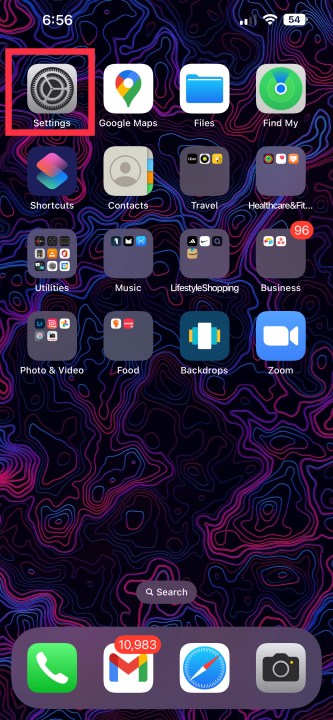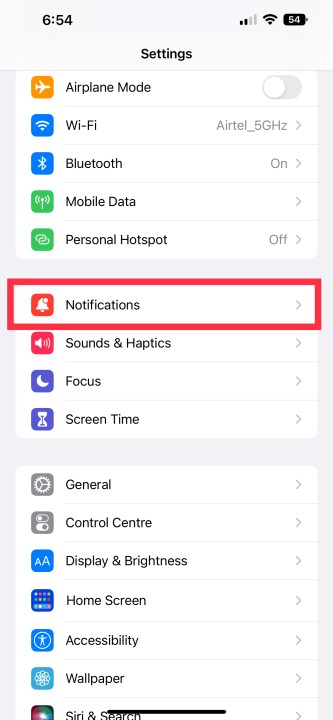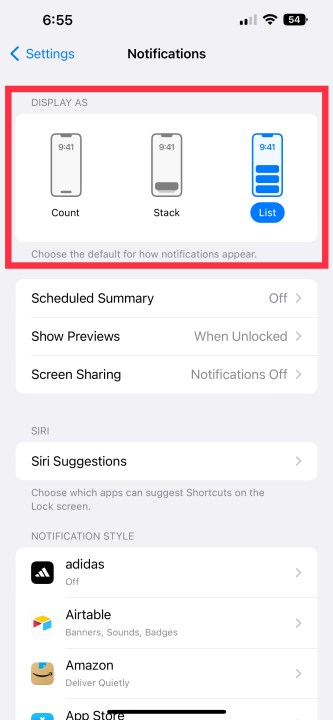With iOS 16, Apple changed the way you interact with notifications on your iPhone’s lock screen — so much so that the notifications now show up in a different location. By default, you’ll see notifications at the bottom of the lock screen where they are stacked on top of one another, instead of at the top where they used to appear.
Unfortunately, there’s no way to move your notifications back to the top (even in beta builds of iOS 17), but there are other ways to make your notifications a bit more accessible. If you want to view each notification separately on the lock screen, we have good news for you. In a very unlike Apple move, the company is offering a way to customize your notifications. They still appear at the bottom, but you can unstack them so they aren’t overlapping, making them easier to read.
How to change how notifications are viewed on iOS 16’s lock screen
Step 1: Open Settings.
Step 2: Tap Notifications.
Step 3: Go to the Display as section and select the display mode you want to use. By default, iOS 16 selects Stack, which has notifications stacked at the base of the screen. If you select List, it will unstack the notifications on the lock screen so you can view them separately.
What else is new with iOS 16?
iOS 16 brings tons of new features. It is one of the biggest updates in terms of design. You can customize your lock screen with widgets and photos, tap and hold to remove the background in the Photos app, add your medicines to the Medications feature, and more. However, if you don’t have this year’s top iPhones, then you don’t get the always-on display — a feature that is limited to the iPhone 14 Pro and Pro Max.
Editors’ Recommendations
Services Marketplace – Listings, Bookings & Reviews