Up until 2020, Fortnite was the undisputed king of iPhone games. However, when a legal spat between Epic Games and Apple spiraled into a court case over the game’s microtransactions, the game was delisted and no iPhone version of the game is available. With there being no indication that an official version will ever come back, mobile users need to seek alternative methods to get their battle royale fix. You don’t have to abandon your buddies on the battle bus for another game, though, because there are a few workarounds to get you back into the game on iPhone.
How to play Fortnite on iOS
Since you can’t simply download *Fortnite *on the iOS app store, playing it will require a little extra effort. There are several ways to go about it, and none are terribly difficult to pull off. Note that all these methods take advantage of cloud streaming, meaning that your experience with lag or disconnects will be dependent on your internet speeds and quality of connection.

XCloud
Microsoft has an Xbox cloud gaming service that is not only free, but works in just about any web browser. Here’s how to get it running on your phone.
Step 1: If you don’t have an Xbox account, create one at the link here.
Step 2: Once you have your account ready, just go to this address on your iPhone.
Step 3: Hit Playand Continue Anyway if you’re not using a controller.
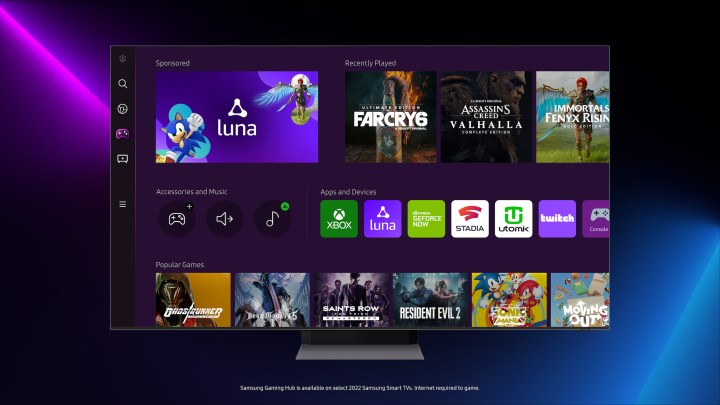
Amazon Luna
This method isn’t free, requiring you to either have a Luna+ or Amazon Prime account.
Step 1: Open your browser and go to the Luna page for Fortnitehere.
Step 2: Select the *Play free with Prime *button.
Step 3: Sign in, and hit Start to link up your Epic account and get into the fight!

GeForce Now
The last streaming service you can rely on to get Fortnite going on your iPhone is Nvidia’s GeForce Now. Unlike Luna, this service allows you to stream a free-to-play game like Fortnite without subscribing to its service but does limit you to one hour at a time. If you plan on doing a marathon run of games, you will need to upgrade to the Premium subscription.
Step 1: Go to the Fortnite page on GeForce Now here.
Step 2: Log in to your free or paid Nvida account.
Step 3: Hit Play and you will be launched into the game.
Editors’ Recommendations
Services Marketplace – Listings, Bookings & Reviews