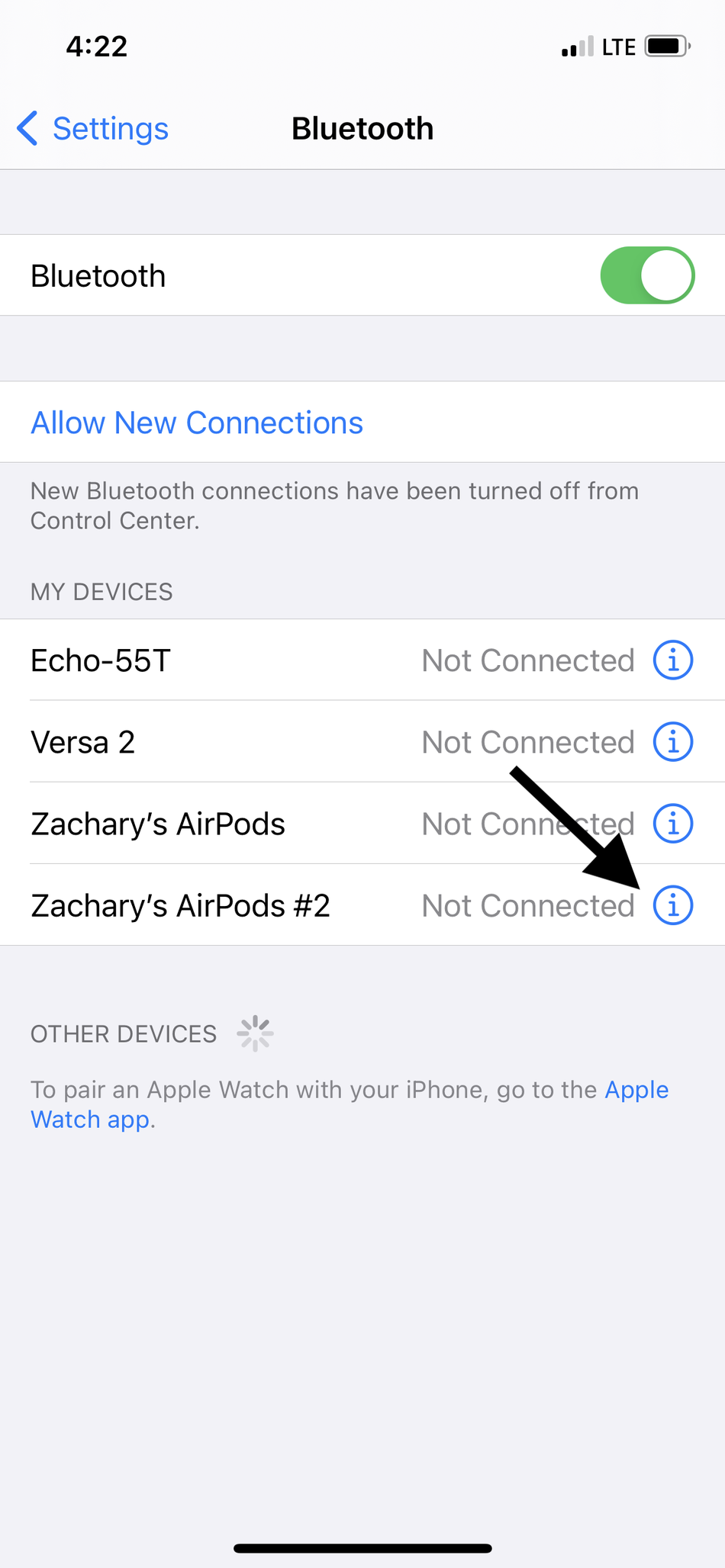When your tech isn’t working right, the age-old solution is to turn it off and turn it back on. Usually that’s pretty straightforward: Hit the power button.
But AirPods’ general lack of buttons makes this process feel more complicated than it is. Lucky for you, we know exactly how to accomplish it for the next time your pods won’t connect, won’t charge correctly, or are generally acting wonky.
Step 1: Put your AirPods in their case.
The only button on the whole setup (which, spoiler, we will press) is on the case, so make sure the pods are nestled safely inside before continuing. Wait about 30 seconds for them to settle in, then open the lid.
Step 2: Open your Settings.
Find the Settings on your Apple device of choice. You can use an iPhone, iPad, or iPod Touch, but I would recommend using whatever device you use with your AirPods most often to make pairing simpler in the future.
Go to Bluetooth in your Settings, then tap the “i” icon next to your AirPods. Then tap “Forget this Device.”
Step 3: Reconnect your AirPods.
Close your AirPods case, then open it again. A popup will ask whether you want to connect to the now unknown AirPods. Tap connect.
Step 4: Press the button.
The big moment! Press the only button on the back of the case. Hold it for about 15 seconds, or until you see the light flash amber. You should then see setup instructions for Siri in a popup box.
This will reset your AirPods and any customized settings you may have chosen. If you want to customize them again, make sure you go back into the “i” icon once they are reconnected.
And voila! You have turned your AirPods off and on again, kinda. If your problems still persist, it may be time to buy new AirPods or visit an Apple Store. Ah, the joy of the Genius Bar!