Nobody likes spam. If you’re not careful, advertisements, chain letters, and other forms of spam can easily flood your inbox, and deleting them can feel like an endless game of whack-a-mole. Wouldn’t it be great to know how to stop those emails from reaching your inbox in the first place?
It’s important to note, however, that you will never be able to stop all spam mail. Since sending spam is so easy, many scammers will never stop using it, even if it often doesn’t work. Still, if you take the right precautions, you can trim your incoming spam emails to a manageable amount. Here’s how.
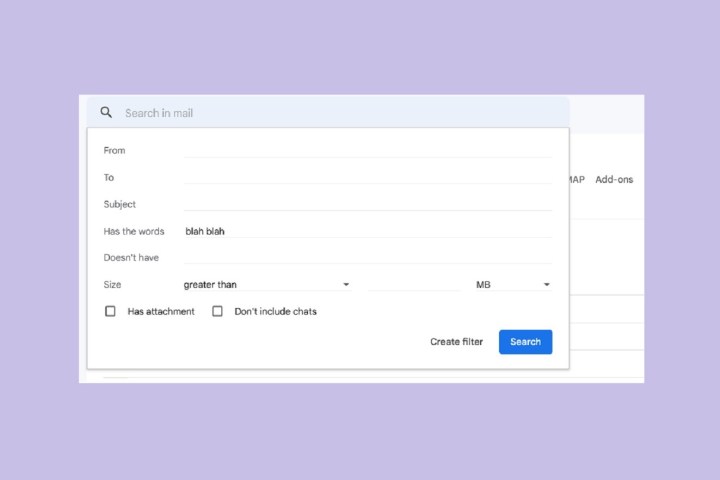
Manage your spam filters
Most email services have built-in features to protect against spam. Your email service may automatically deem certain incoming emails as spam based on various factors — such as specific, “spammy” words in the message, or use of attachments — and you can “train” this filter by manually marking any spam that makes it through. In Gmail, for example, when you open a message that you consider spam, you can open the drop-down menu next to the Reply button in the upper-right corner, and then choose Report spam.
This will move the email in question to your spam folder, and, more importantly, send data to Gmail so that its machine learning programs can more accurately detect spam.
You can also set spam filters yourself. If you find yourself getting a lot of spam with common themes. If you get a lot of offers about jobs where you can make $500 a day working from home, you can create a filter to send such messages directly to your spam folder:
Step 1: If using Gmail, for example, select the Gear icon in the upper-right and choose See all settings from the resulting drop-down menu.
Step 2: Select the tab labeled Filters and blocked addresses. Under the heading the following filters are applied to all incoming mail, you will see all the filters you have applied — or none, if you haven’t.
Step 3: Select Create a new filter to open a window where you can specify certain things that you consider to be spam.
For example, filter out any messages that contain certain words (such as “Work from home”), or any messages that include attachments greater than 2MB in size.
Once you’re done filling out this form, select Create filter.
Step 4: On the next screen, choose the action you want Gmail to take once it sees an email that fits your filter’s parameters. You can choose options like Mark as read or Delete it. Select the checkbox next to one of these options to choose an action.
Then select Create filter.

Unsubscribe from commercial emails
Not all unwanted emails are malicious; it’s likely that much of the clutter in your inbox consists of commercial messages, such as when a clothing store sends you a promo for an upcoming sale. Although these can be annoying, it’s easy enough to opt out of them. Under U.S. law, commercial emails must include “a clear and conspicuous explanation of how the recipient can opt out of getting email from [the sender] in the future.” Many such emails will feature an “unsubscribe” button, usually near the bottom of the message. While it may be annoying to have to go into an email and look for the unsubscribe button, once you unsubscribe, you won’t need to worry about receiving emails from that sender later on.
Gmail also offers its own “unsubscribe” button for some promotional emails. To use this button, open a promo email and then look for the word Unsubscribe to the right of the sender’s email address at the top of the message. Select this button to unsubscribe from these promo emails.
Keep your email address out of spammer’s hands
One of the best precautions you can take to cut down on spam is to keep your email address as private as possible. If you have a work email, only give it out to people you know professionally, and avoid posting it on popular sites or social media services (if your job depends on maintaining an online presence, this might be difficult. Maintain a separate email address for commercial purposes (such as when a business or restaurant offers to email your receipt rather than print it).
It will likely be impossible to prevent every spam message from reaching you, but following the tips above should help stanch the flow.
Opt for some spam-blocking software
If you want an additional layer of protection beyond what your email client provides, you can also install software specifically to filter spam from your inbox. If you’re looking for free spam-filtering software, you can utilize applications such as Spamhilator (Windows) or SpamSieve (MacOS), both of which can connect to your email client and may offer tools that email clients don’t, thus giving you a higher detection rate.
Editors’ Recommendations
Services Marketplace – Listings, Bookings & Reviews