The Vision Pro is an amazingly complex piece of hardware, an ultra-premium head-mounted display that’s as powerful as a MacBook. As wonderful as it might be to use one of the best VR headsets in the world, there comes a time to turn off the Apple Vision Pro, and that can be the cause of some concern.
While there are many ways the Vision Pro is different than other iOS products, one of the most obvious is that it doesn’t have an off or a sleep button.
Fortunately, turning off your Vision Pro is remarkably easy, once you know where to look, but it’s important to turn it off properly to prevent problems.
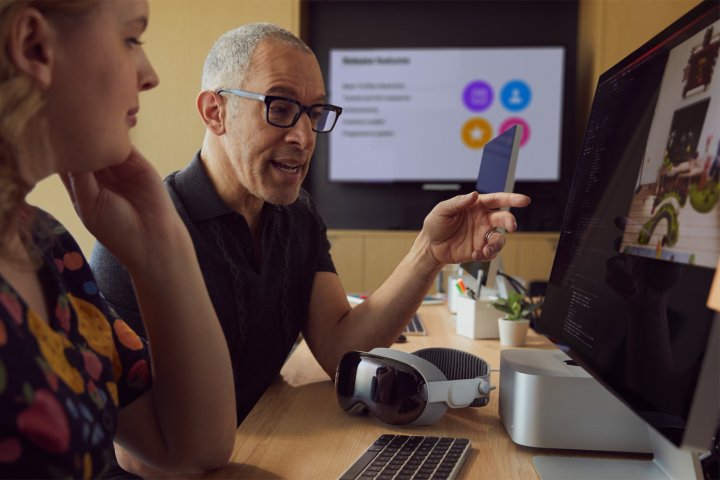
How to turn off the Apple Vision Pro
There are five ways to turn off your Vision Pro headset, the easiest being with Siri. Just say, “Siri, turn off my Apple Vision Pro” and the screen should go dark soon after. Each “step” below is another way to power off your Vision Pro.
Step 1: The Vision Pro has a great deal in common with other Apple devices. It has a Digital Crown like an Apple Watch. A tap shows your app library, but if you press and hold to, you’ll see a slider that you can drag to power off your headset.
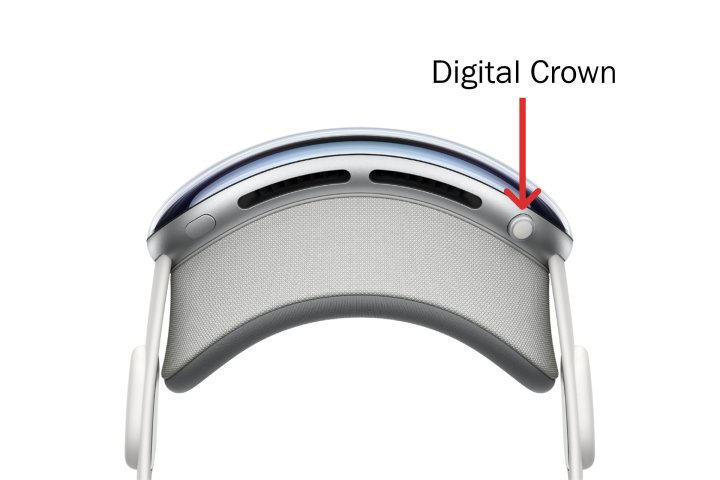
Step 2: You can use the Settings app to switch off your headset. Tap the Digital Crown to bring up your apps, then open Settings. In the General tab, select Shut Down. A slider will appear and moving it to the right will turn off your Vision Pro.
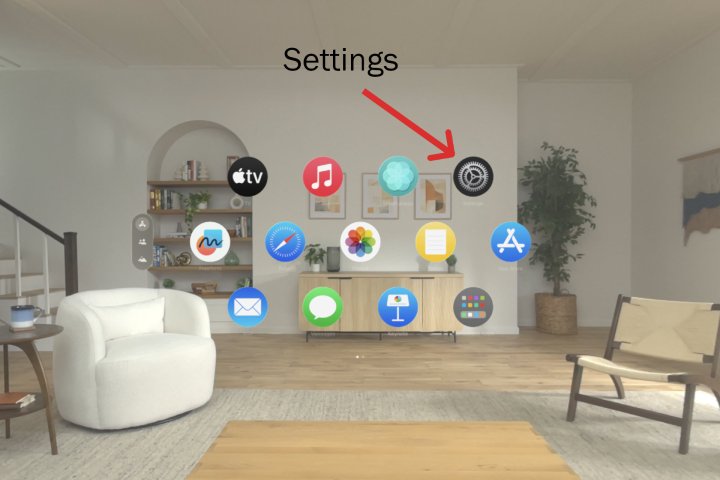
Step 3: If you take the right steps, it’s OK to switch off your headset by detaching the power cord. First, take off your Vision Pro and set it down on a desk or table. The headset detects that you are no longer wearing it and goes into sleep mode.
It’s OKto unplug it once it’s asleep. Twist the power cable counterclockwise and it should come loose from the Vision Pro without using any force.
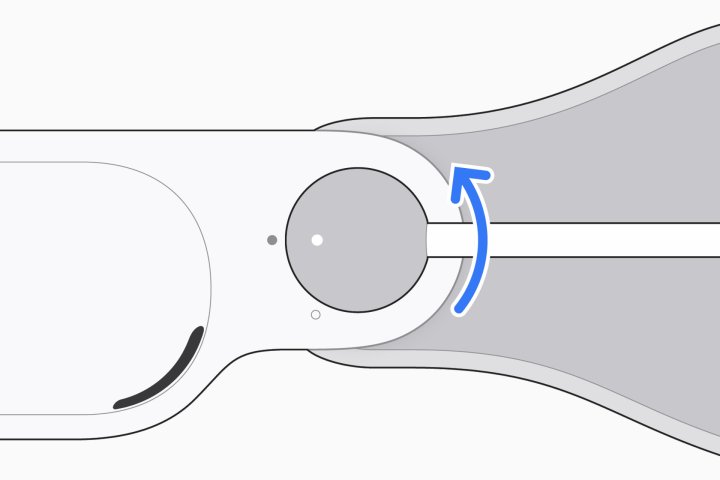
Step 4: The fifth way to turn your headset off is to leave it in sleep mode. Apple points out that after 24 hours of inactivity, your Vision Pro will automatically power down to save battery life. Before using it the next time, you’ll need to switch it back on.
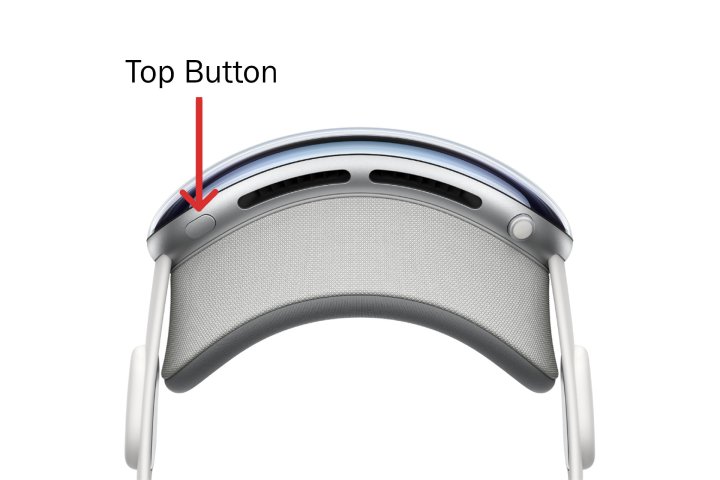
How to turn on the Vision Pro
After you’ve powered off, you’ll need to switch your Vision Pro on again to use it. There are two ways to turn on the headset.
If you unplugged the battery to switch the Vision Pro off, reconnect it. You can also swap batteries if you own a second Vision Pro Battery. The headset should automatically light up when it gets power again.
If you used any of the other methods of shutting down your Vision Pro, simply press and hold the top button for a few seconds. You’ll see the Apple logo on the front display when it’s powered on.

Leave your Vision Pro on
You’ll rarely need to turn off your Vision Pro if you keep the battery charged throughout the day. When you take a break, just remove the headset and set it down to enable battery-saving sleep mode. If the Vision Pro stays in sleep for more than 24 hours, it will power itself down automatically.
Battery life is an issue for all standalone VR headsets, but some already have solutions. Unlike Apple’s Vision Pro, Meta’s Quest Pro includes a convenient charging dock and the low-cost Quest 3 has external battery and charging accessories to extend runtime.
Until Apple or a third-party manufacturer designs a Vision Pro dock, you’ll need to remember to plug it in often. If you get in the habit of charging the headset when the battery level falls below 50%, you’ll never need to worry about switching it on or off, making it easier to use at a moment’s notice.
On the other hand, turning it off manually will conserve battery life, if charging isn’t convenient and you know you won’t be using it for several hours.
Editors’ Recommendations
Services Marketplace – Listings, Bookings & Reviews