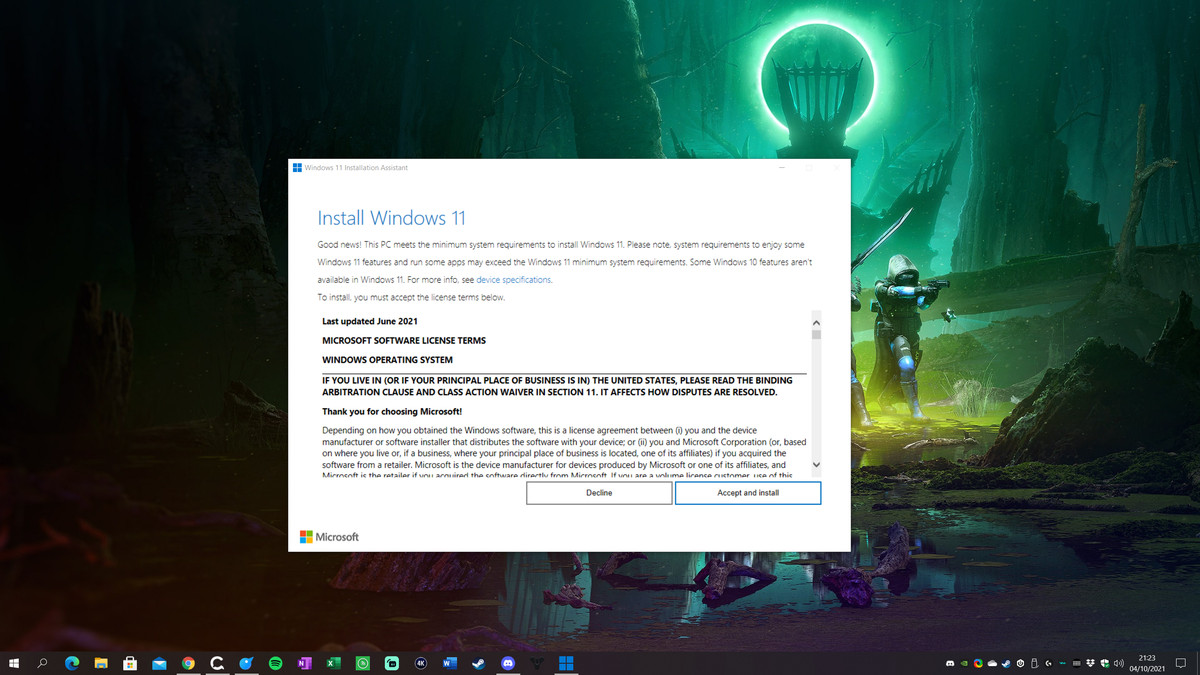Windows 11 is now available and will be rolling out to millions of PCs worldwide. But, as with any new OS rollout, it’s not going to happen overnight, and many Windows users will be waiting for a while until that magic upgrade notice appears. Don’t want to wait? You don’t have to — you can, with just a little effort, download and install the new version of Windows right now.
Keep in mind, though, that unlike previous versions of Windows, you may not be invited to install Windows 11 if your machine isn’t considered up to its standard. That doesn’t mean that you can’t install the new OS — Microsoft has said if you have an older machine, you will be able to access Windows 11, but you’ll have to download an ISO file of Windows 11 and install the OS manually. (However, you may not get automatic updates — you may have to install a new ISO each time instead.)
Now that the update is rolling out, you can check to see if it’s arrived at your machine by going to “Settings” > “Windows Update.” If you haven’t gotten the upgrade yet, and you want to see if your machine is considered good enough for Windows 11, you can download Microsoft’s PC Health App (click here), which should tell you whether your machine qualifies.
If it does, and you don’t want to wait, here’s how to install Windows 11:
:no_upscale()/cdn.vox-cdn.com/uploads/chorus_asset/file/22900873/image__2_.png)
- Go to the Windows 11 software download page.
- If you want to do it the easy way, use the Windows 11 Installation Assistant; just click “Download Now” and follow the instructions.
- You can also create a bootable USB or DVD by selecting “Create Windows 11 Installation Media.”
- And finally, you can download a disk image (ISO) for either bootable media or a virtual machine install.
Follow the directions, and you should be good for an immediate install of Windows 11.