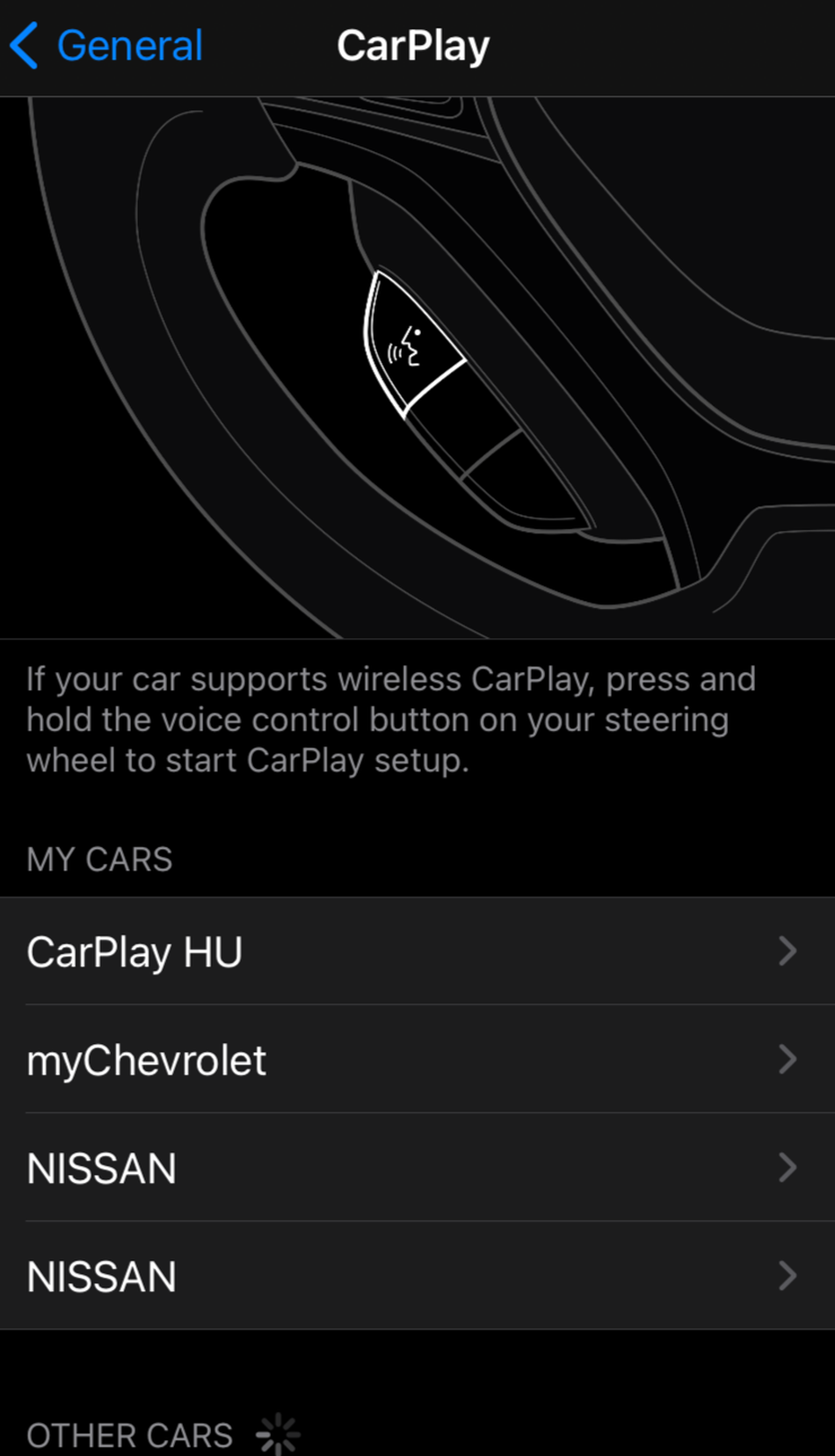It’s time to ditch that phone mount.
If you’ve got a car with a snazzy screen and an iPhone in hand you just need to get your phone connected directly to the car. That’s where Apple CarPlay comes in, taking your contacts, music apps, podcasts, calendar, and other applications like maps and putting them on the center console display.
You’ll never want to use the small phone screen for directions ever again.
So, how do you connect to Apple CarPlay?
Compatibility check
First, you need to check if your car (and phone) supports CarPlay.
There are more than 600 car models that are compatible with CarPlay — but for those of you with older models you’ll need a third-party infotainment system (like that from Pioneer and other car accessory producers) if you want to connect your phone to the car. The oldest compatible cars are from 2016 across all brands from Chevy to Honda to Jaguar. Tesla does not work with CarPlay.
Phone-wise, this is an Apple product so it only works with iPhones. You’ll need an iPhone 5 or newer. For the latest CarPlay features in iOS 14 you’ll have to have a phone that supports the newest software update (so iPhone 7 and newer).
Cord or no cord?
Alright, so all systems are go. You’re in the car, you’ve got your phone. But your car likely needs a cord to communicate with your phone.
Only a few (expensive) cars, like some Audi, BMW, and Mercedes models, have dedicated wireless CarPlay connections. For most cars, you’ll need to connect via a USB cord. The car likely has a USB plug somewhere near the center console. Here’s how the two options work.
Pairing up
If you have a compatible car and want to connect CarPlay wirelessly, get your phone ready. Look for “Settings” > “General” > “CarPlay.” You’ll need to add the car as one of your known devices, so that eventually the car automatically comes up on your list of “My cars.”

CarPlay connects over Bluetooth.
Image: sasha Lekach / mashable
To add the car for the first time, turn your Bluetooth toggle off and on and then look for the car to add as one of your connected devices. To set it up initially, look in “Other Devices” at the bottom. Select the car and follow any pairing instructions that pop up.

Turn Bluetooth off and on before trying to connect.
Image: sasha lekach / mashable
Plug it in
With a USB cable, it’s pretty straightforward. Plug in your phone from the unlocked home screen and the CarPlay interface should load on the car screen. Your phone will have limited use on the handset itself while it’s connected to the car. For example, when navigating on a map app you can only use the map on the car screen.
Connect in the car
Then it’s the fun part. Once you’re connected, you’ll see a home screen that looks like a bigger version of your iPhone home screen with rows of squares with all available apps.
It’s like your iPhone but on a car screen.
Image: sasha lekach / mashable
Also, with the latest iOS 14, CarPlay now offers wallpaper displays instead of a solid background.
Aside from all built-in Apple apps like Music, Maps, Podcasts, Audiobooks, and texts and phone calls, you’ll see other apps that are CarPlay-supported. That includes other mapping options like Waze or Google Maps. You have to download apps on your phone first to use them in the car.
The iOS 14 update added apps in new categories for the first time including parking, food delivery, and EV charging. Most media apps, like Spotify and audiobook app Libby, sync up seamlessly from where you left off while listening on your phone.
To use Siri, there’s usually a voice control button on the steering wheel. Push it and the same overlay that comes up on your phone to signal that Siri is listening will appear on the car screen. You can ask the AI assistant for directions to a location or to compose a text to Mom — just like you would on your phone.
Relocating CarPlay
Sometimes you’ll drop out of the CarPlay screen and end up back at the car company’s default screen. No worries, you’re still connected to CarPlay if you didn’t unplug anything. You just need to find the CarPlay icon or menu item and it’ll bring you back to your apps.
Powering off
Once you’ve made it to your destination or are parked for the night it’s easy enough to disconnect. Just turn the car off as usual and your phone will return to its usual state. Or you can unplug the USB cord. But if you’re having a driveway moment and need to hear the end of that podcast episode, keep the car on and the phone connected. Might as well take advantage of your car’s audio system.