
Google’s Gemini AI chatbot has quickly become one of the major players in the generative AI space. Despite its rocky start, Gemini is one of the only true competitors to ChatGPT. Here’s everything you need to know about it.
What is Google Gemini?
Google first introduced its AI endeavor as Bard in March 2023 in a free and experimental capacity. The chatbot was originally run on the LaMDA large language model (LLM).
In August 2023, it introduced Google Duet as an enterprise option featuring AI-inundated Workspace apps, including Gmail, Drive, Slides, Docs, and others.
However, in December 2023, Google upgraded the Bard language model to the Gemini LLM. By February it unified Duet and Bard into a single product and rebranded all of its AI options under a single name, Gemini.
Like ChatGPT, Google Gemini is an AI chatbot that can generate text and answer questions, and it can do just about anything that ChatGPT can do.
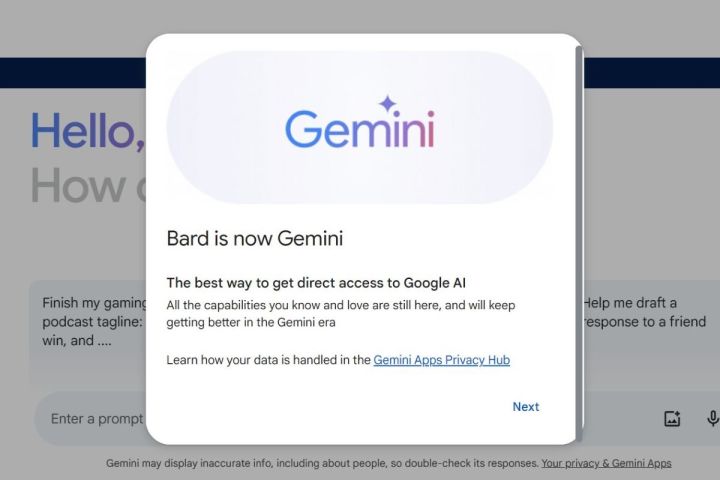
Google is marketing its Gemini generative AI as especially powerful due to its multimodal capabilities that allow it to perform tasks such as generating text, images, video, audio, and code within the same platform. Gemini supports several large language model (LLM) options that are available for different tiers of purpose and expertise, including Gemini Nano, Gemini Pro, Gemini Ultra, and Gemini Advanced.
Google has big aspirations to make its AI useful in a host of applications. It is currently testing Gemini integration into its Chrome browser. It was also previously integrated into Google’s Workspace apps, including Gmail, Drive, Slides, Docs, and others at an enterprise level. However, the Gemini AI chatbot on its own remains free at its most basic level and easy to access. All you need to do is sign into or register for a free Google account.
Google has recently introduced a paid tier called Google One AI Premium, which is available to all users and includes several perks, in addition to its Gemini chatbot run by the latest and most powerful LLM version. Read on to learn about how to get started with Google Gemini and which Gemini option might be right for you.
How to sign up for Google Gemini
Signing up is simple if you’re looking to use the free version of Google Gemini. Many people already have a Google account and email. You simply use your Google credentials to access the Gemini site and you’re all set. If you need to, you can sign up for a Google account before you proceed.
You may see some terms and services notifications, which you can read through and confirm at your discretion. Then there may be a notice that Google Bard is now Google Gemini. After that, you will see a page that resembles most typical AI chatbot setups. It includes a personalized introduction with your name, some prompt suggestions, and a prompt text box at the bottom.
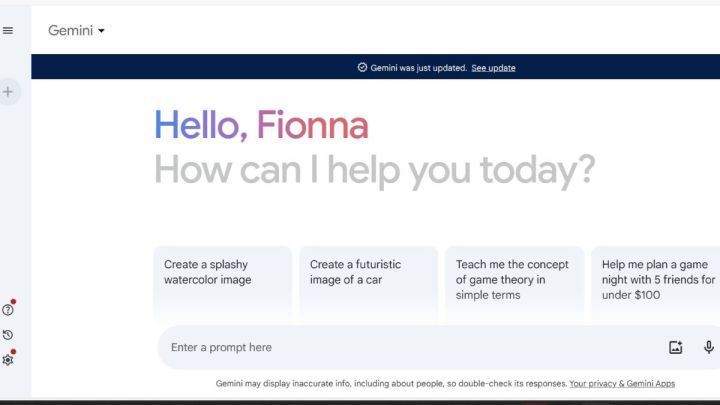
In the upper-left corner is a Gemini drop-down menu where you can refresh your page to a new chat or select the option to upgrade to the Gemini Advanced paid tier. In the furthest left corner is a three-line icon that lets you expand the menu. Here you can see a new chat tab, your recent prompts, a help option, activity options, settings, and another option to upgrade to Gemini Advanced. Select the three-line icon again to collapse the menu.
You can see your Google account icon in the upper-right corner. Select it to see your Google account details and any other connected accounts.
Getting started with prompts
Google Gemini is similar to many other AI chatbots, with the ability to process and generate different kinds of text via prompts. Some examples Google uses for potential prompts include explaining challenging topics and event planning. Other common uses for Gemini include story and essay generation, language translation, code generation and editing, and solving math equations, among others. You can begin a prompt with a strong action statement such as “write,” “solve,” “summarize,” “generate,” “create,” or “help me” to indicate what you need done and proceed with as much detail as you need to ensure the best result.
One prompt I used was “teach me about the theory of relativity in simple terms,” and Gemini returned to me a detailed, yet still truncated response about the scientific theory. It generated three drafts from which to choose and also suggested other aspects of the topic I could search for more information.
There is also a modify response option at the bottom of the text that you can select, which will give you the option to shorten or lengthen the text, or make it more casual or professional. You can also perform a similar function by typing in a manual prompt.
Another prompt I used was “write a short story about Santa meeting the Easter Bunny in the style of Mary Shelley,” and Gemini returned to me a harrowing tale of Father Nicholas being comforted by the Bunny after his workshop was destroyed by Krampus. Again, I only selected the first of the three drafts available. I realized that after a few other prompt generations that the first one was the only remaining., so you’ll want to look through the options when they are first generated, while you have the chance.

Another prompt I used was “what are the most common CSS grid commands,” which returned to me a solid list of CSS commands and explanations of their functions. I explored some of the drafts for this response, as well as some included sources.
I also did a few language translations of the term “the dog jumped over the lazy fox” into Spanish, French, and Chinese, the last of which gave me detailed explanations of different dialects.
How to create images in Google Gemini
One standout aspect of the free version of Google Gemini is that it can generate images. Not all free AI chatbots have this ability. This tier of Google Gemini runs on the Gemini Pro LLM, which is considered equivalent to GPT-3.5, the model that runs the free version of ChatGPT. However, there are differences between the two models. This is where the multimodal aspect of Google Gemini comes into play. You can only access the multimodal functionalities such as generating images and interacting with video with the paid ChatGPT Plus tier, which runs the GPT-4 model or later.

Some of the most awe-inspiring functions people have used with AI have been fashioning images with detailed text prompts. Similar to text-to-speech generation, using words such as “create” or “generate” assists the chatbot with knowing you want a unique result instead of pulling something from the web. Additionally, do your best to avoid spelling and syntax errors in your prompts, though some might bring up fun results that you don’t mind. You can always edit the prompt text and try again.
First, I used the prompt “generate an image of a futuristic car driving through an old mountain road surrounded by nature,” and the images have that touch of photorealism that makes AI fun to use. I tested the same prompt in Microsoft’s Copilot chatbot, and while it did show solid results, they look more like drawings or paintings. They were very good, but the cars and the landscape didn’t quite match as much as in the Google Gemini images.
Next, I experimented with variations of a “dogs playing poker” prompt to some fascinating results. Some were in a modern style. Some were based in the 2000s. Some were based in 2020. I decided to stop once I started to get dog faces on human bodies.
Google Gemini Advanced
Gemini Advanced is Google’s paid chatbot version that costs $20 per month and comes with a host of perks under the Google One AI Premium subscription tier. Gemini Advanced runs the Gemini Ultra 1.0 language model, which excels at understanding longer prompts and the context of previous prompts.
Google has bundled Gemini Advanced with AI-enabled productivity applications including Gemini in Gmail, Docs, Sheets, Slides, and Meet. You also get 2TB of storage, Google Photos editing features, 10% back in Google Store rewards, Google Meet premium video calling features, Google Calendar enhanced appointment scheduling, VPN by Google One, dark web monitoring, 3% to 10% back on the Google Store, and additional customer support.
There is currently a free two-month trial offer of Google One AI Premium that allows you to test out Gemini Advanced with no risk.
Google Gemini Extensions
Extensions are an interesting shortcut within Gemini that allows you to use the chatbot like a supercharged search engine. With the @ mention at the beginning of a prompt, you can direct Gemini to an app or service focus, whether it be Google Flights, Hotels, Maps, Gmail, Drive, Docs, or YouTube. Then you will finish your prompt with the task you want accomplished. This can be finding a file in Google Docs, summarizing a video on YouTube, or looking up travel options in Google Flights. Simply ensure that the feature is turned on by accessing Settings > Extensions and enabling all of the Extensions you want functional.
How to manage your Gemini activity
One gripe that many people have about generative AI overall is data tracking. However, Google is doing its best to put users at ease by including an accessible activity tracker that allows you to turn data tracking on or off at will and to delete your data when you desire as well. Once you’ve put your settings in place, Google will not have access to any data you do not allow. From this area, you have the option to delete individual prompts by hour, by day, or in a custom range. There are also auto-delete settings for every three, 18, or 36 months. However, if you don’t want to deal with all of that, follow the directions below to learn how to turn off your data and delete your activity history.
- Select Gemini in the upper-left corner to go to Google Gemini page.
- Select the Activity time-shaped icon in the bottom-left corner.
- Select the Gemini Apps Activity option at the top of the page.
- Choose Turn off or Turn off and delete activity.
Editors’ Recommendations
Services Marketplace – Listings, Bookings & Reviews
