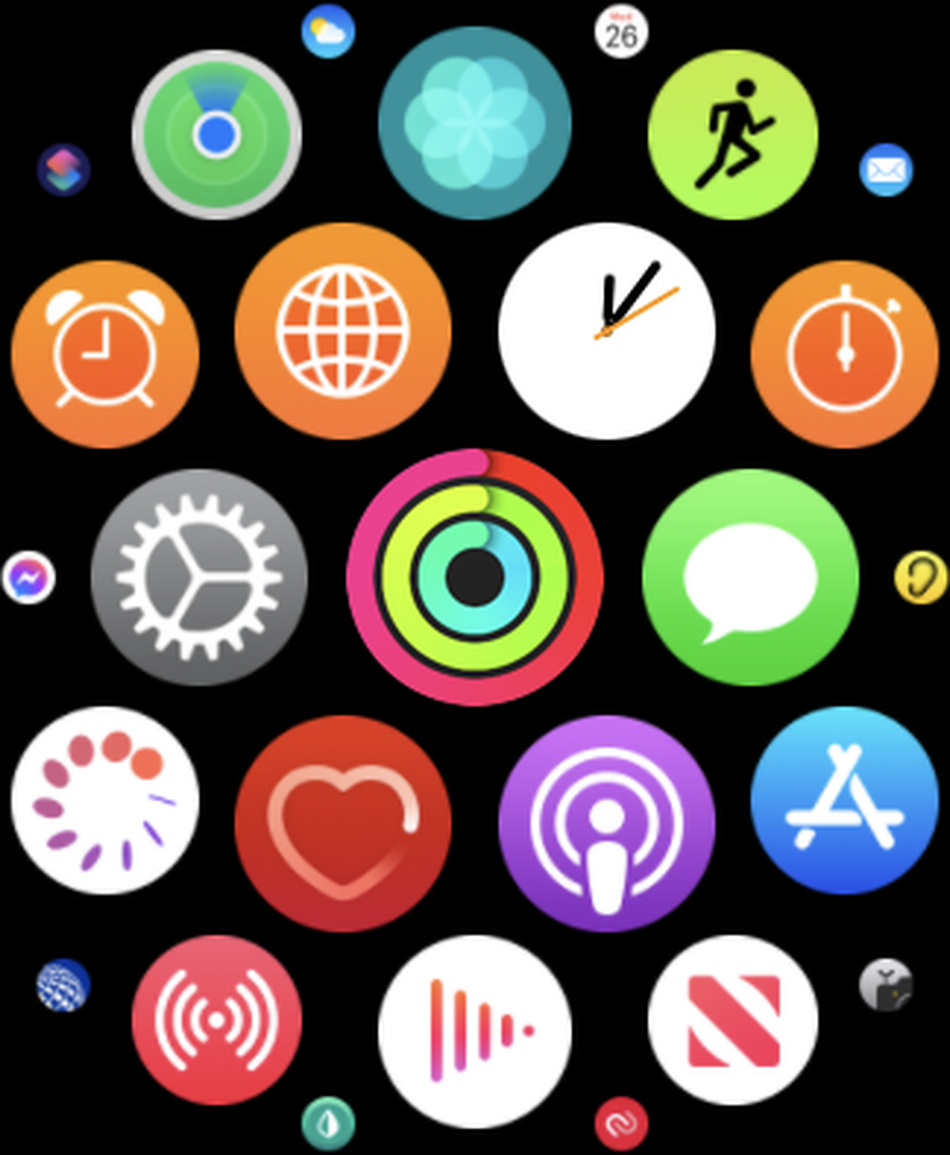There are two types of Apple Watch users: Those who have the zoom feature turned on and those who have it turned off.
If you’re the type who needs to see content up close, then you might find the Apple Watch’s display stuck on magnified mode at some point while using it. Don’t worry, getting back to full view is as simple as tapping on the display.
Here’s how to zoom out on your Apple Watch display.
Double-tap with two fingers
Double-tap to zoom in and double-tap to zoom out.
Image: apple / screenshot
You can zoom all the way out using the Digital Crown in Grid View.
Image: Apple / screenshot
Zooming out on the Apple Watch is as simple as zooming in — all you have to do is tap the display twice with two fingers.
If you’re on the main display in Grid View (where all your apps are scattered across the screen), you can also rotate the Digital Crown counter-clockwise to zoom out even further.
How to adjust or disable zoom on Apple Watch
You can adjust the zoom level via Settings.
Image: apple / screenshot
You can also turn the feature off completely.
Image: apple / screenshot
Zoom is also adjustable on the Apple Watch. Go to Settings > Accessibility > Zoom. At the bottom of the display is a slider that allows you to adjust the maximum zoom level.
If you find yourself getting super annoyed at the functionality, you can turn the feature off. Simply go to Settings > Accessibility > Zoom and toggle it off.

You can also adjust or disable Zoom using the Watch app on your iPhone.
Image: screenshot / apple
You can also access both of these settings using your iPhone via the Watch app. Simply go to Settings > Accessibility > Zoom.