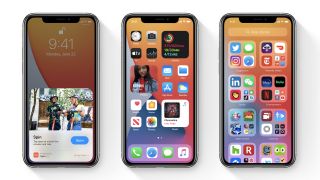You can now download the iOS 14.4 update onto your compatible iPhone, letting you get access to all the new features and tricks you couldn’t previously use on your smartphone.
And while the iPhone 12 range has now landed, you don’t need the latest tech to use iOS 14 or iOS 14.4 – even five-year-old iPhones can run it. See a full compatibility list below.
New iOS 14.4 features include additions to the ‘Find My’ feature, improvements to HomePod mini handoff, and more, including some important security fixes. While the big update to iOS 14 added widgets on the home screen which break up that stagnant tiled-grid-of-apps look, long-awaited picture-in-picture so you can watch videos in the screen corner while doing other tasks, and digital keys to unlock your car with your iPhone, among other things.
We have the full iOS 14 and iOS 14.4 details below as well as the compatibility list of which phones can update to the new software (hint: everything including and after the iPhone 6S), plus details of the things added in iOS 14.1, 14.2, and 14.3.
Update: iOS 14.4 has landed, so you can download it now – and you really should, because among other things it fixes some significant security vulnerabilities.
Cut to the chase
- What is iOS 14? Apple’s latest big iPhone update
- When is iOS 14 out? Right now
- How much will iOS 14 cost? Absolutely nothing. It’s free.
iOS 14 release date
iOS 14.4 is available to download on iPhones around the world right now. Not every iPhone can get iOS 14, but the compatibility list has not changed from iOS 13: if you could download the previous update, you’ll be able to get iOS 14, and the same applies to iOS 14.1, 14.2, 14.3, and 14.4.
Can your iPhone get iOS 14?

Want the best news about iOS 14? If your iPhone is running iOS 13, you’ll be able to upgrade to the next big software update. If your phone is the iPhone 6S (from 2015) or later, you’ll get the update.
That means the devices listed below will be able to download iOS 14 (and iOS 14.4). We’ve included the iPhone 12 range, but they ship with iOS 14 out of the box.
iOS 14.4
iOS 14.4 isn’t quite as big an update as iOS 14.3 (detailed below) but it’s still well worth having.
Key features include a ‘Find My Items’ option in the ‘Find My’ app, which lets third-party accessory makers leverage the ‘Find My’ service and Apple’s device network so you can track down said accessories if you lose them. At the time of writing this is only supported by a set of Belkin true wireless earbuds, but we could imagine many devices will be added over time.
There’s also a new Handoff experience for the HomePod mini, allowing the device to better sense the direction and distance of your iPhone, and for your iPhone to vibrate with growing intensity as it gets closer to the HomePod mini until the Handoff is complete.
Plus, iPhone 12 models will now alert you if the rear camera lenses have been swapped with unofficial replacements.
That’s the bulk of the new features and improvements, but there are also some security fixes which arguably more important. The iOS 14.4 update patches three significant security flaws, so it’s worth grabbing the update sooner rather than later for that alone.
iOS 14.3
Before iOS 14.4 there was iOS 14.3, and this added some significant features.
First up, there’s Apple Fitness Plus. You have to subscribe to this separately for $9.99 / £9.99 / AU$14.99 per month, but it’s supported with iOS 14.3. It lets you select from a range of workout videos that you can watch on your iPhone, iPad or Apple TV, and then it tracks your metrics using your Apple Watch.
The iOS 14.3 update also adds ProRAW to the camera. This is a file format which lets you take essentially RAW-format images – ones that have very little processing and allow for significant edits, but with ProRAW you get that without losing the benefits of Apple’s camera tech like Deep Fusion and Smart HDR. However, ProRAW is only available on the iPhone 12 Pro and iPhone 12 Pro Max.
iOS 14.3 also adds the ability to record video at 25fps, and – for phones that didn’t already have it – the ability to shoot mirrored selfies.
Other features include added compatibility with Apple’s new AirPods Max, a new tab in Apple TV Plus that just shows Apple Originals, increased visibility on what data apps are collecting under an ‘App Privacy’ section on their App Store listing, and various bug fixes, including one for missing message notifications.
There are various small improvements too, such as air quality health recommendations in the Weather and Maps apps, and Ecosia added as a search engine option in Safari.
iOS 14.1 and iOS 14.2

iOS 14.1 and iOS 14.2 also added new things. iOS 14.1 was a minor update that mostly just included bug fixes, such as a fix for videos playing at a lower resolution than they should, but it also added the ability for people using an iPhone 8 Plus or later to view and edit HDR videos when using the Photos app.
iOS 14.2 was a slightly bigger update, adding 117 new emoji, including the likes of wedding-themed ones, new inclusive emoji, and additional household items.
The update to iOS 14.2 also added a Shazam shortcut to Control Center, so you don’t have to launch the app to identify music, plus ‘Intercom‘ – a HomePod feature that lets you send messages from one HomePod to another, or from a HomePod to other Apple devices.
Plus, while Apple didn’t announce that it was part of the update, iOS 14.2 also added FaceTime HD to the iPhone 8 onwards. That means you can make FaceTime calls in 1080p quality. The iPhone 12 range launched with this, but it’s new to earlier models. Note however that it only works on Wi-Fi.
You’ll also find new wallpapers, a new AirPlay control scheme, and various bug fixes in iOS 14.2. There’s also now an update to iOS 14.2.1, but this just brings bug fixes.
Below you’ll find the stuff that was added with the main iOS 14 update.

Proper widgets are debuting on your iPhone with iOS 14. These now come in a variety of sizes, and they look like they’re far more attractive than what we’ve seen in previous versions of iOS.
Apple even referred to these more “data-rich”, and that makes sense when you see them above. The company says it has learned from the way widgets work on Apple Watch, and it wanted to bring that functionality across to iPhone.
You can pick different sizes – although those have yet to be confirmed – and widgets can now be used on your home screens, as well as in the Today view on your phone.
There’s a specific Widget Gallery where you can find these on your phone. Exactly which apps will get widgets is unclear, but we’ve seen marketing materials from Apple that include your clocks, Apple News, Weather, Calendar and many more.
You can also stack the widgets too, so they won’t take up as much space on your screen. According to 9to5Mac, these will intelligently stack according to factors like time of day and more.
iOS 14 App Library and interface

A new feature called the App Library also comes at the end of your home screens within iOS 14.
This is a way of better organizing your apps, and it essentially files different services away without you manually having to do it. All your social apps, for example, would appear in one folder. One of the options shown on the WWDC live stream included all your Apple Arcade games.
This should all work automatically, and it’ll only appear at the end of your home screens.
Plus, you can now hide specific apps that you don’t want on your home screens, and they’ll appear in the App Library instead. Don’t want people to know you’ve got fast food apps on your phone? Hide them and you’ll still be able to find them in the App Library later.
The interface of the way you receive phone calls is set to change. Instead of taking up the whole screen – a pain point for many iOS users – the notification will now appear at the top of the screen.
This means you’ll be able to answer a phone call easily, but you can also ignore it and continue using your phone as per normal. to wait for the phone call to finish without manually hanging up.
One new interface feature doesn’t use the screen at all. A new option called Back Tap allows you to navigate through phone menus by tapping on the rear of the handset. You can set it up for two or three taps, and shortcuts that can be set up include taking a screenshot or changing the volume.
There’s also a new feature that allows you to long press the back button to return to your original app. This should make navigation that touch easier when you’re cycling through a variety of apps.
Lastly, you can now also change the default app your phone uses for email or browsers. This has been a long time coming, and iOS 14 will now mean you can switch to an alternative like Google Chrome or Gmail to be your default app.
iOS 14 picture-in-picture

Another new update included better picture-in-picture functionality. It should allow you to keep watching video at the same time as using other apps. Got a message on your phone while you’re in the middle of a TV show? Now you can reply without it stopping.
iOS 14 App Clips

Have you ever needed an app but didn’t want to download it? App Clips is a new functionality that will land in iOS 14, which will allow you to use an app without having to download lots of hefty files.
Apple is calling these “light and fast”, and you access them via a card that pops up at the bottom of your screen. You’ll then be able to use specific features of certain apps without having to download them from the App Store.
This would be useful, for example, if you’re looking to use a electric scooter that unlocks with an app, but you don’t want to spend time downloading the service when you’re out and about.
App Clips can appear in a variety of ways. For example, they could appear after someone refers to an app within your Messages. Plus Apple is also issuing NFC tags that you may see in your day-to-day life.
Say there’s one on an electric scooter – you’d be able to tap that NFC tag, and you’d be able to immediately use the app without having to download it. This is similar to Android features we’ve seen before, but it’s the first time iPhone users will have these sort of features.
If you’re loving a particular service, you’ll then be able to download the full app directly from the App Clip without having to go to the App Store.
iOS 14 Apple Pay
This isn’t a confirmed feature yet, but the second version of the iOS 14 beta suggests that Apple Pay may soon work with QR codes too. This was spotted by 9to5Mac, which found mentions of this within the code of the second beta.
It would allow you to trigger payments with the iPhone’s camera, which may make it smoother than ever to use the service. This feature isn’t readily available in the latest beta, so it may be this feature doesn’t come with the final version of the software either.
iOS 14 Siri

Siri has been redesigned for iOS 14, and now the reactions from your voice assistant won’t take up the entirety of the display; instead, they’ll appear as small notifications at the top of your phone, just as regular notifications appear.
This looks like it’ll make Siri far easier to use on your iPhone. We’ve never really understood why Siri’s functionality had to take up the entirety of your screen, and it may mean you’re more likely to use the voice assistant.
There are also a variety of upgrades going on behind the scenes, which Apple believes will make Siri a far more useful voice assistant than it has been previously.
Siri will also provide more accurate translations than before, and it can now send audio messages for the first time too.
iOS 14 Messages

The Messages app is getting a variety of updates, including the facility to pin conversations. Want to always have one particular person at the top of your messaging app? Now, you can.
Other improvements include 20 new hair and headwear styles for Memoji that allows you to better customize your character. There are also face coverings for those who want the 2020 look.
Groups are getting improvements too, including inline replies for specific messages as well as @mentions that allows it to work more like Slack than you ever wanted your personal messaging app to.
iOS 14 Maps

After a strange claim that Apple Maps is the best way to explore the world, there are a variety of new improvements that were outlined during WWDC.
That includes Guides, which are editorial content about a place. Think of it like a travel book – now you can get that information directly within the Maps app.
Cyclists rejoice! Maps is getting improvements directly for you, including the option to search for quieter roads or cycle lanes. It should tell you whether it’s a steep incline too.
These cycling features are only available for New York City, Los Angeles, San Francisco and some cities in China for now, but Apple said these will be coming to other cities around the world.
If you have an electric car, there are also now specific routes for you within Apple Maps too, and the app will tell you where charging stations are on your journey.
On top of all this, Apple Maps will now ping you to tell you where traffic cameras are. This is something alternative services have had previously, but it should make Apple Maps and even more useful app for those driving.
iOS 14 CarPlay

Ever wanted to leave your car keys at home? Well, if you have a compatible car you’ll now be able to get digital keys that enable you to unlock and turn on your car through your iPhone.
This is specifically for the upcoming 2021 BMW 5 Series at the moment, but this is set to come to other car models in the future. Apple wasn’t able to confirm any models or manufacturers yet, but expect this to be something car companies will get excited about.
iOS 14 privacy
Apple has always been big on privacy, and with iOS 14 it’s taking that a step further, by requiring all apps to obtain permission from you before tracking you.
Additionally, you’ll now be able to choose to share your approximate location with apps rather than your exact location, and get more transparency on an app’s use of your phone’s microphone and camera.
Safari is set to get a couple of tweaks too, and the biggest to do with privacy that will allow you to see the ad trackers that are attached you to when you’re browsing the web. You can read more about that here.
iOS 14 accessibility
These upgrades are minor for iOS 14, but there’s a big one that may be helpful for hearing-impaired users.
Within the new update, you’ll be able to set up your iPhone to listen out for specific noises such as a fire alarm or a siren. If the phone hears the noise, it’ll notify the user.
According to Apple, this is all done using on-device technology so it won’t be sending any of your data onto the internet to allow for this feature.
iOS 14 smart home controls

iOS 14 will also give you more control over your smart home, with expanded smart home controls available in Control Center.
The Home app will also offer more automation suggestions, so you won’t have to manually control devices as much anyway.
Looking to upgrade to a new iPhone? We’ve put together all the best deals we can find in any easy-to-use comparison chart, including all the current iPhone models available.
iPhone SE (2020) 64GB
12GBdata
Data:
(slowed to 128kbps speeds)
Unlimited mins
Calls:
Calls to MX & CA included
Unlimitedtexts
Texts:
Messaging to MX & CA included
Mint Mobile US
No contract
Learn More
iPhone XR 64GB
Unlimiteddata
Data:
Unlimited 2G after 25GB of 4G LTE data use
Unlimited mins
Calls:
to the US, Canada, Mexico, China & Romania
Unlimitedtexts
No contract
Learn More
iPhone 8 64GB
Unlimiteddata
Data:
Unlimited 2G after 25GB of 4G LTE data use
Unlimited mins
Calls:
to the US, Canada, Mexico, China & Romania
Unlimitedtexts
No contract
Learn More
iPhone 7 32GB
Unlimiteddata
Data:
Unlimited 2G after 25GB of 4G LTE data use
Unlimited mins
Calls:
to the US, Canada, Mexico, China & Romania
Unlimitedtexts
No contract
Learn More
iPhone 7 Plus 32GB
Unlimiteddata
Data:
Unlimited 2G after 25GB of 4G LTE data use
Unlimited mins
Calls:
to the US, Canada, Mexico, China & Romania
Unlimitedtexts
No contract
Learn More
iPhone 6s 16GB
Unlimiteddata
Data:
Unlimited 2G after 25GB of 4G LTE data use
Unlimited mins
Calls:
to the US, Canada, Mexico, China & Romania
Unlimitedtexts
No contract
Learn More
iPhone 6s Plus 32GB
10GBdata
Unlimited mins
Calls:
to Canada, China & Mexico + Unlimited Global Text
Unlimitedtexts
No contract
Learn More
iPhone SE (2020) 64GB
8GBdata
Data:
(slowed to 128kbps speeds)
Unlimited mins
Calls:
Calls to MX & CA included
Unlimitedtexts
Texts:
Messaging to MX & CA included
Mint Mobile US
No contract
Learn More
iPhone XR 64GB
8GBdata
Unlimited mins
Calls:
to the US, Canada, Mexico, China & Romania
Unlimitedtexts
No contract
Learn More
iPhone 8 64GB
8GBdata
Unlimited mins
Calls:
to the US, Canada, Mexico, China & Romania
Unlimitedtexts
No contract
Learn More
iPhone 7 32GB
8GBdata
Unlimited mins
Calls:
to the US, Canada, Mexico, China & Romania
Unlimitedtexts
No contract
Learn More